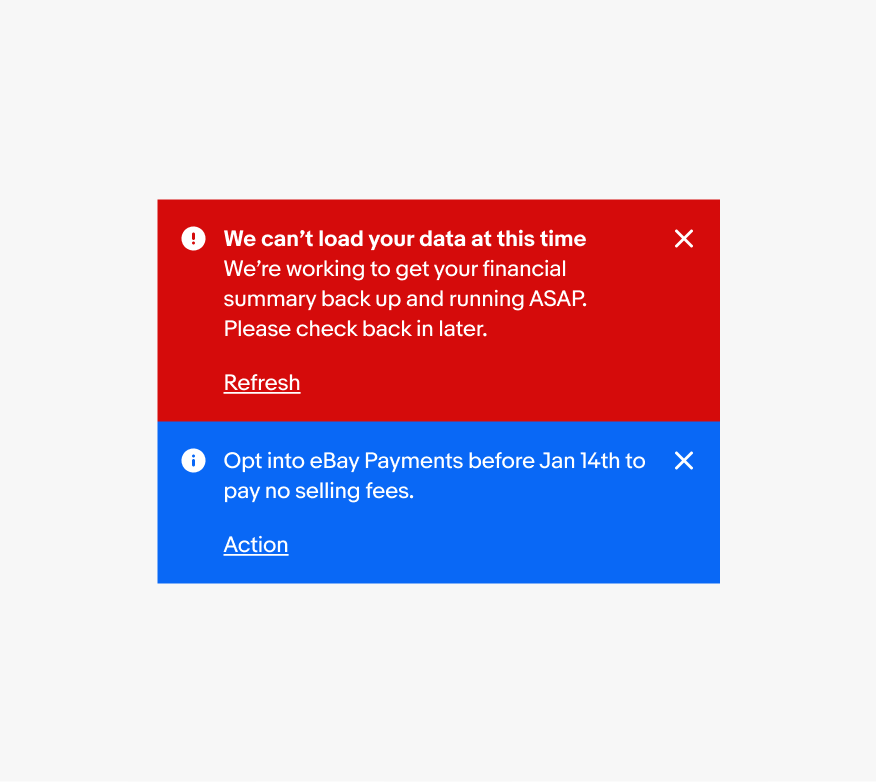Page notice
Page notices communicate high-priority information at a page level. They are bold and prominent to capture attention.
- CSS
- Marko
- React
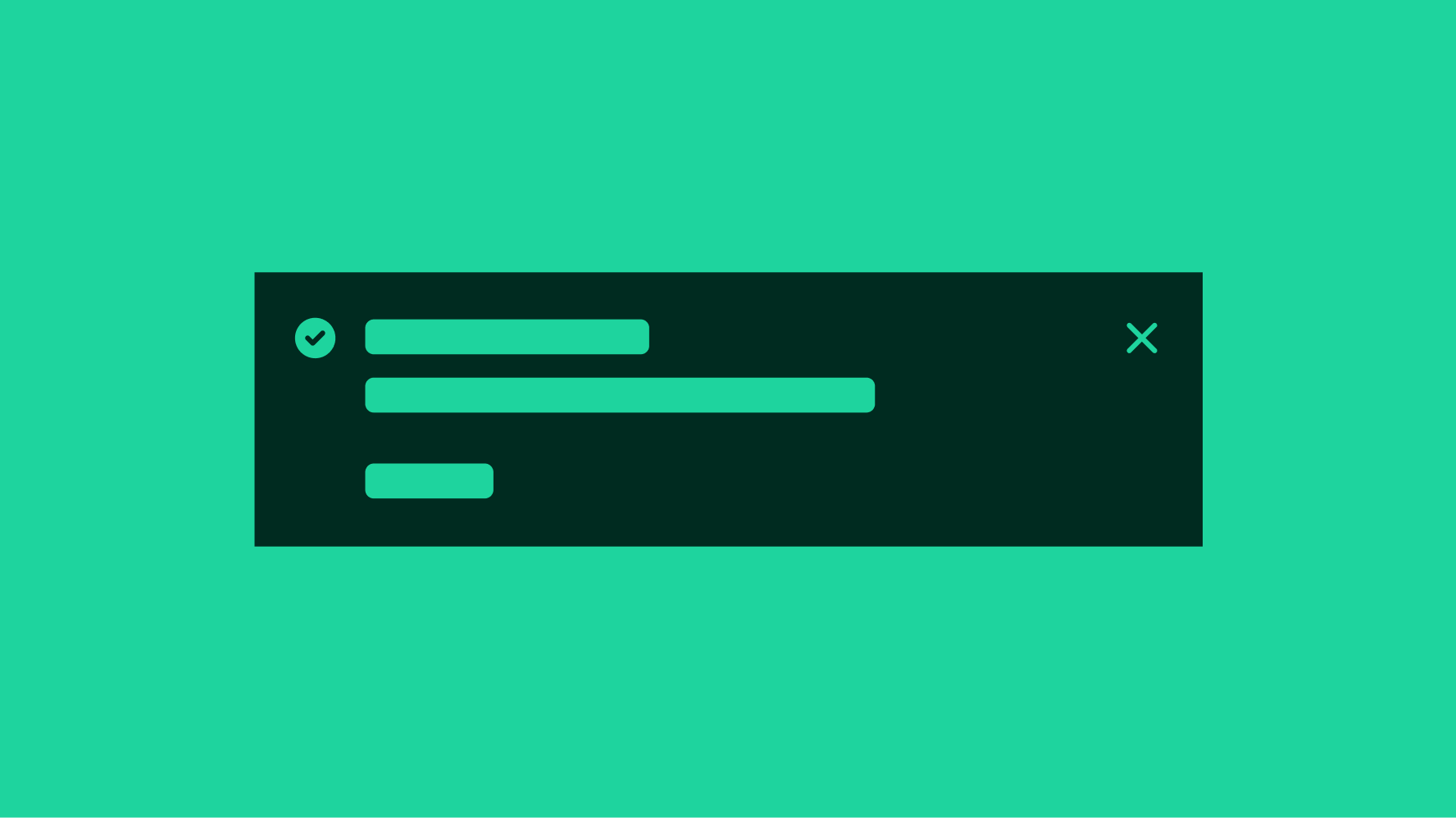
A bolded title is optional. Use a title to quickly summarize the purpose of the notice. Keep titles short, no more than 60 characters, and avoid repeating the body text.
The body text is required for all notices. Aim for 1-2 lines. If the body content exceeds 3 lines, consider whether a different design treatment might be better suited to accommodate the length of the message. For actionable notices, the text should inform the user of a next step.
Alert notices can include a dismiss button that removes the notice from the page layout. This is helpful for general or supplemental information provided by the notice.
Actionable notices include a link button below or beside the body text. It is recommended that notices include an action that helps resolve them.
All alert notices are semantic. The available options are information, attention, confirmation, and general. Choose the semantic type depending on the type of message. The icons cannot be customized, and only three options are available: information, attention, and confirmation.
Page notices appear on load as part of the page layout and extend edge to edge. Content shifts to fill the space when a page notice is dismissed. Alert page notices should always be dismissible or resolvable, not a permanent part of a design.
All text content will wrap if wider than the container. Avoid wrapping for button titles and titles where possible.
The action can be stacked below the content or inline with the content. By default, small screens have the action below, while large screens have the action pinned to the right.
The action should remain below the body content if it spans more than 2 lines on small screens.
Page notices are full-width and directly beneath the global header. The action can be below or beside the body content depending on the content length. Inline and section notices appear near their related elements.
Page notices are positioned directly beneath the top navigation elements. The notice’s background spans the full page width (edge to edge) until it reaches the max width of the page grid (1680px). See Layout in product for responsive grid details. Section and inline notices appear next to their related elements.
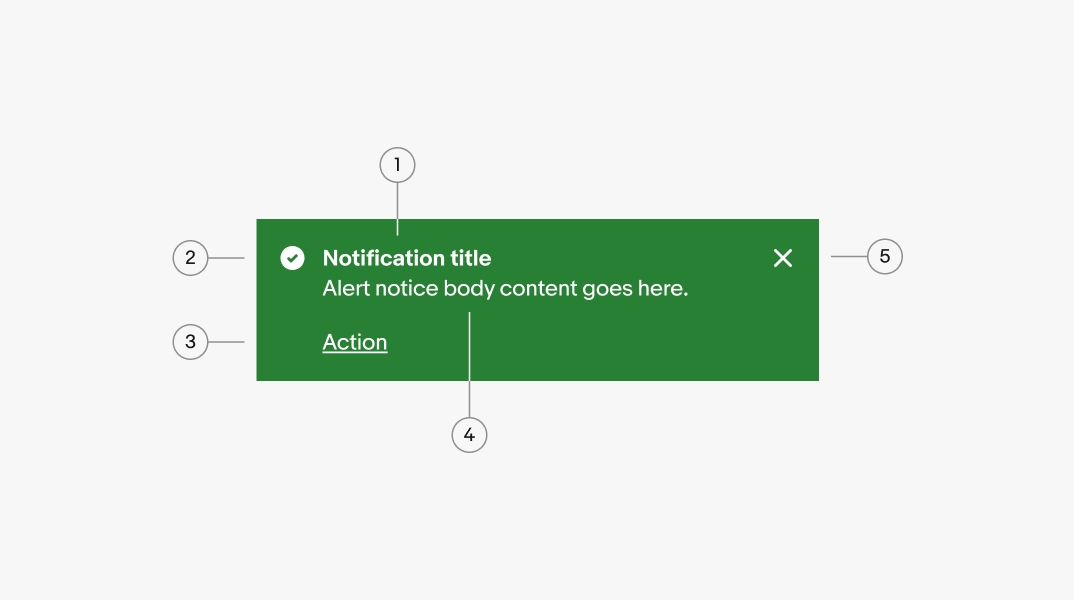
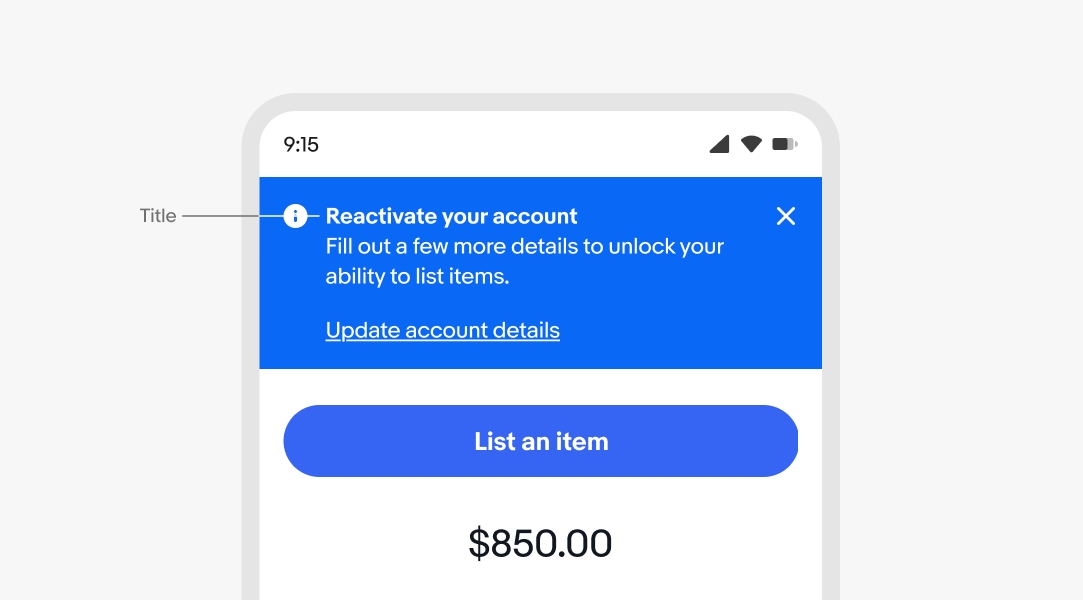
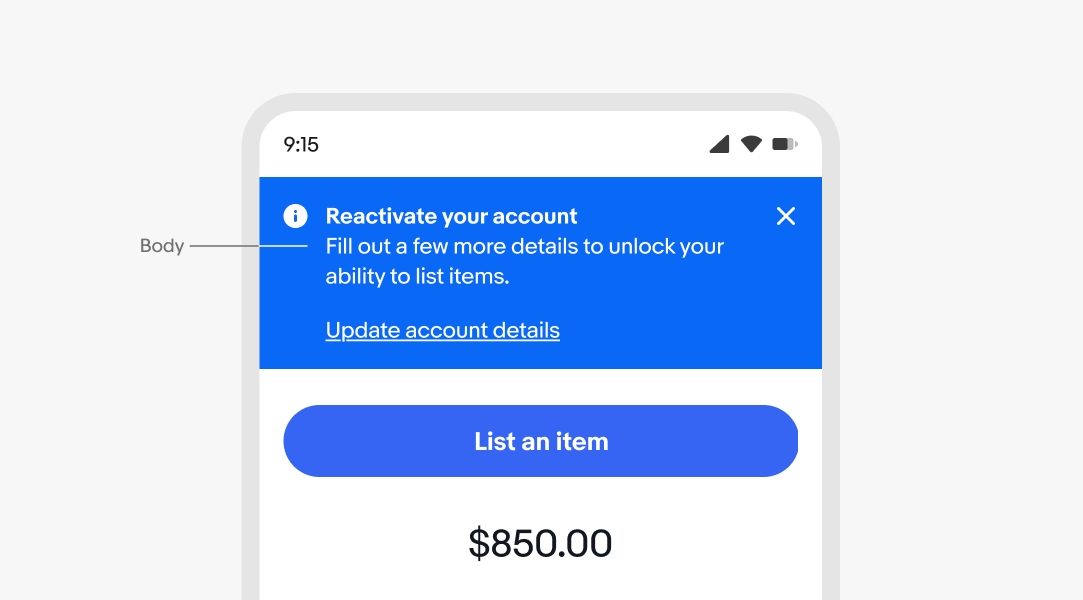
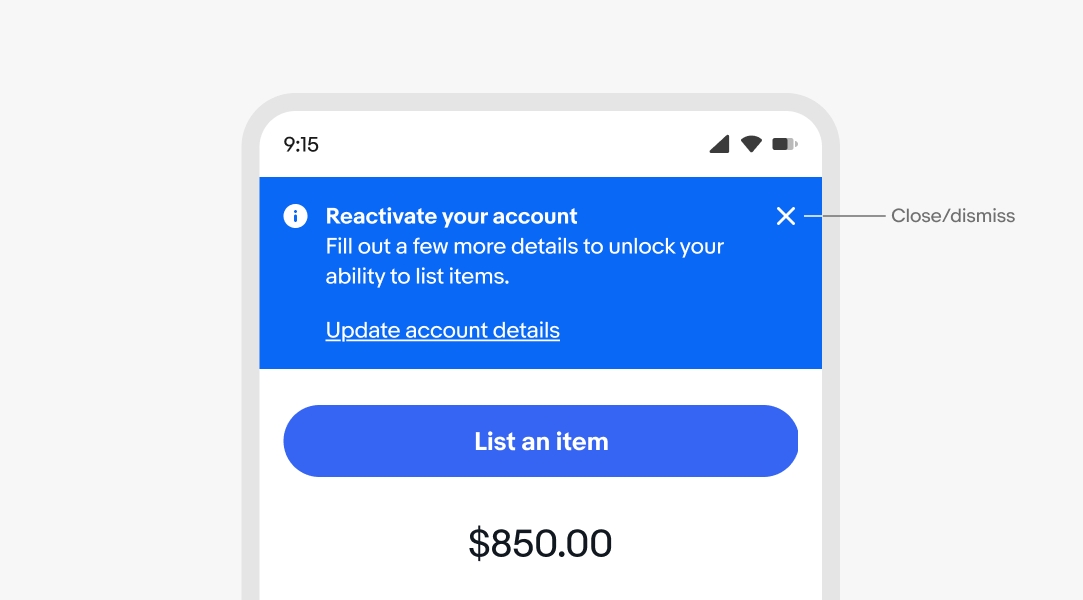
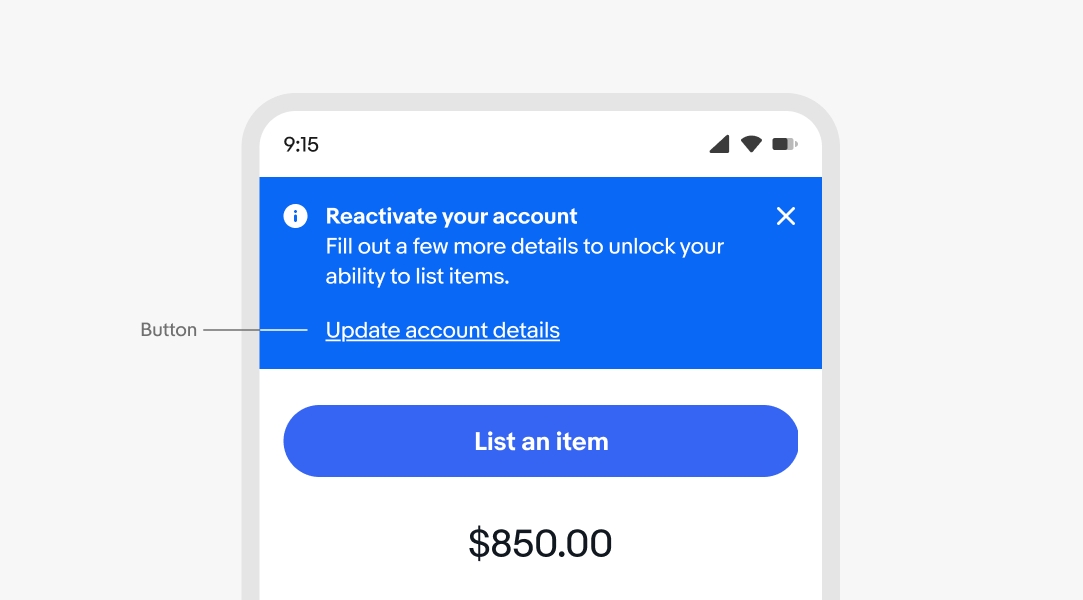
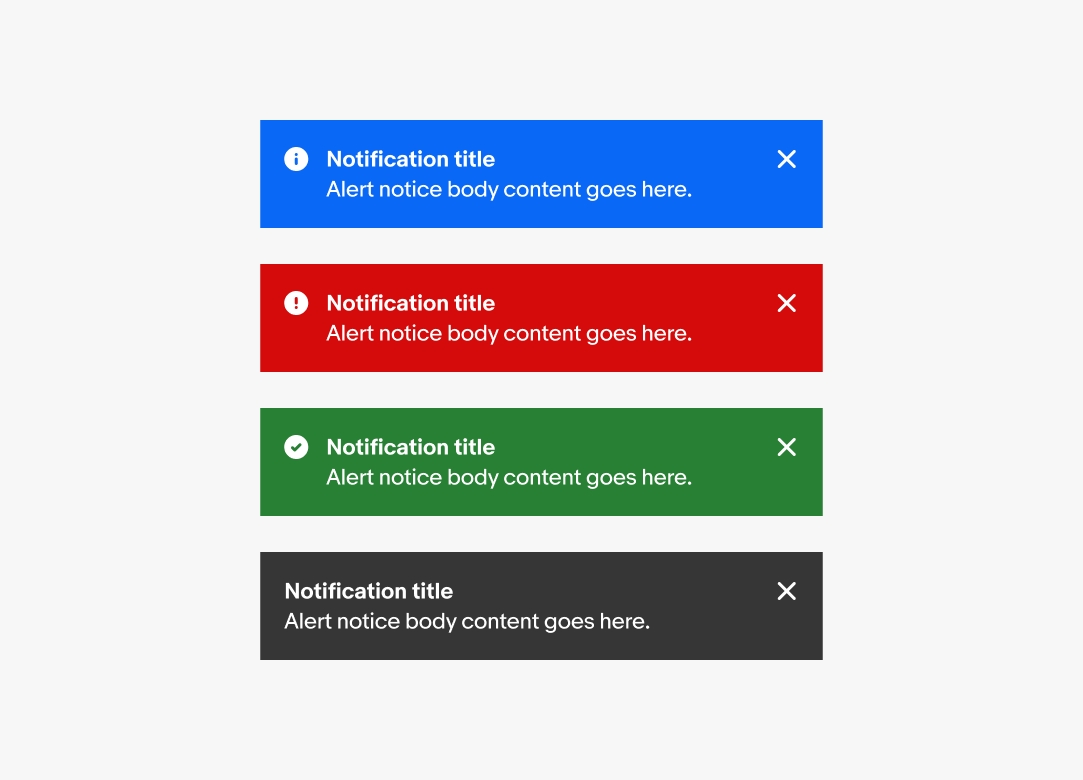

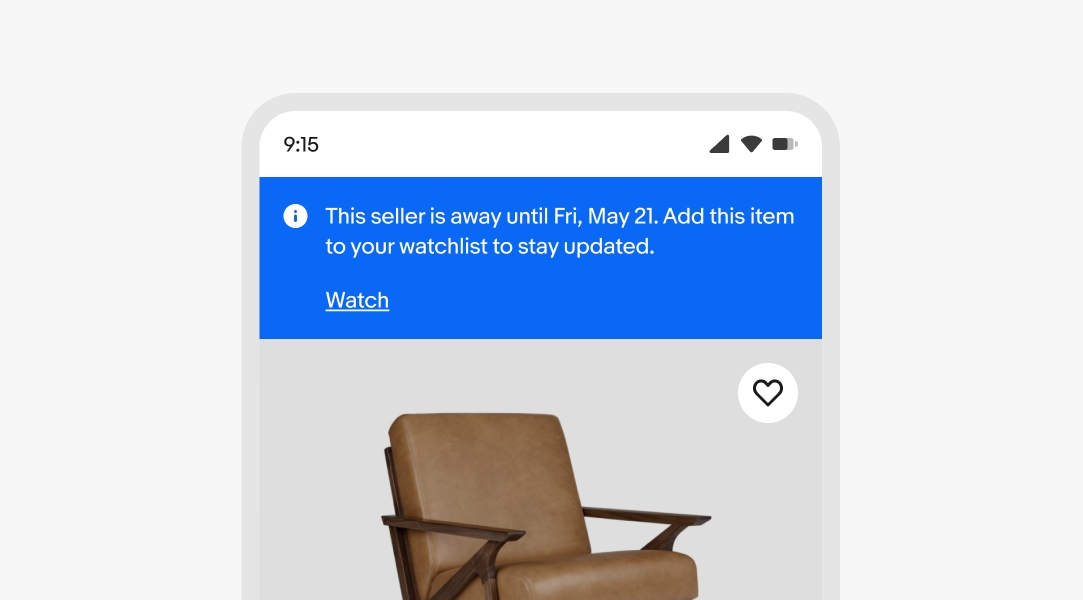
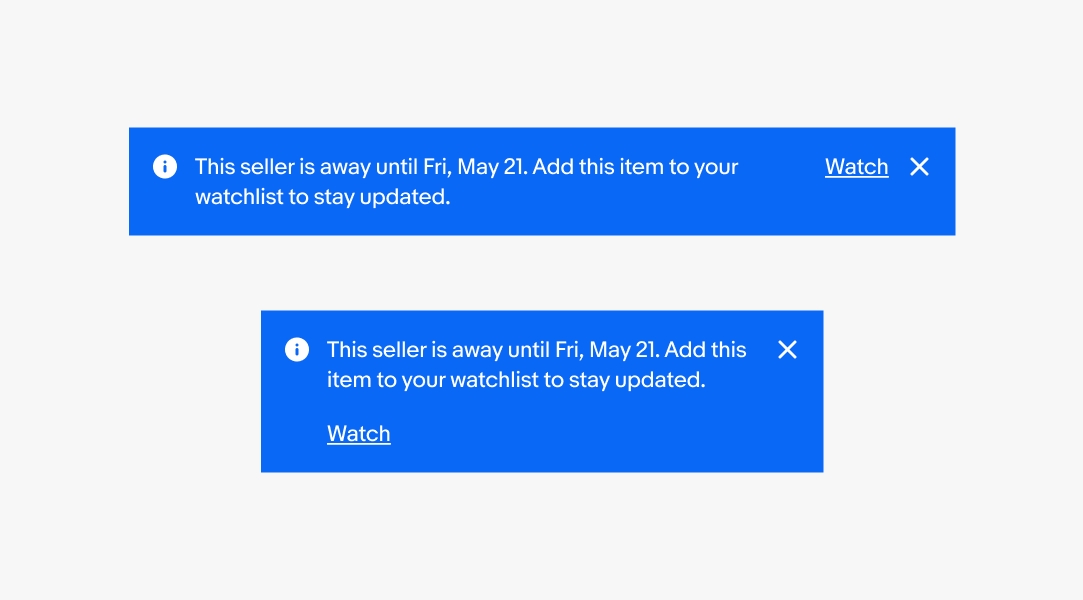
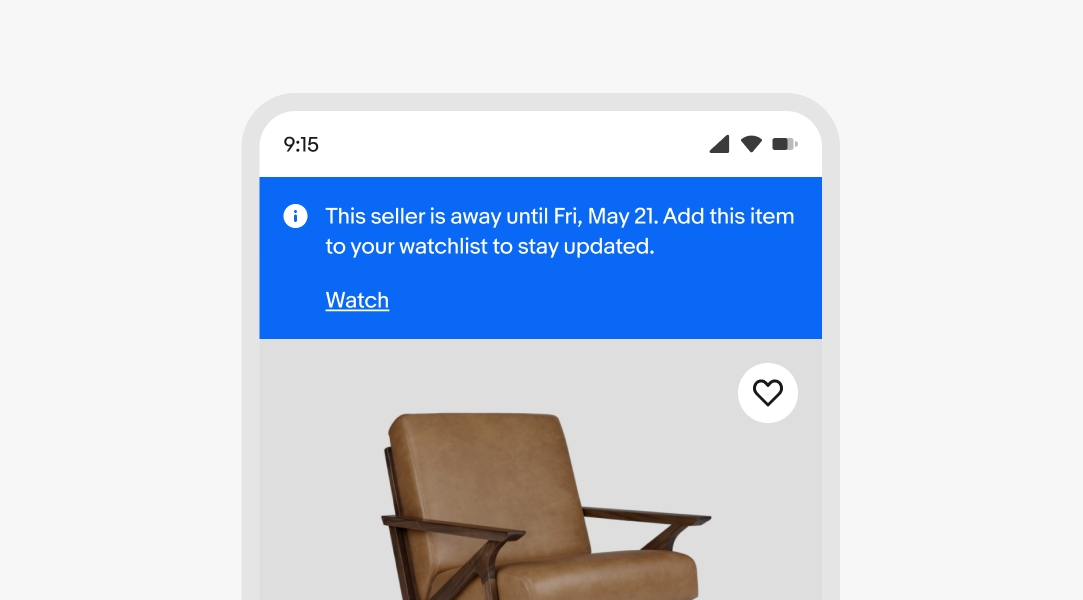
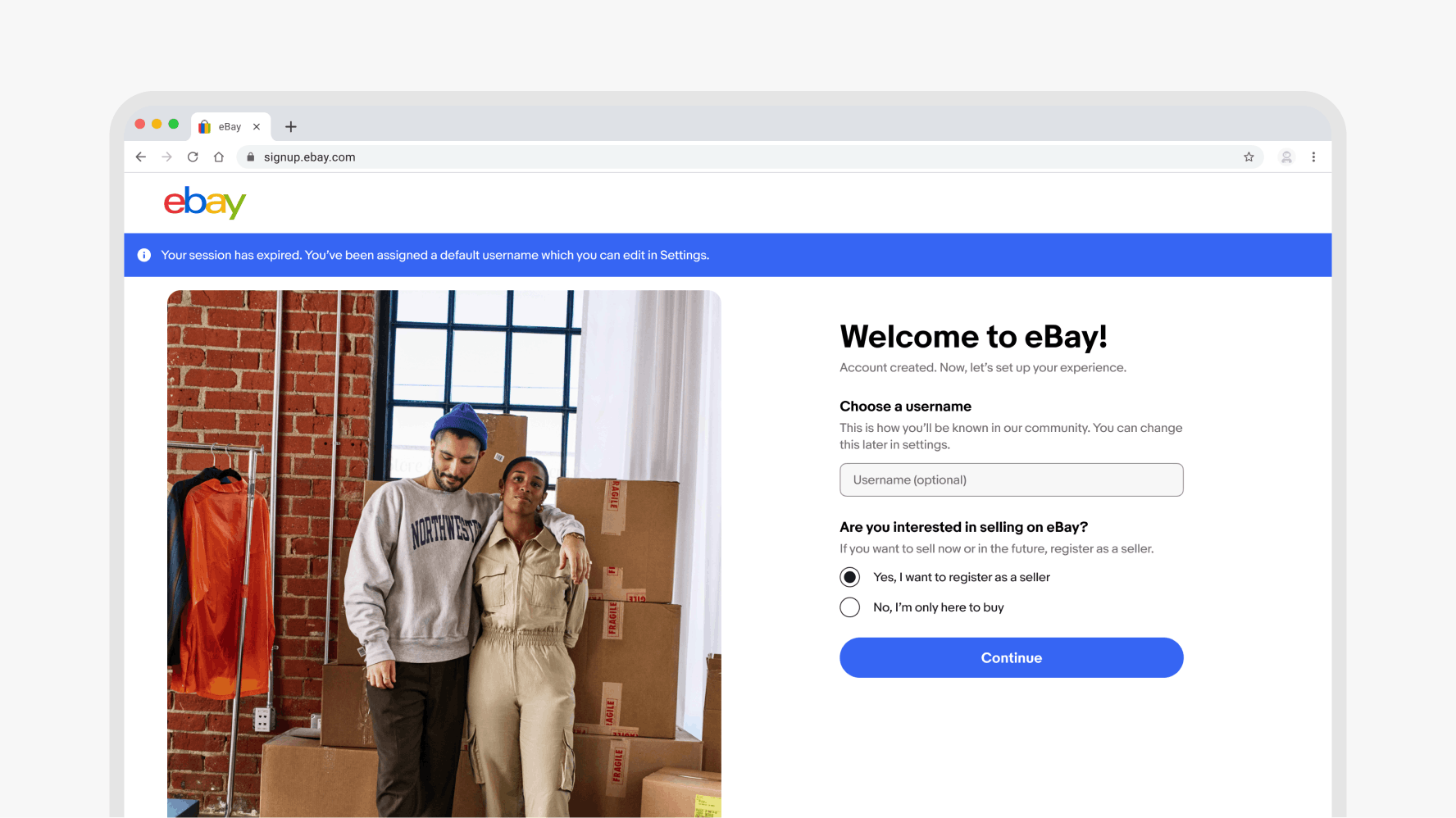
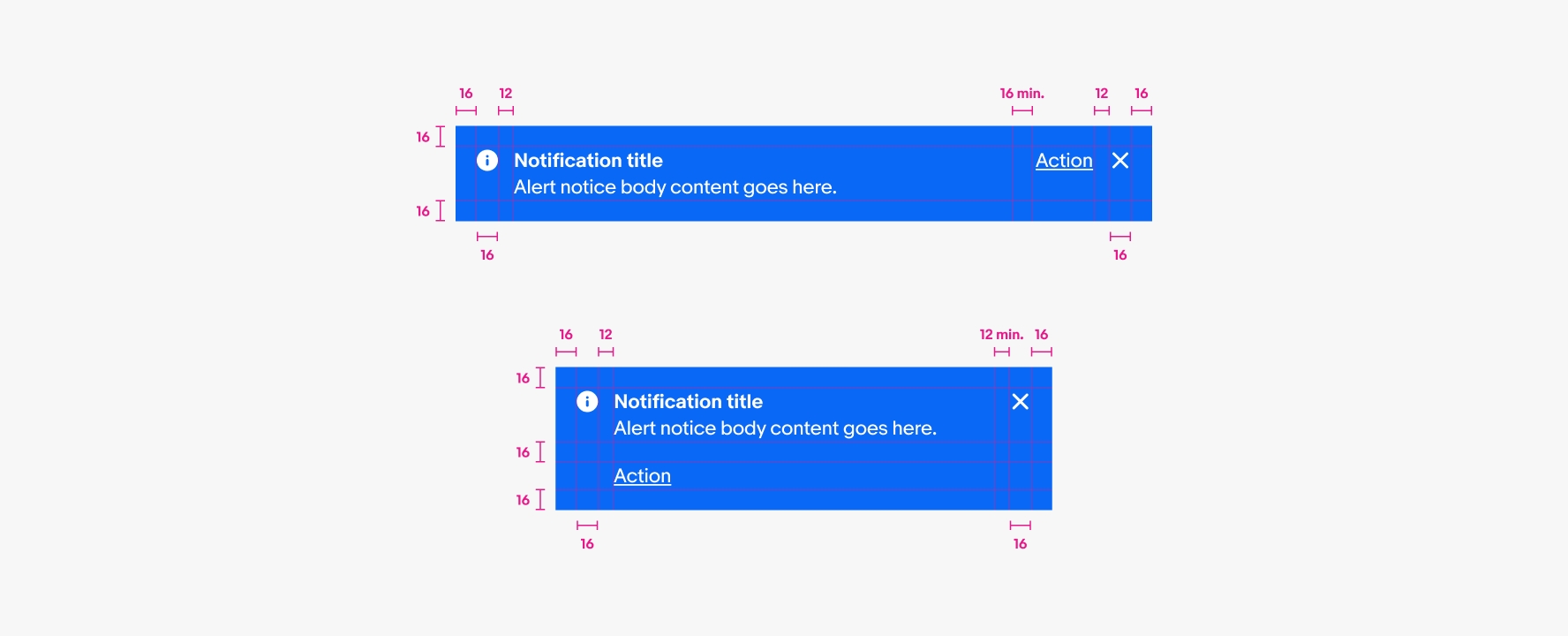
Do keep page notices temporary and provide a solution to remove the page notice.
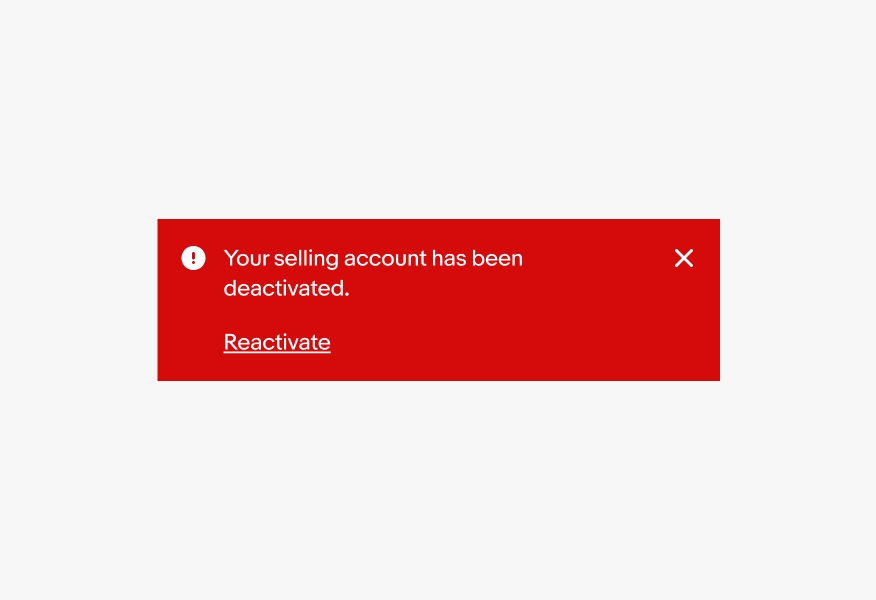
Don't use page notices without a clear solution or as a permanent part of the design.
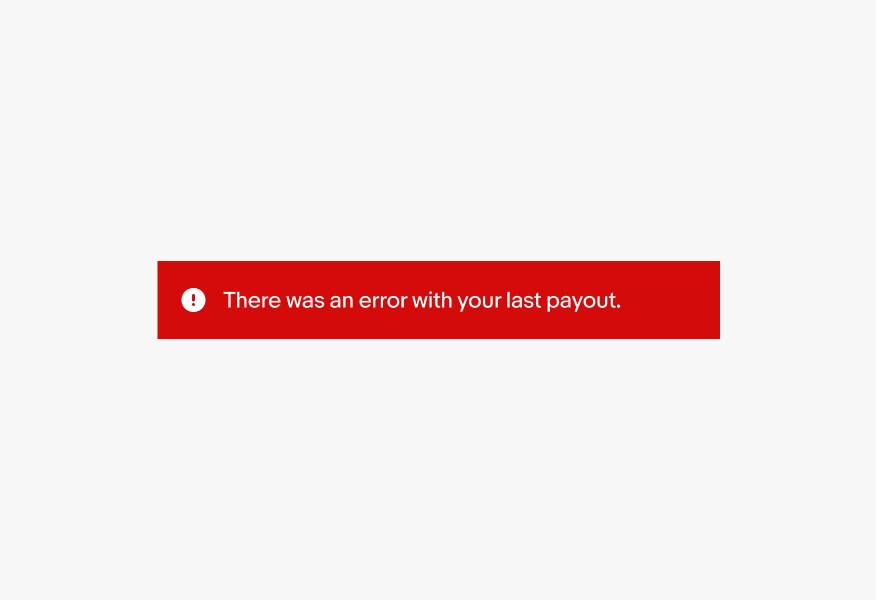
Do keep body copy in regular weight to maintain enough visual separation from the action.
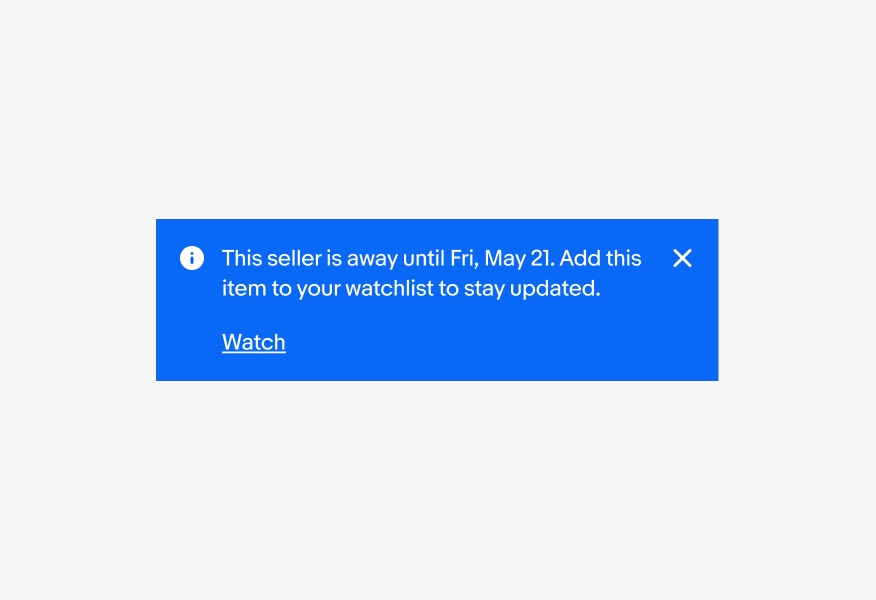
Don’t use bold weight for the body copy. The button becomes more difficult to discern from the main content.
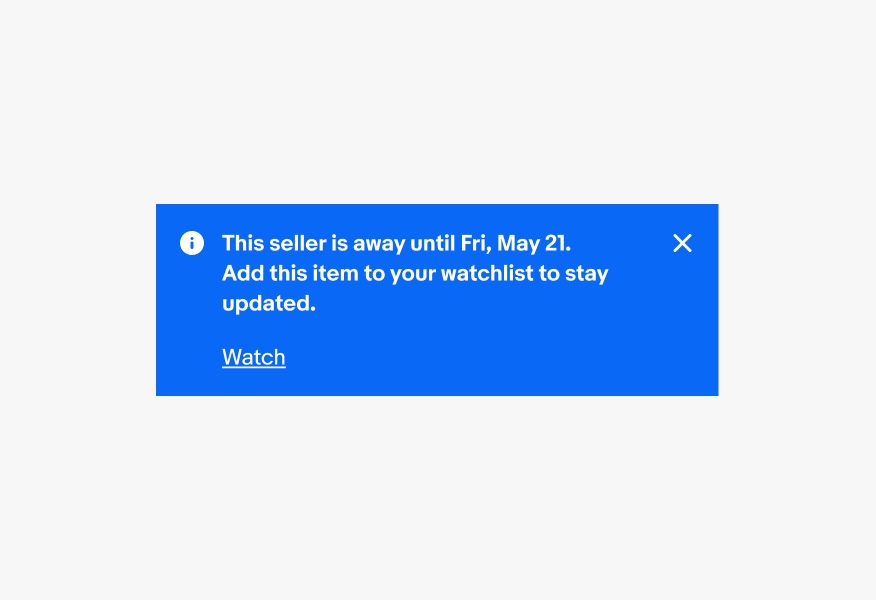
Do show one page notice at a time and replace it with next priority page notice after the user dismisses or addresses it.
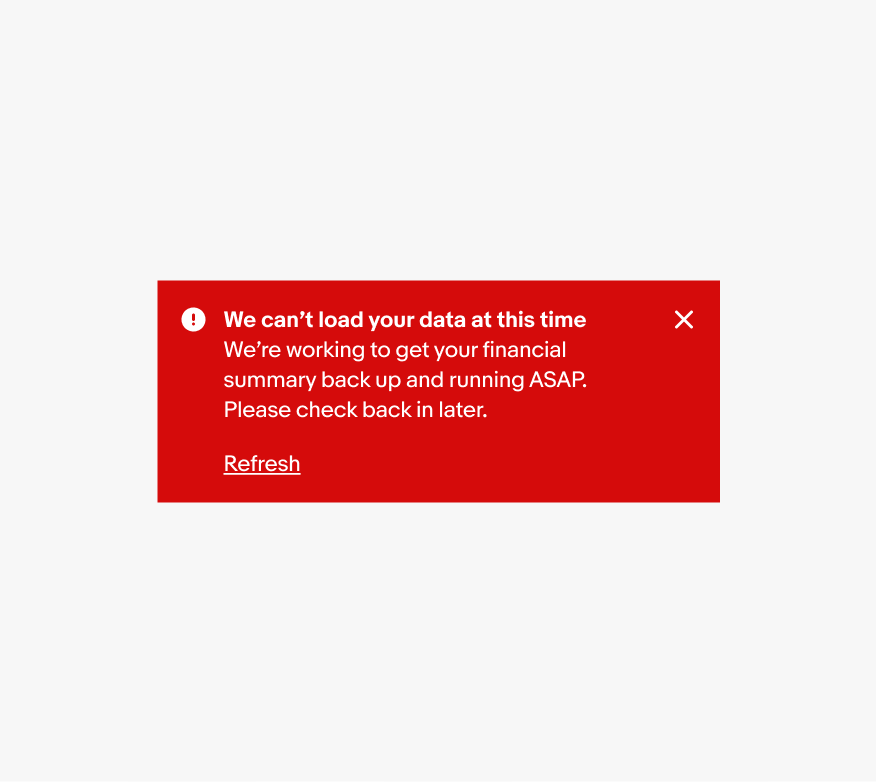
Avoid stacking page notices. Stacked page notices can quickly become overwhelming.