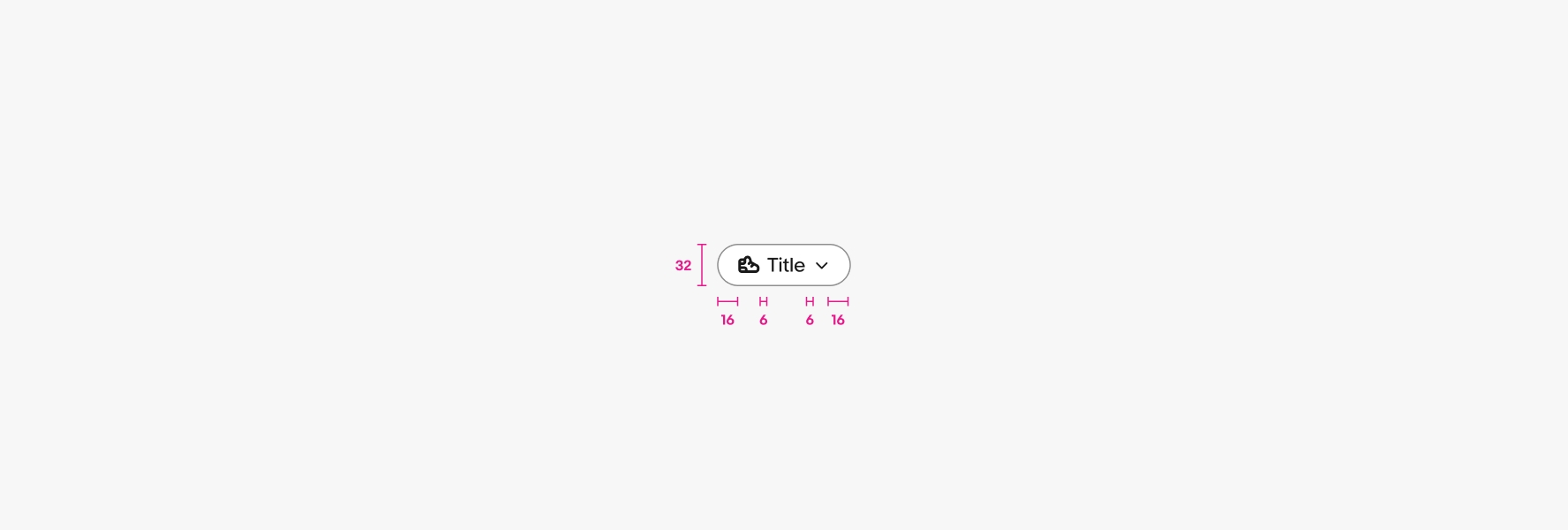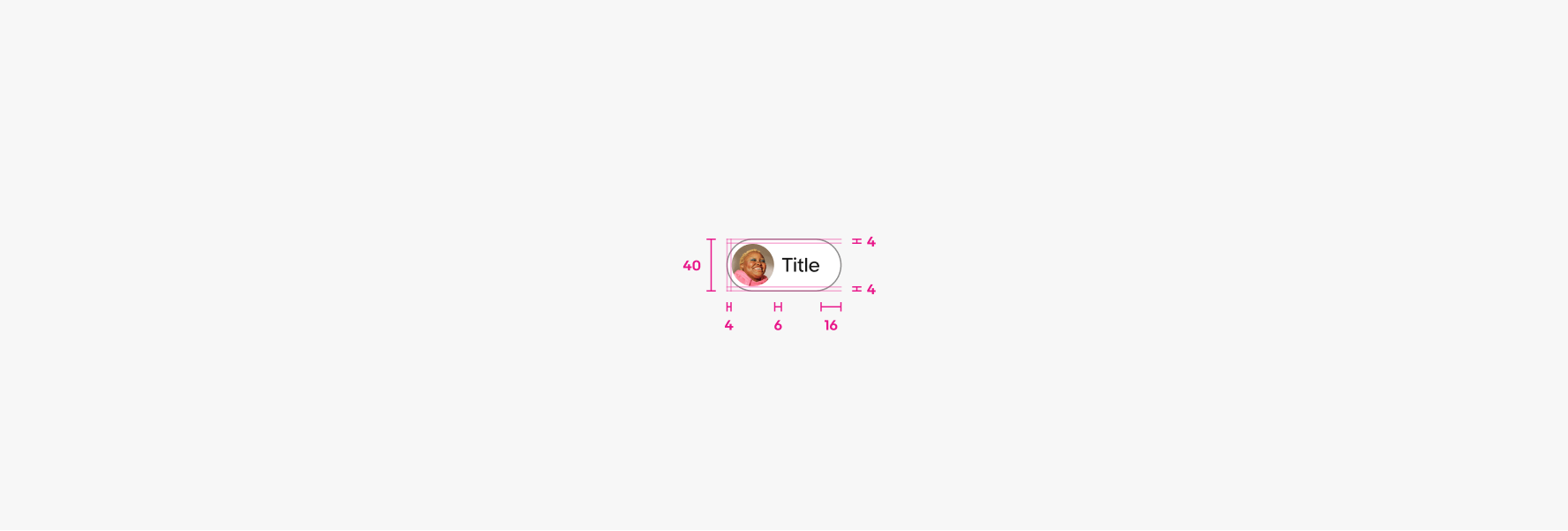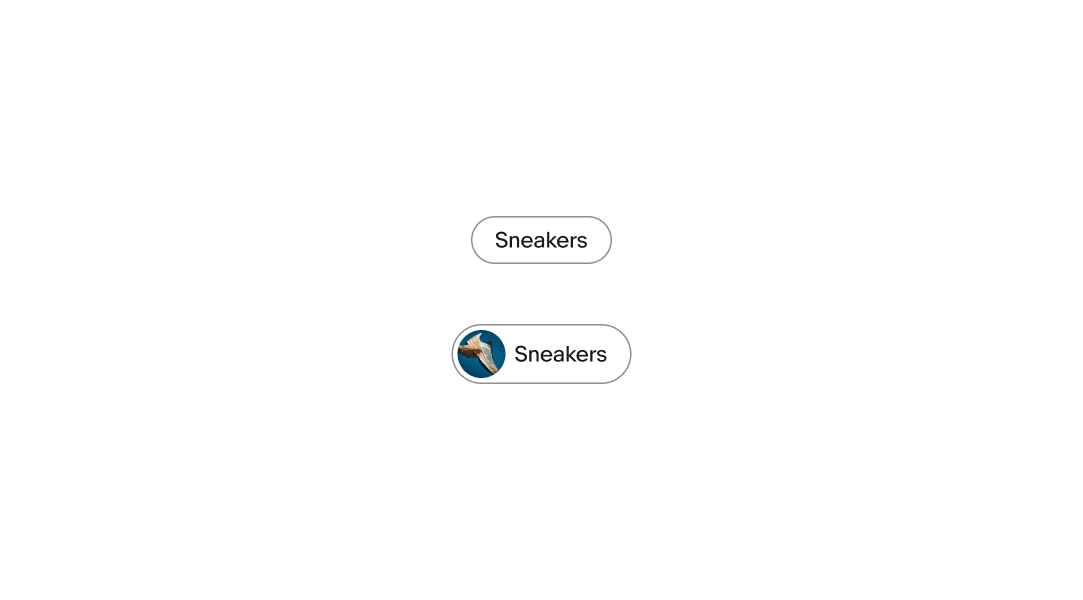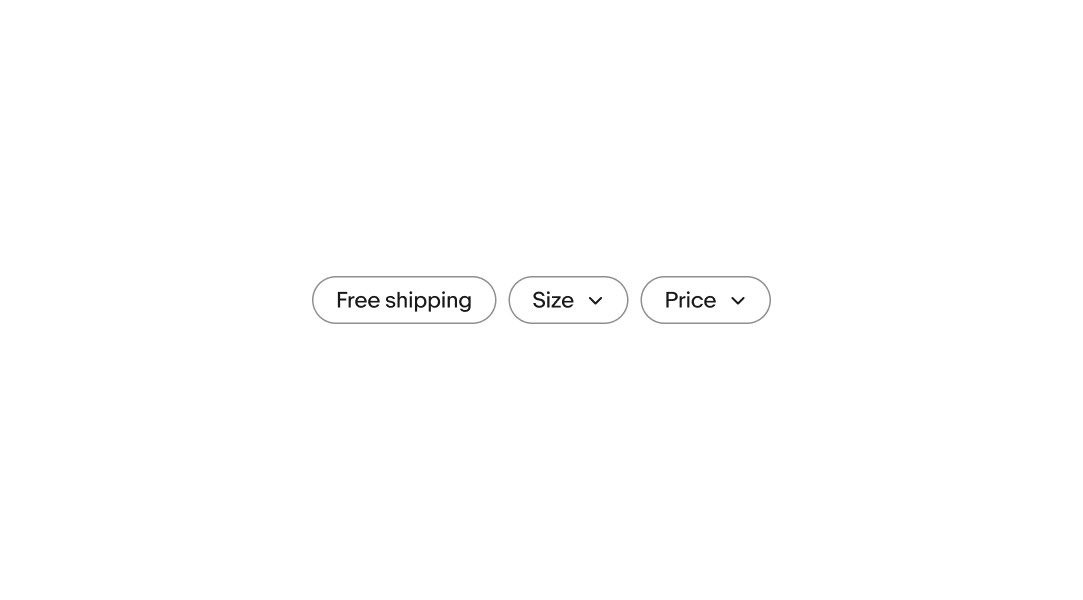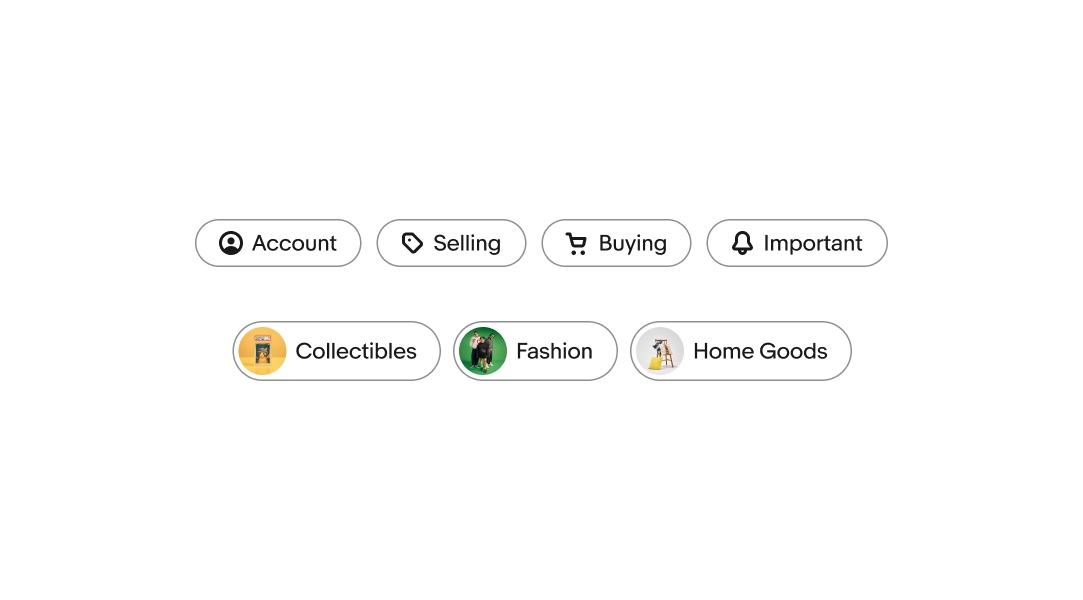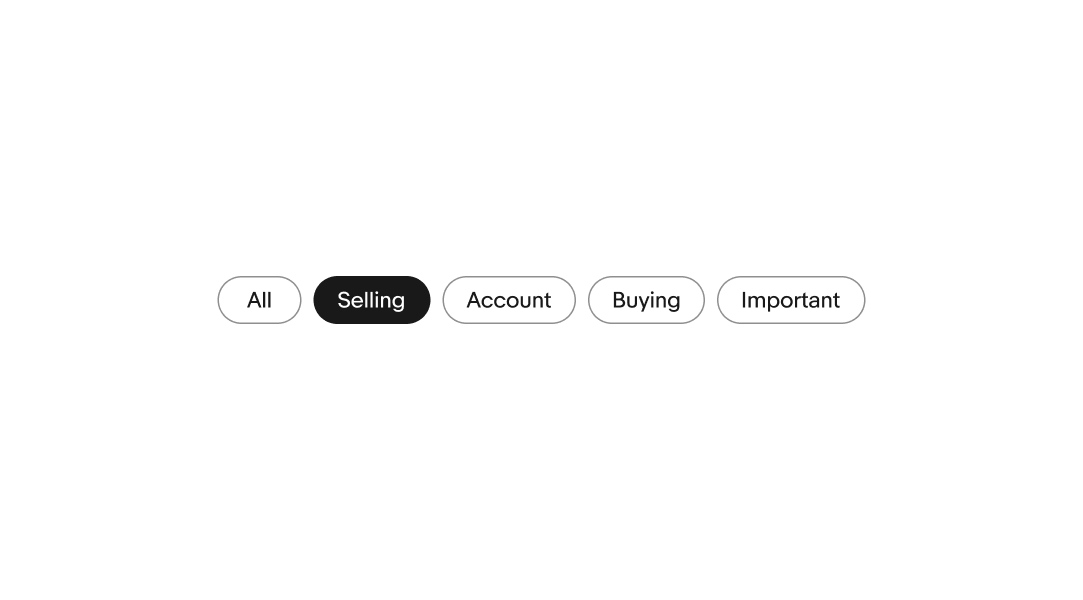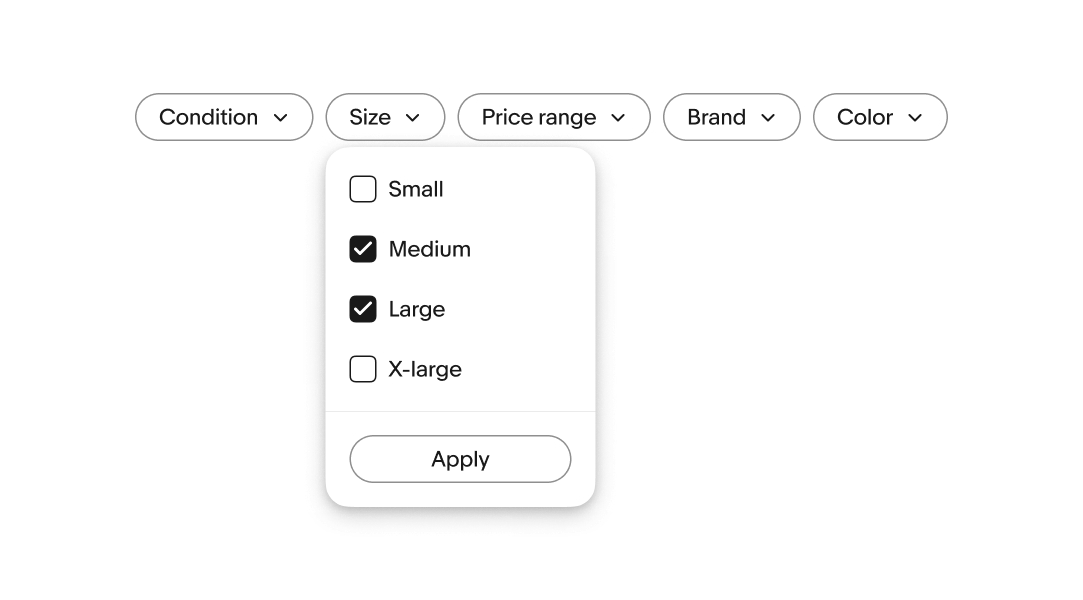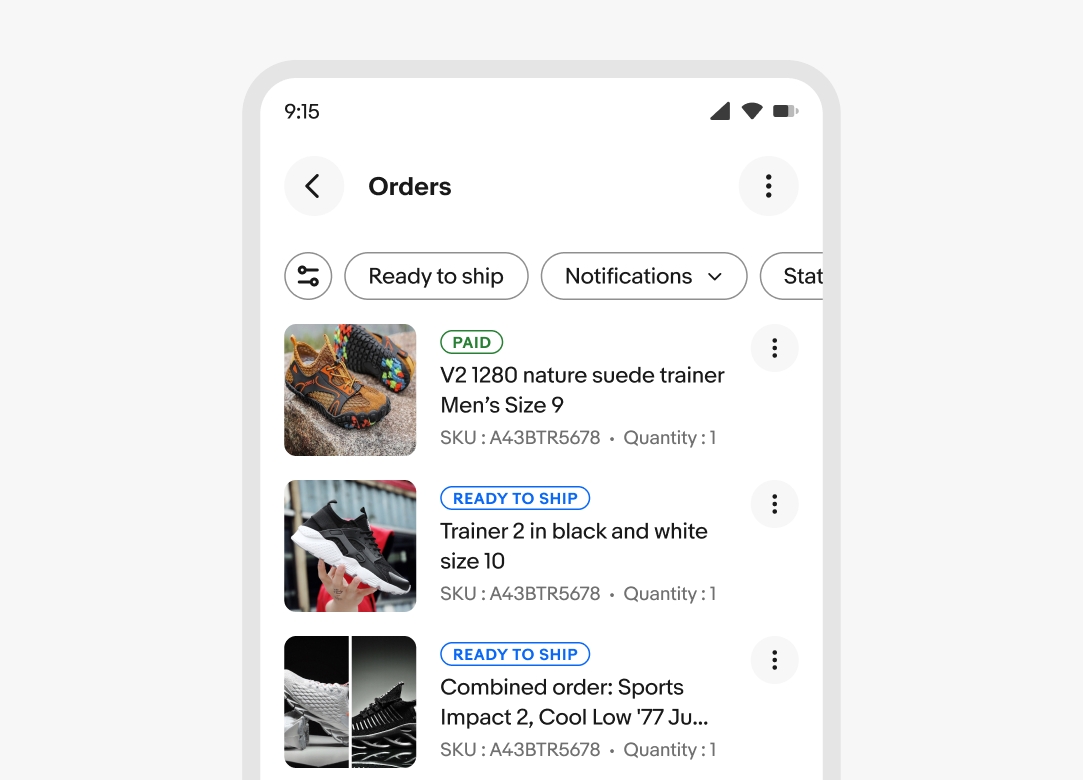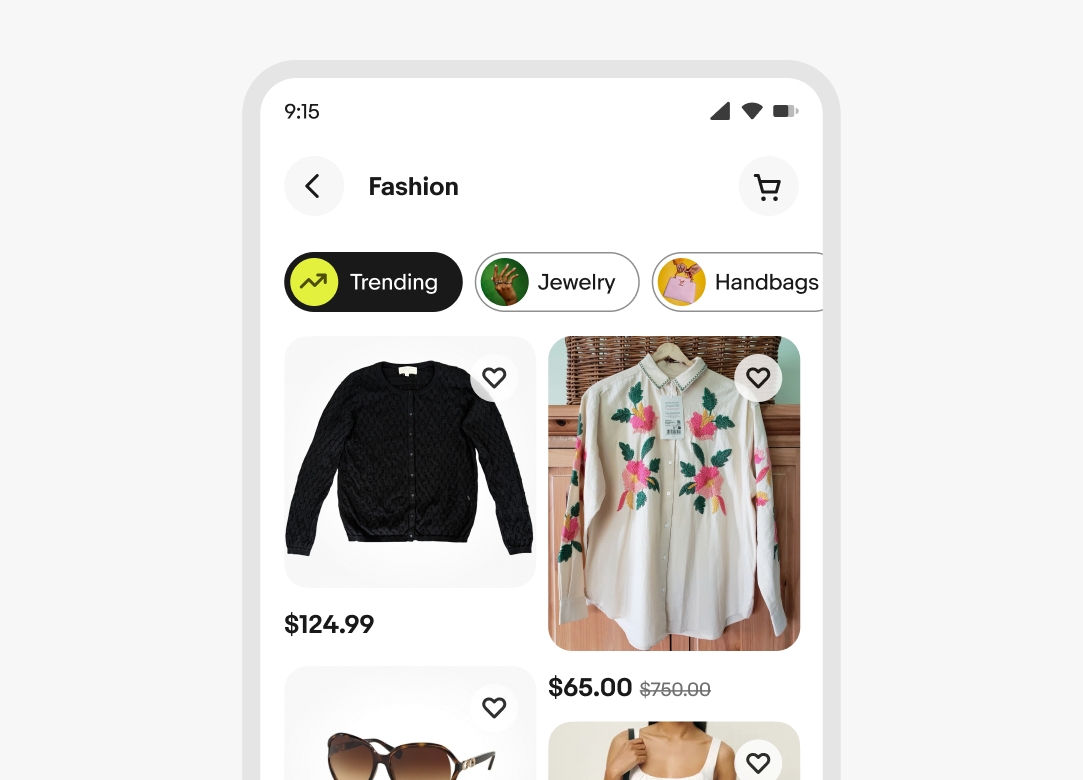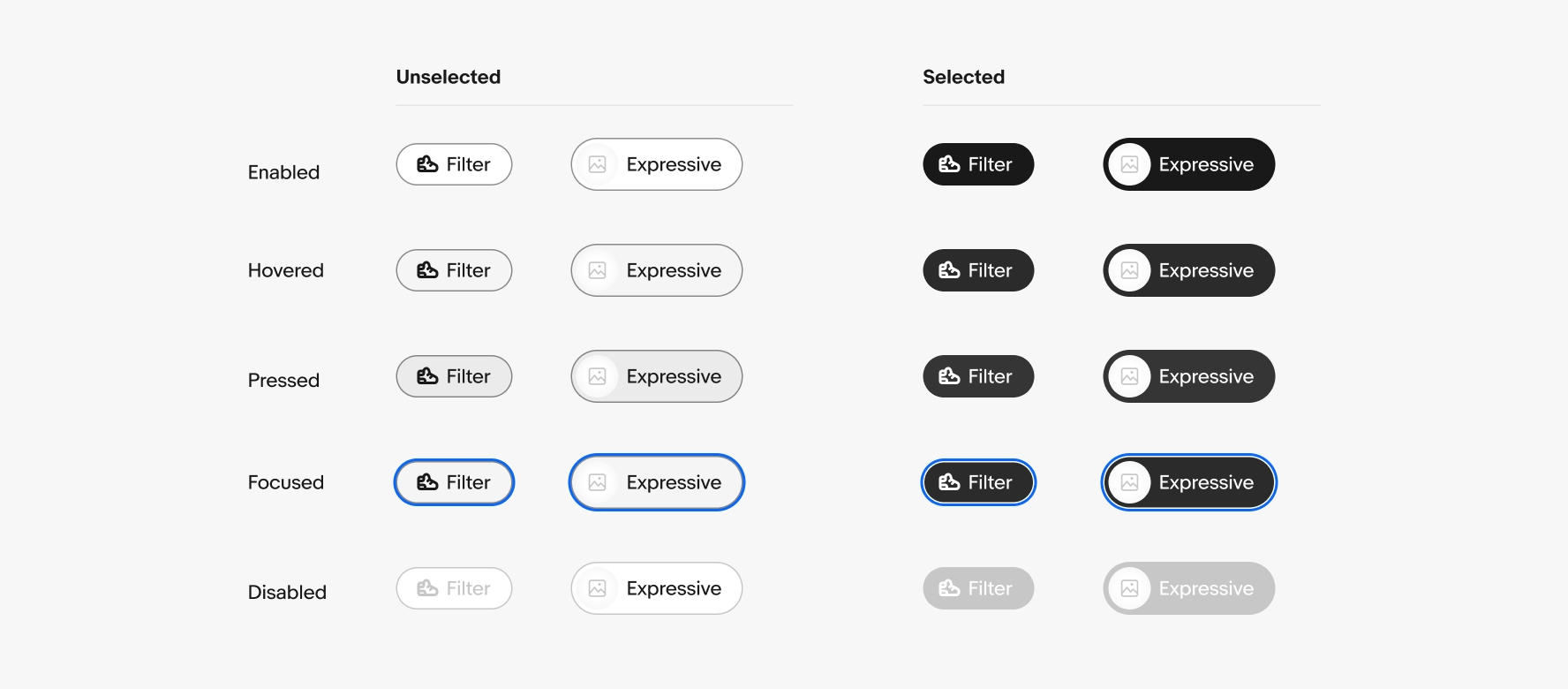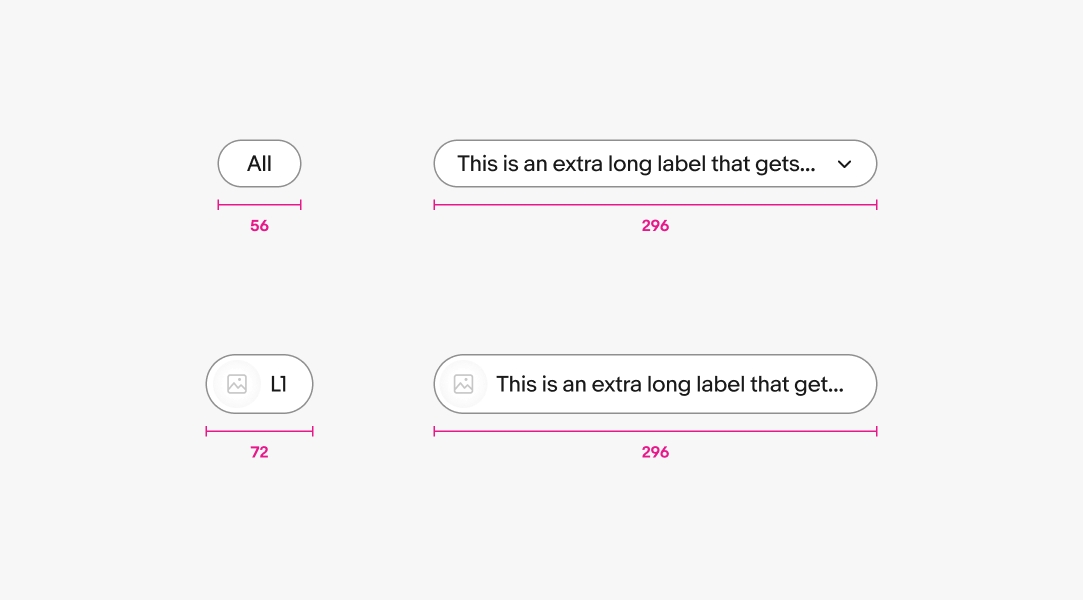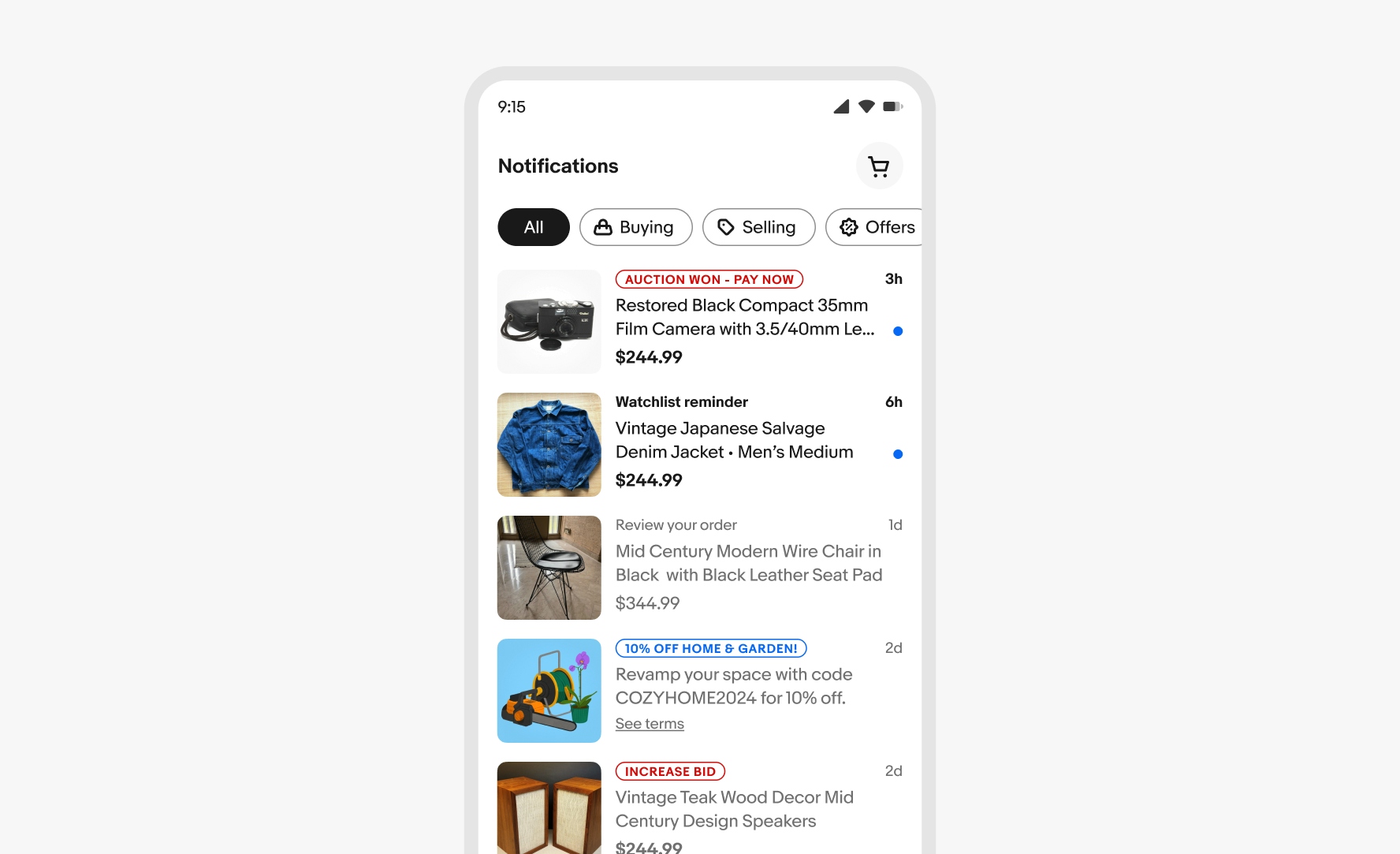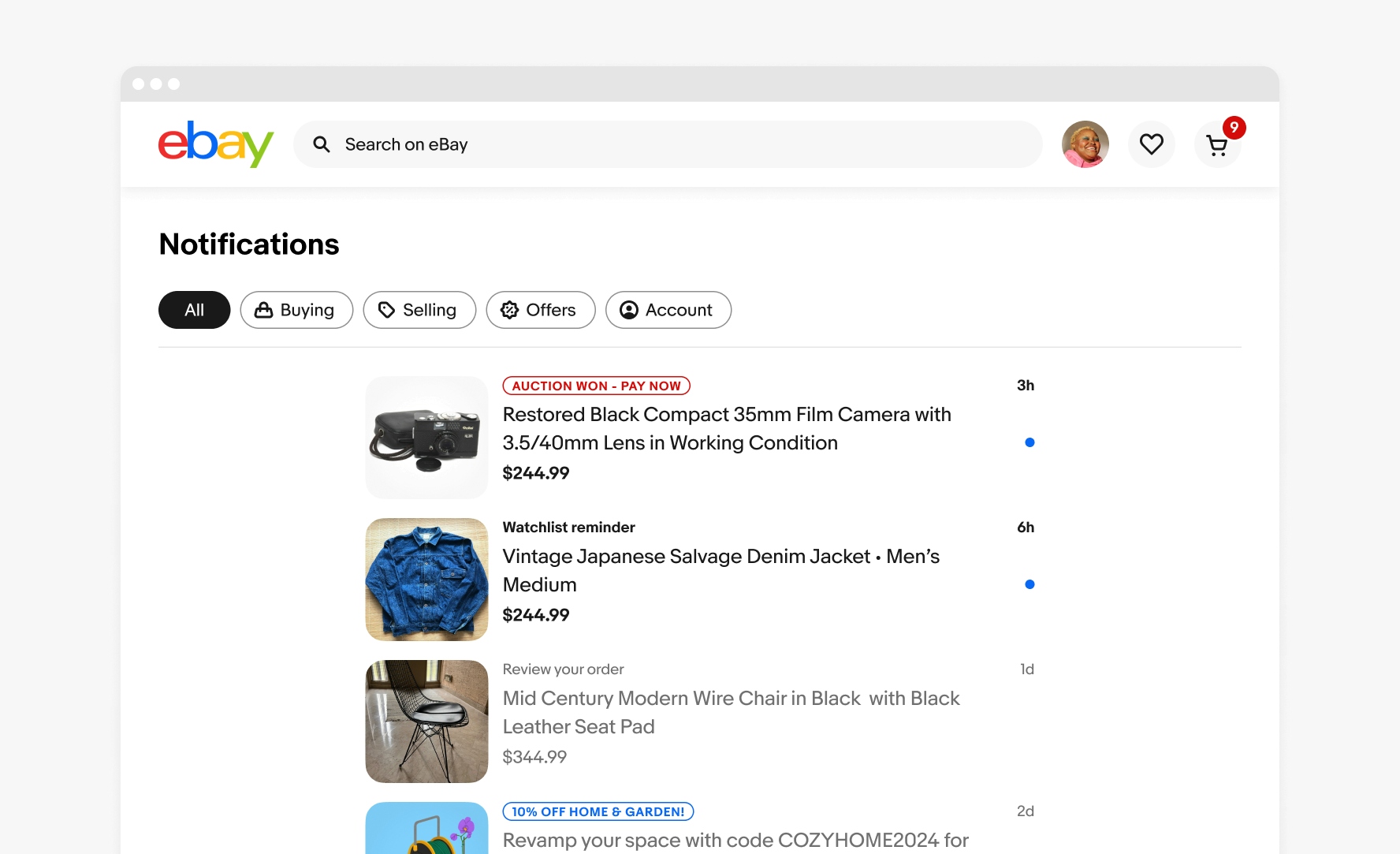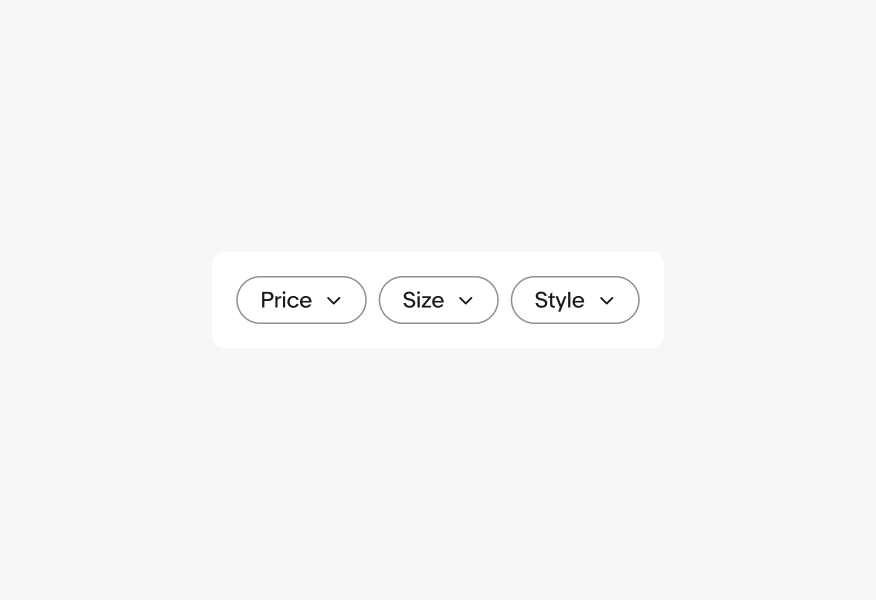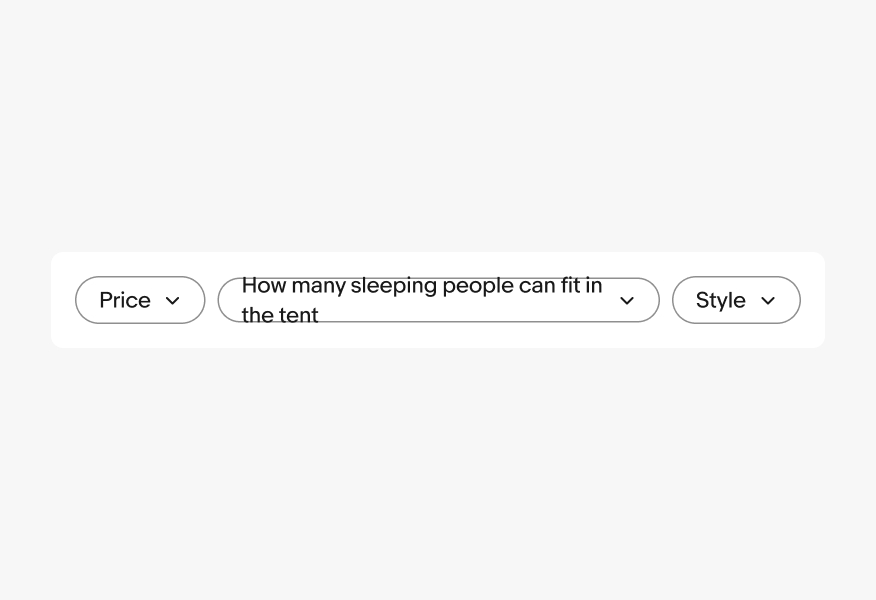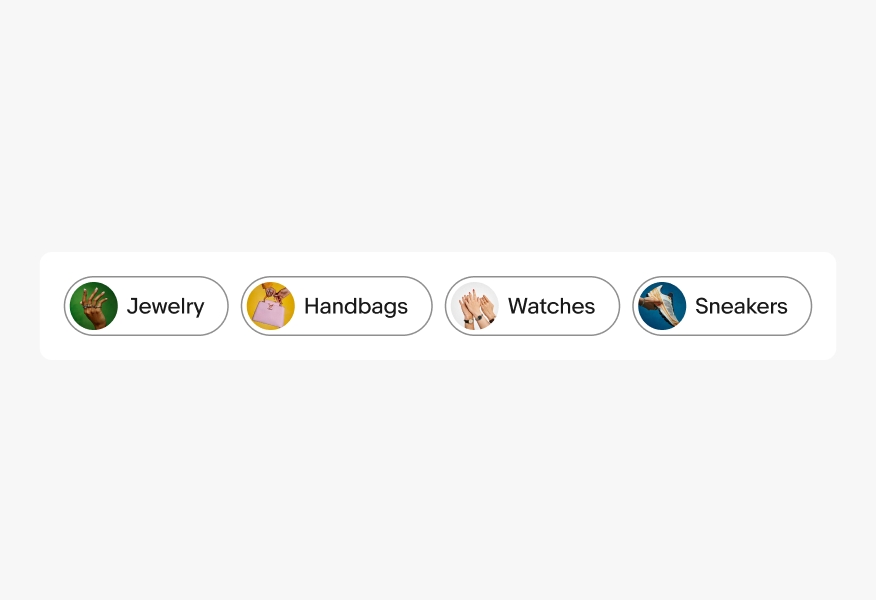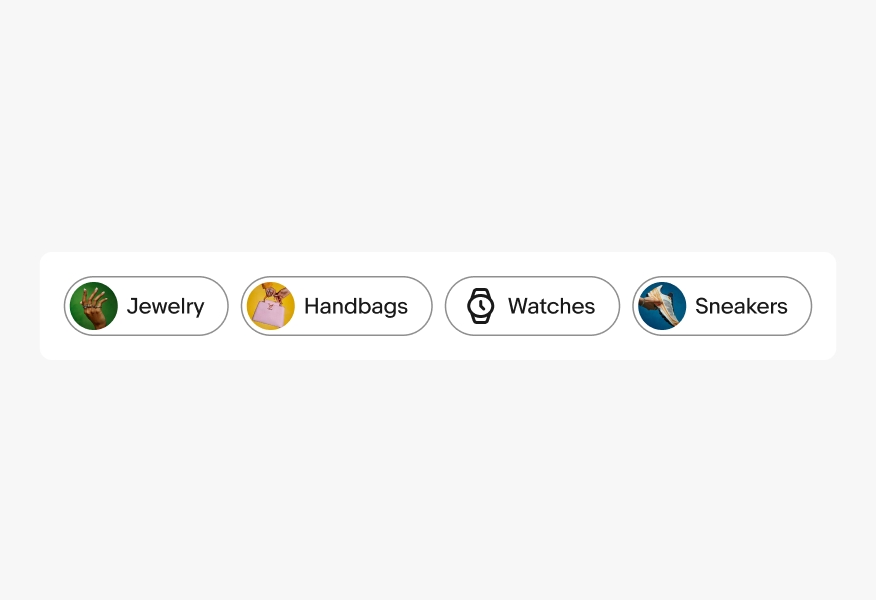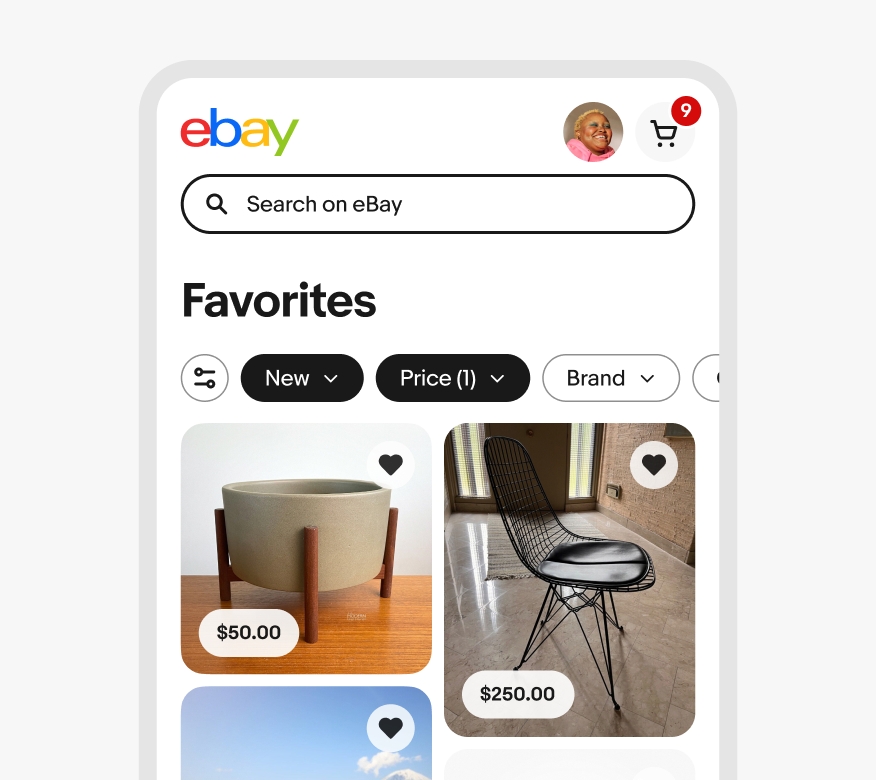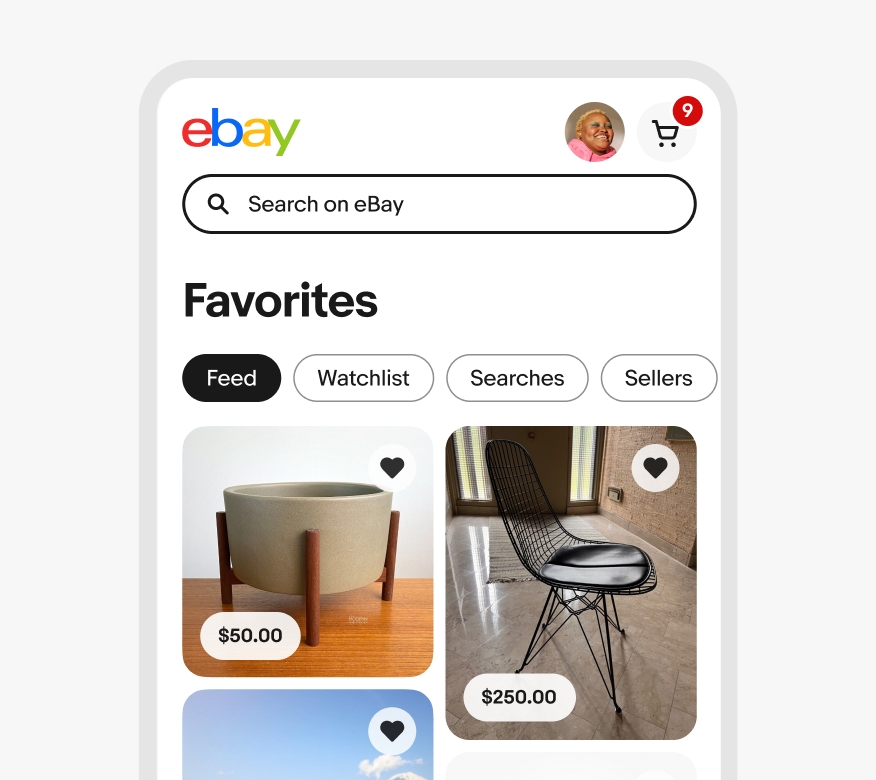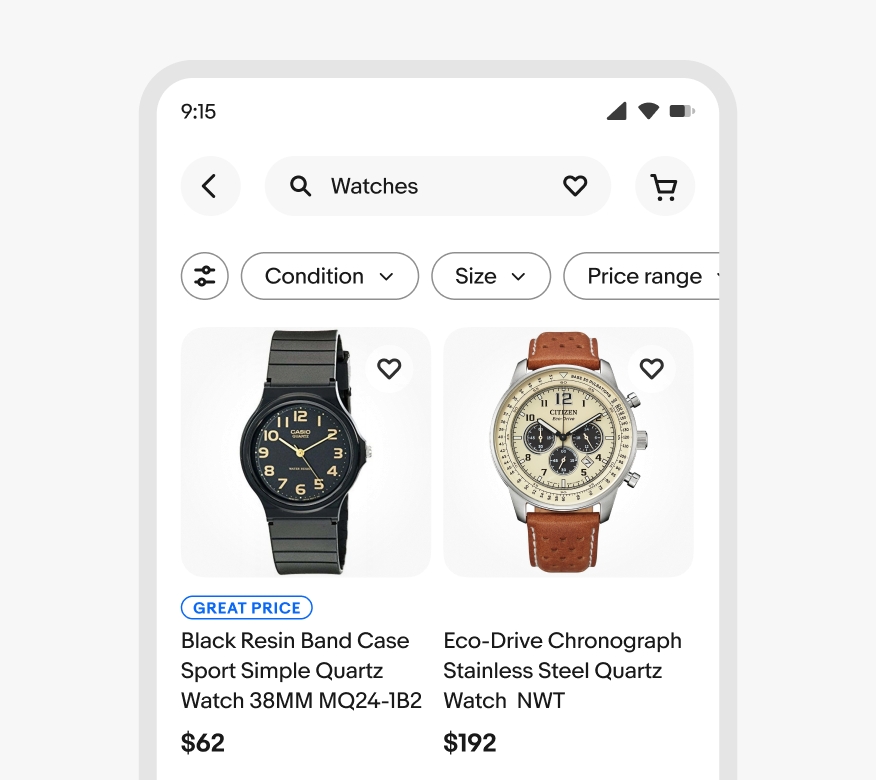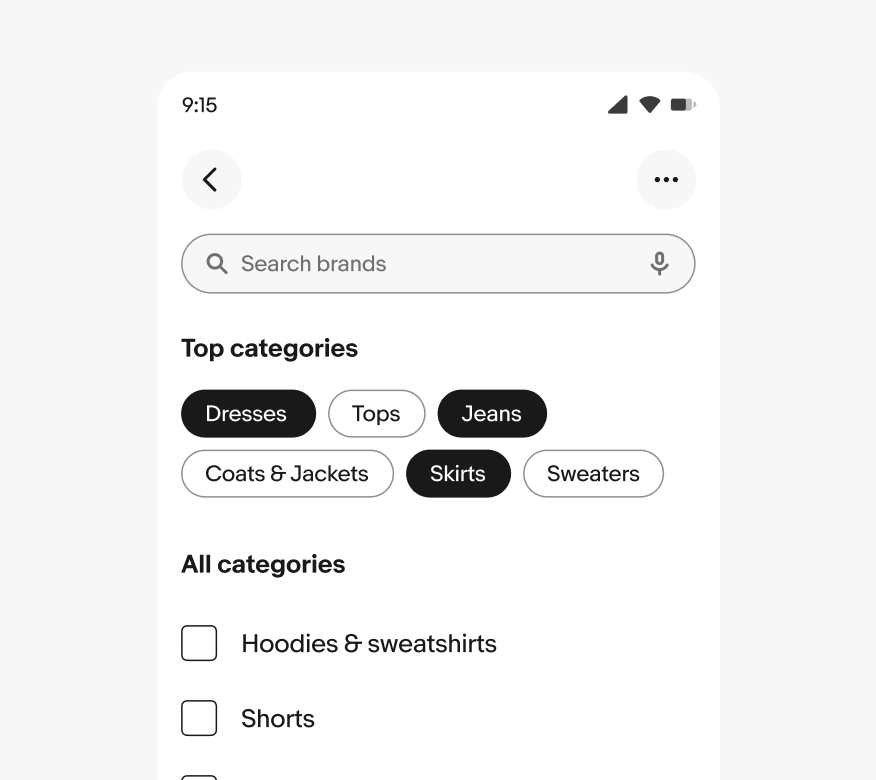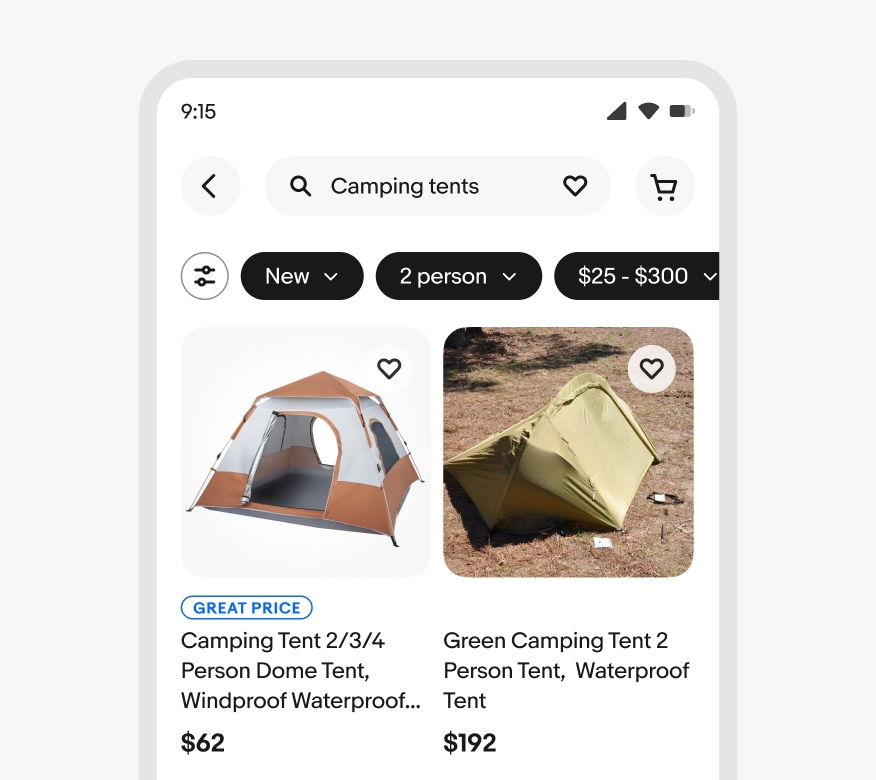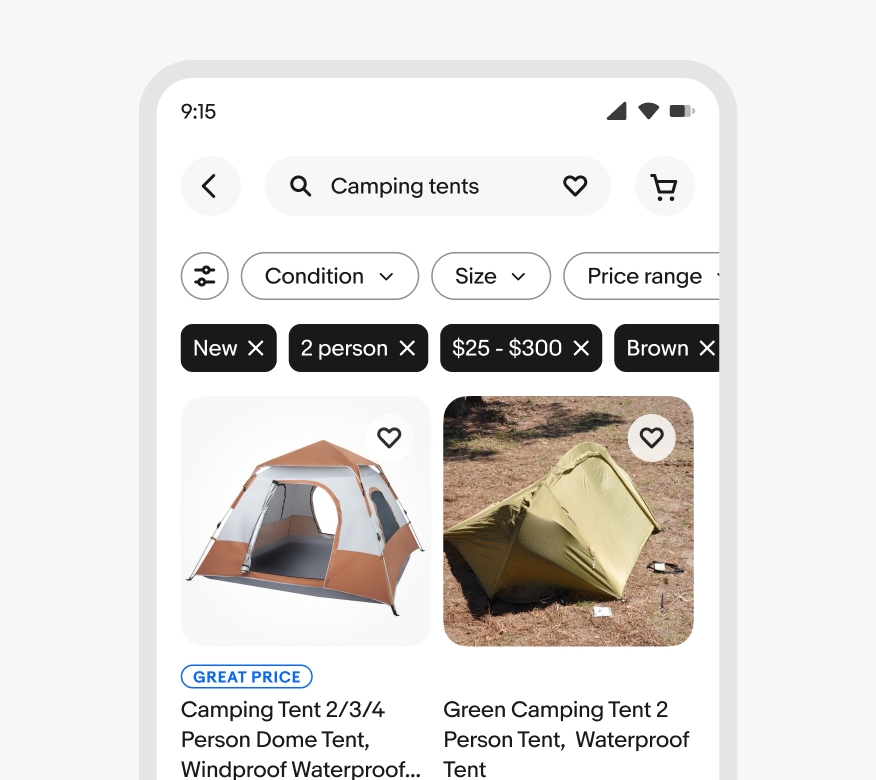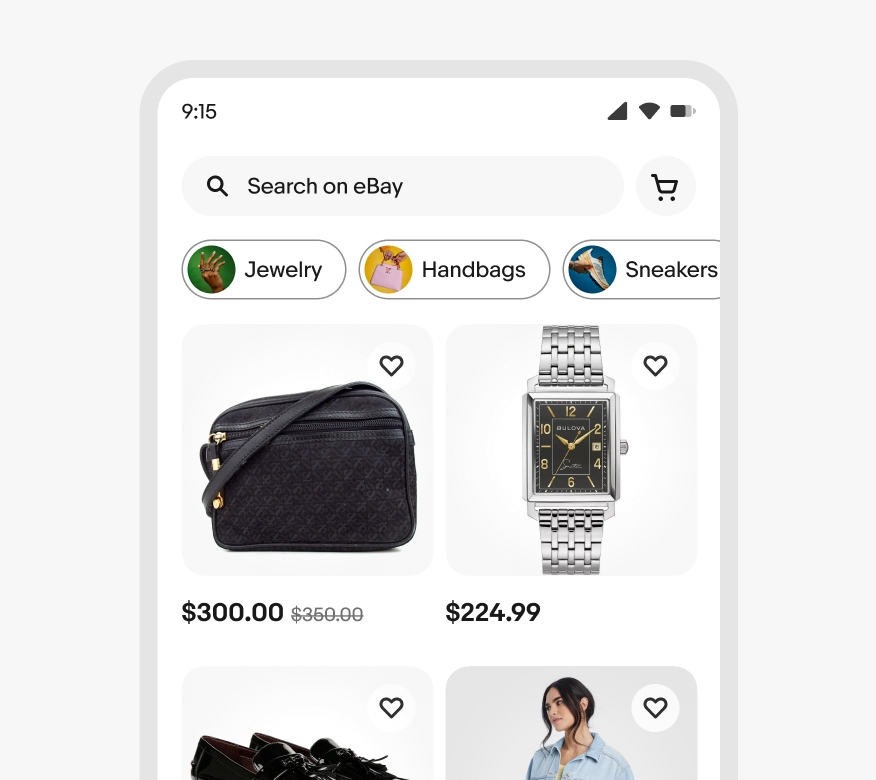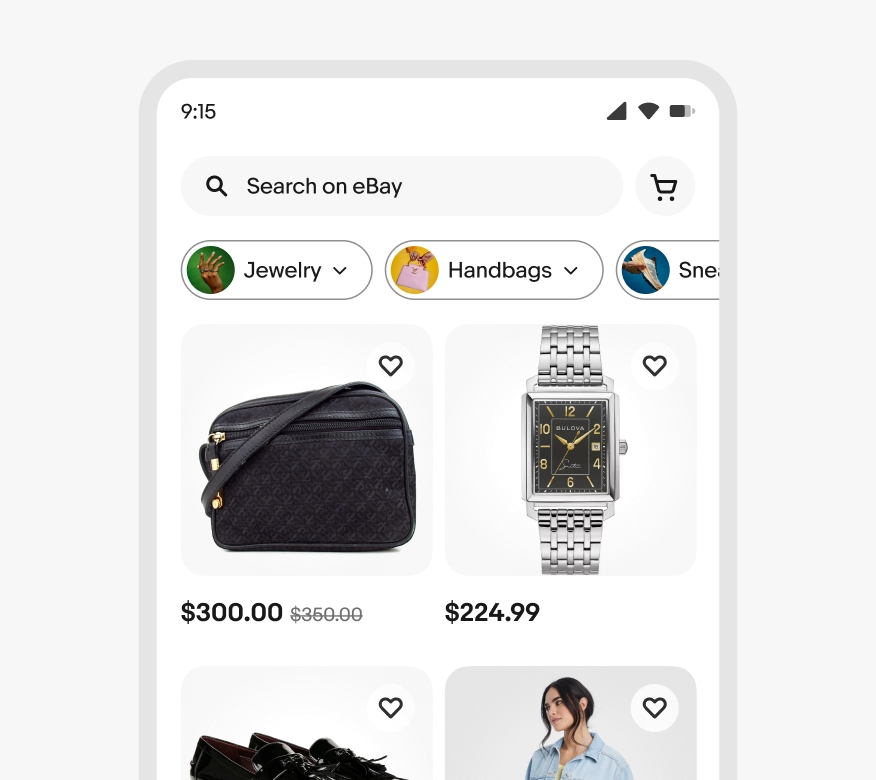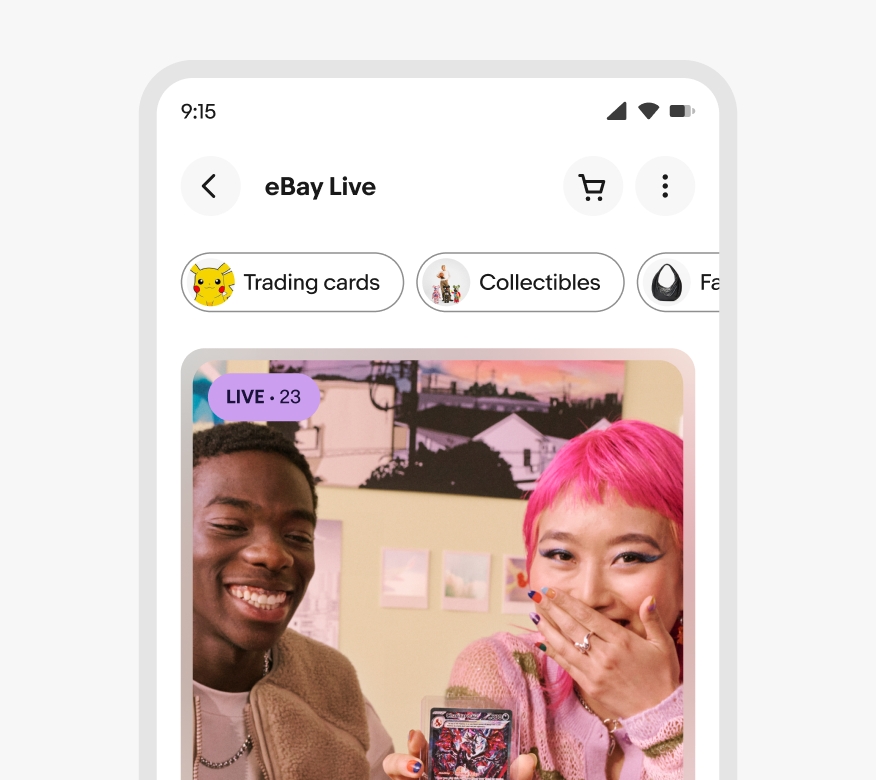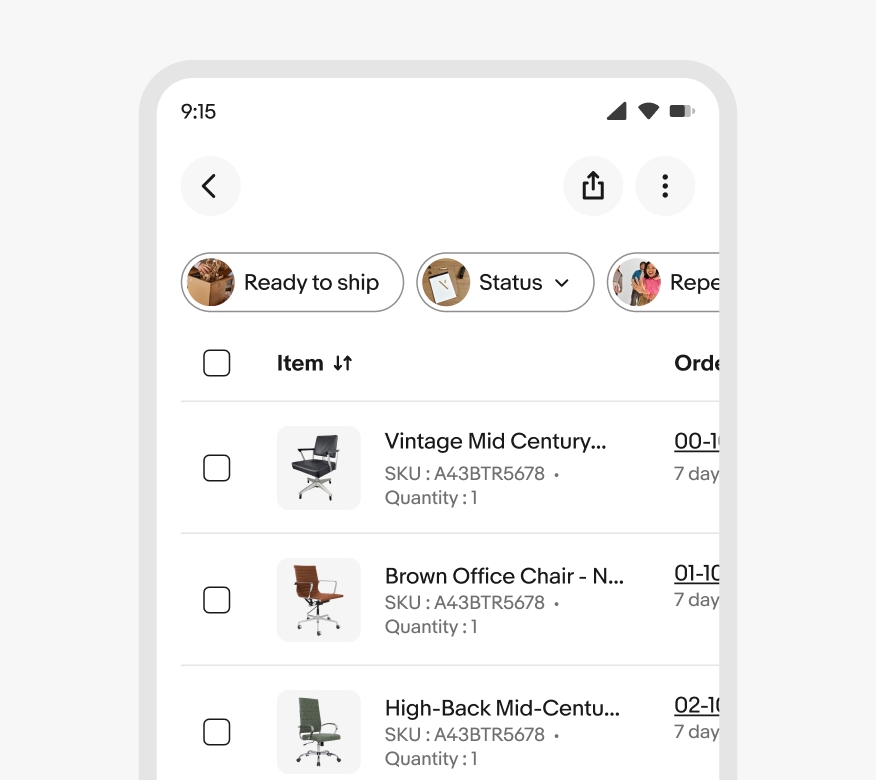Filter chip
Filter chips provide quick access to values that refine a list of content.
- CSS
- Marko
- React
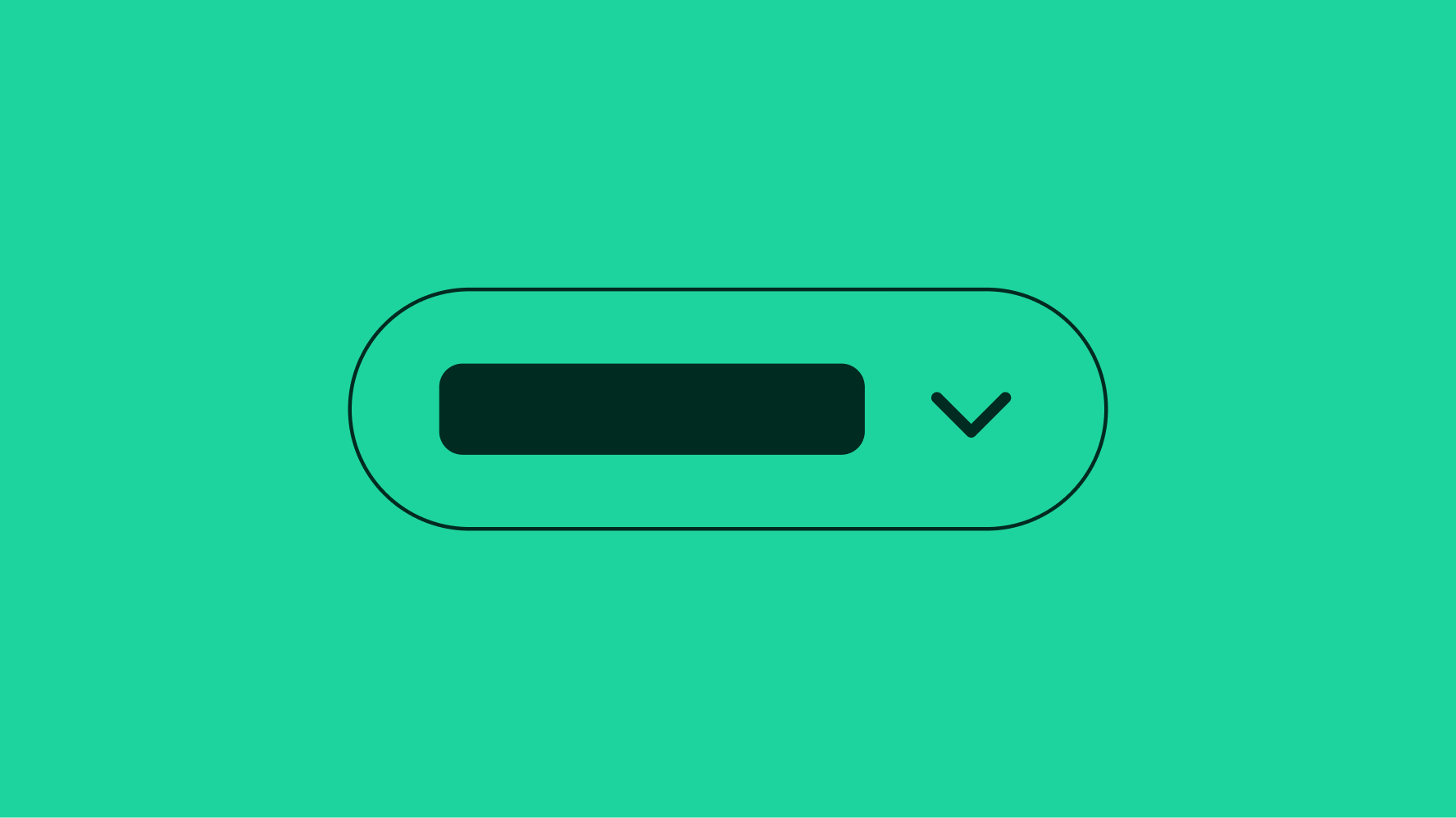
Clear
Filter chips clearly indicate the selected value(s) and there’s a clear way to adjust or reset them.
Flexible
Filter chips work for a wide variety of filter values across screen sizes.
Focused
Filter chips surface the top filter values or filter groups without overwhelming users.
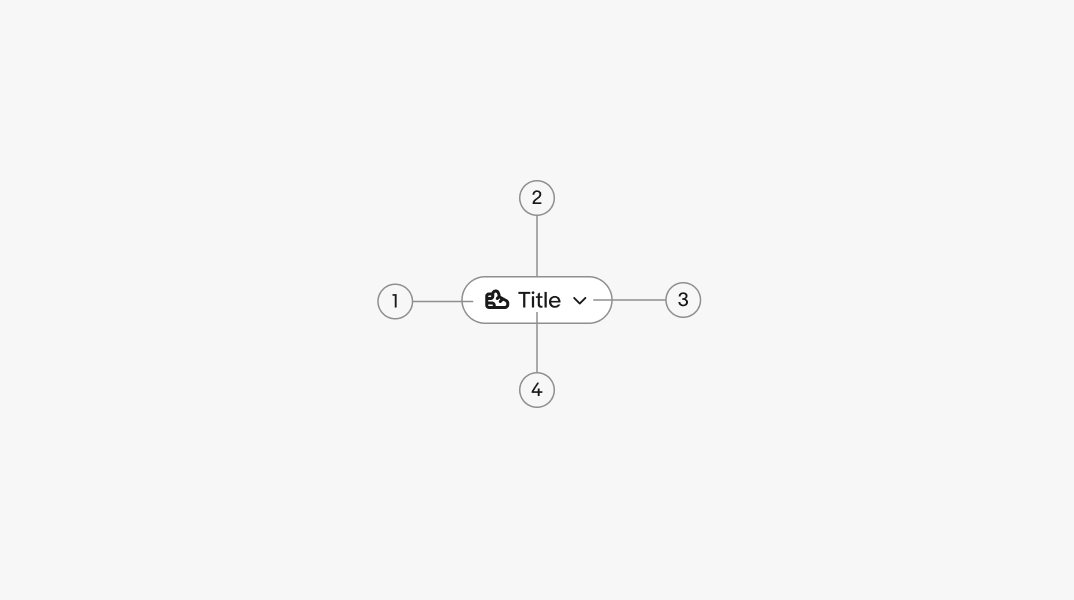
- Leading icon
- Container
- Trailing icon
- Title
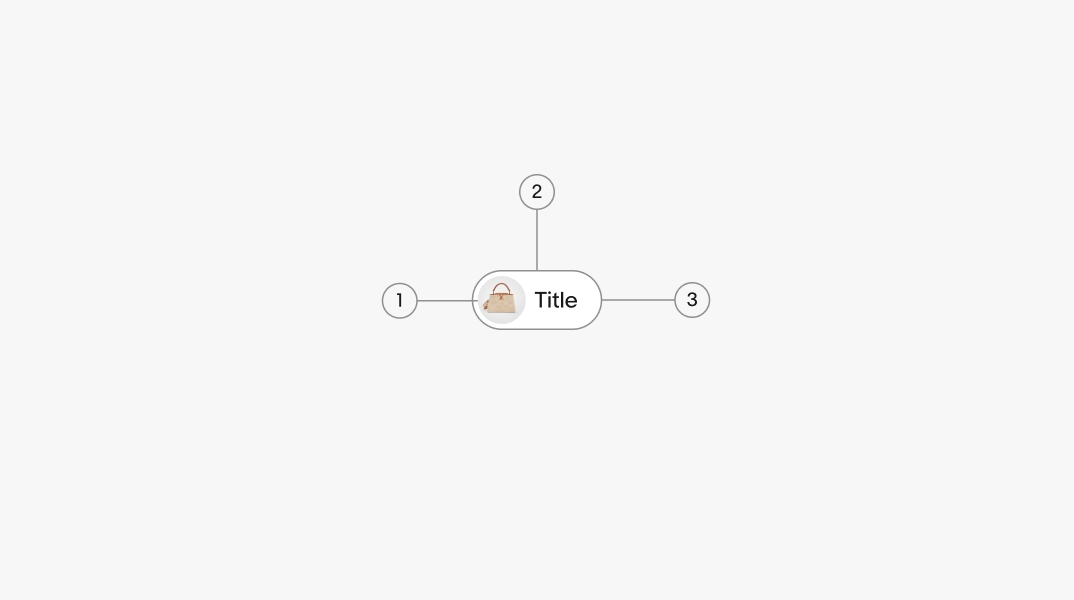
- Leading accessory
- Container
- Title