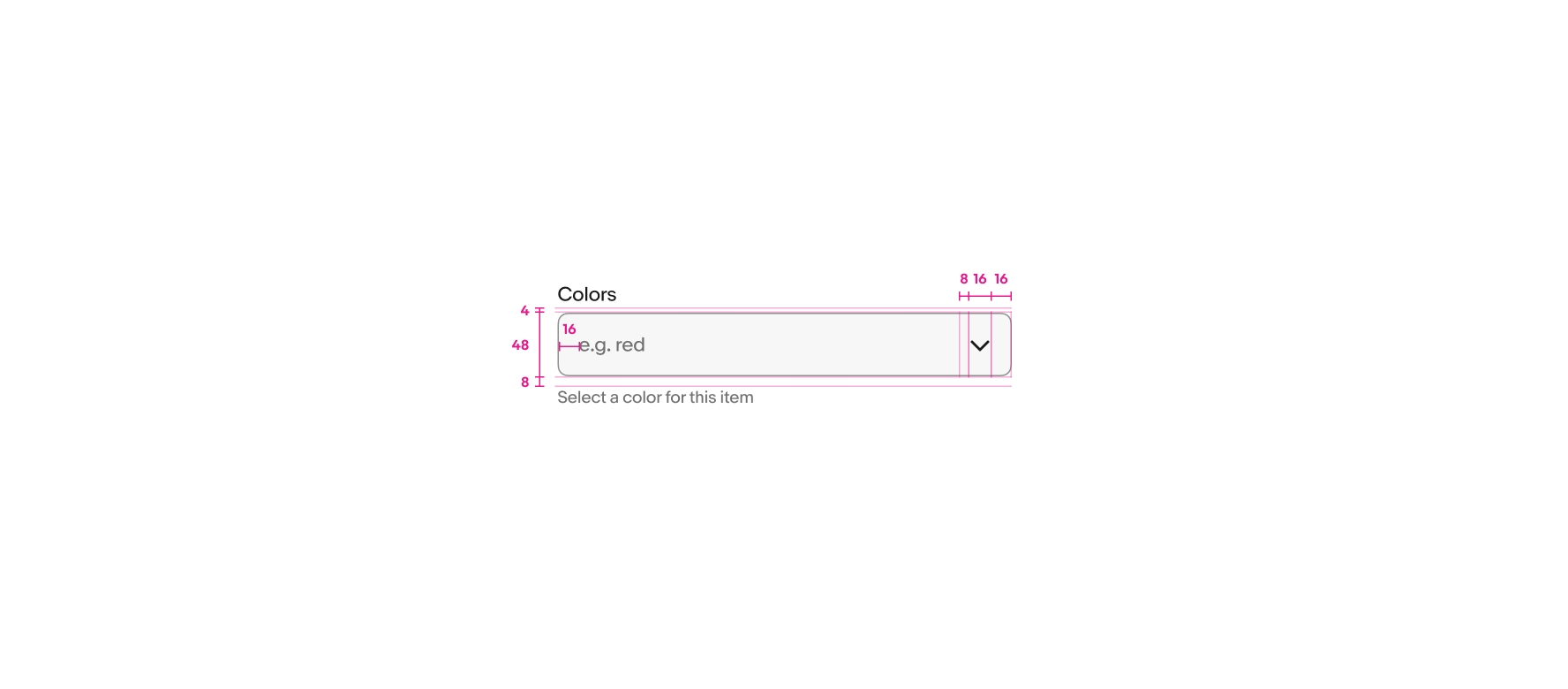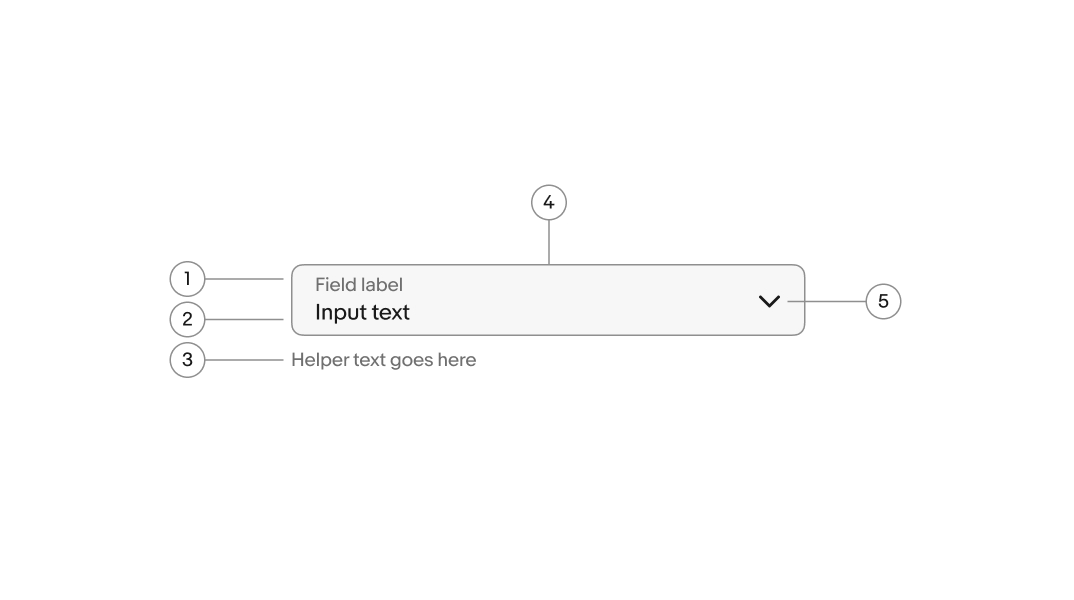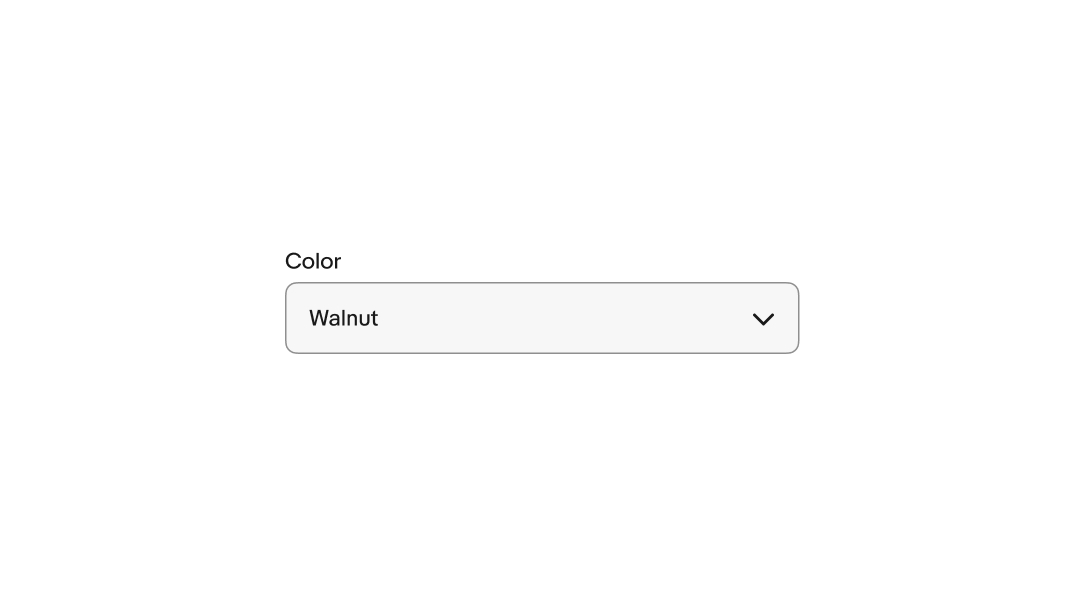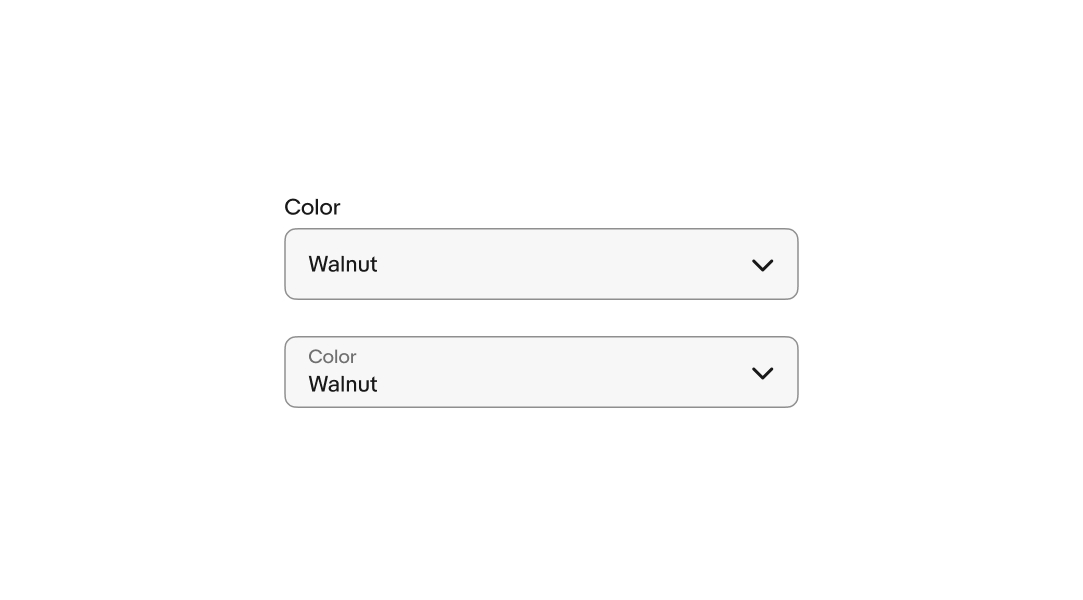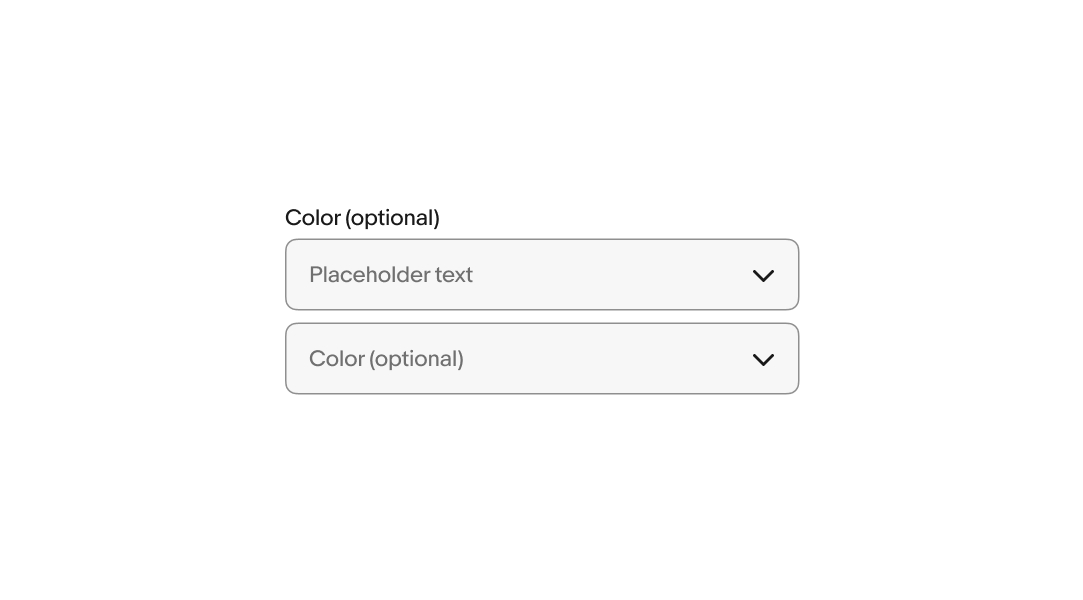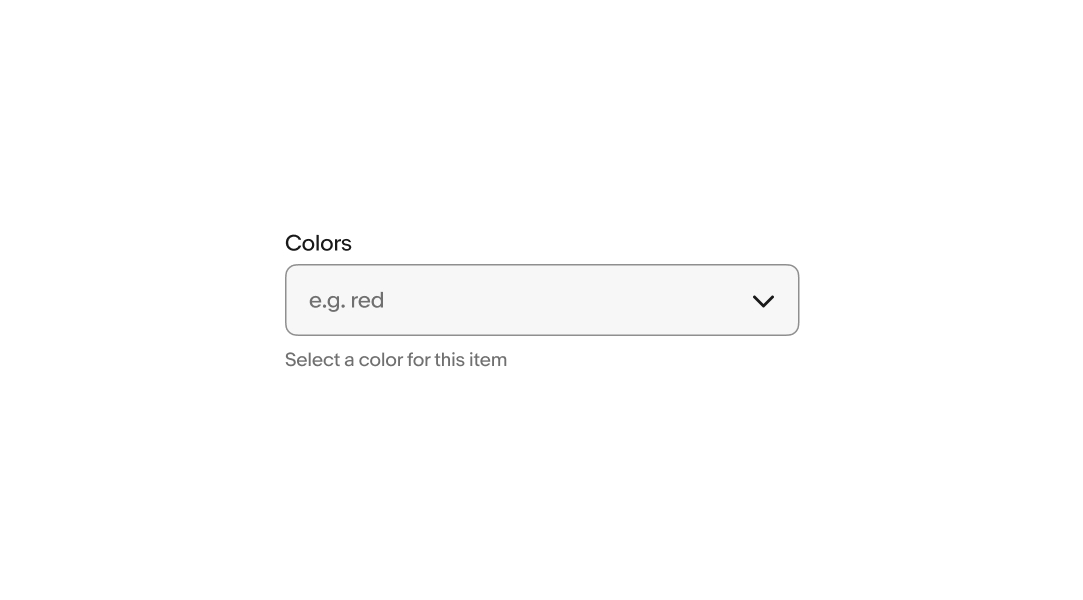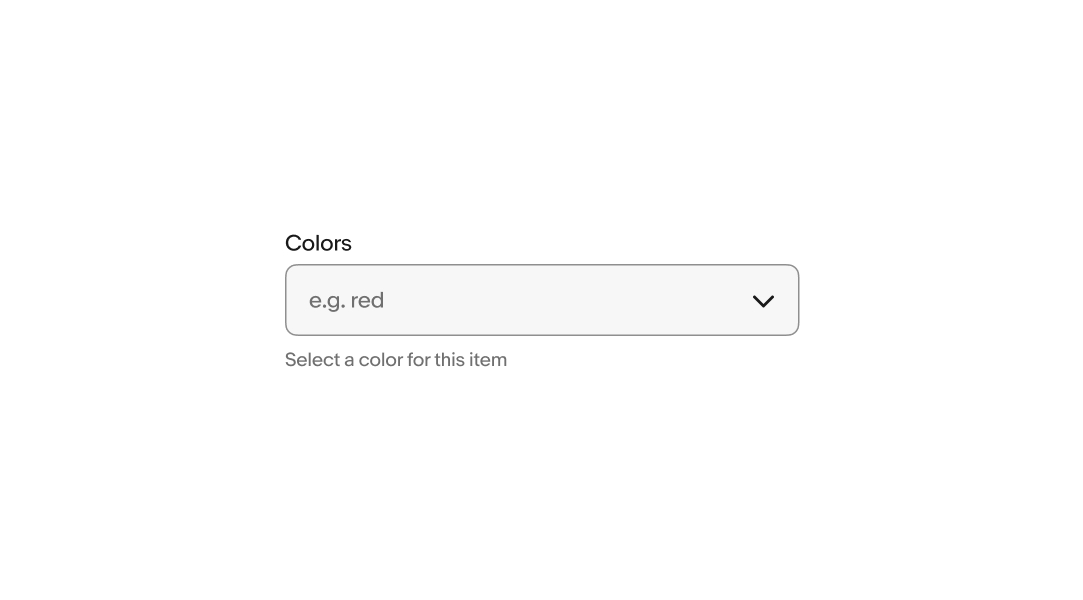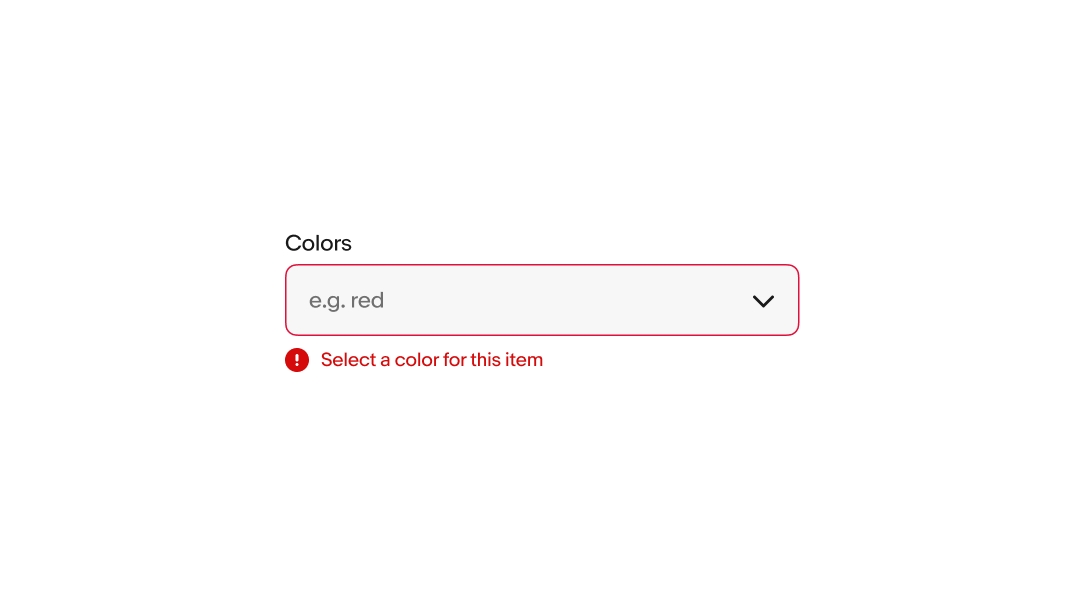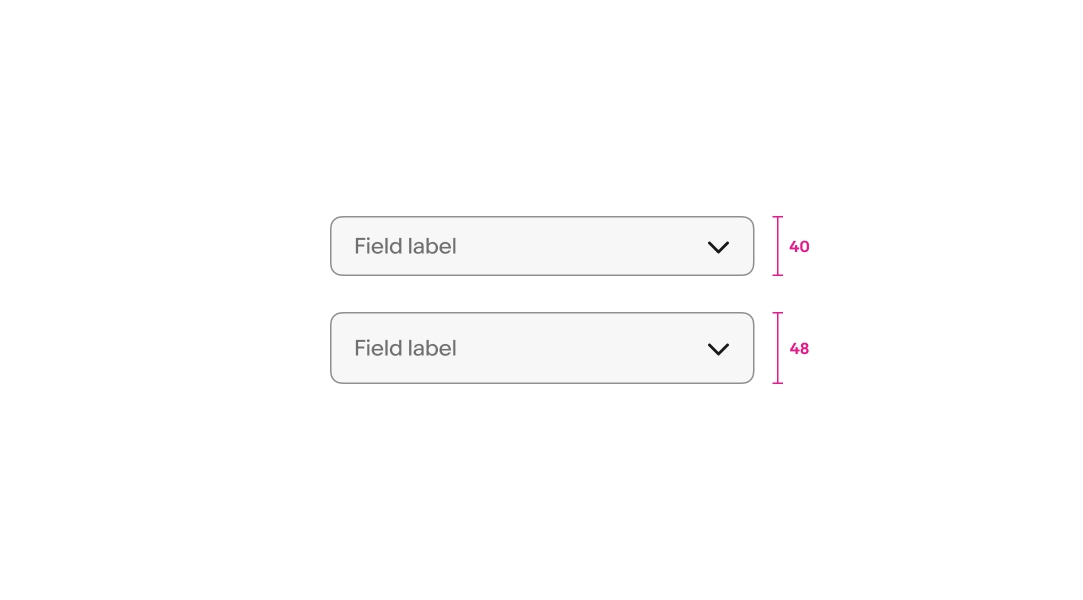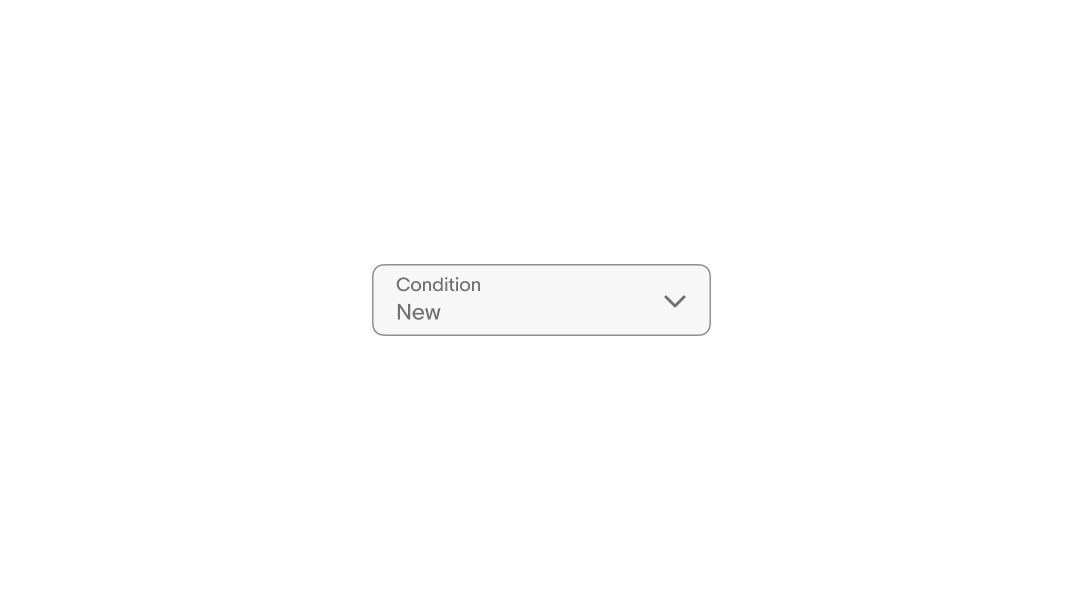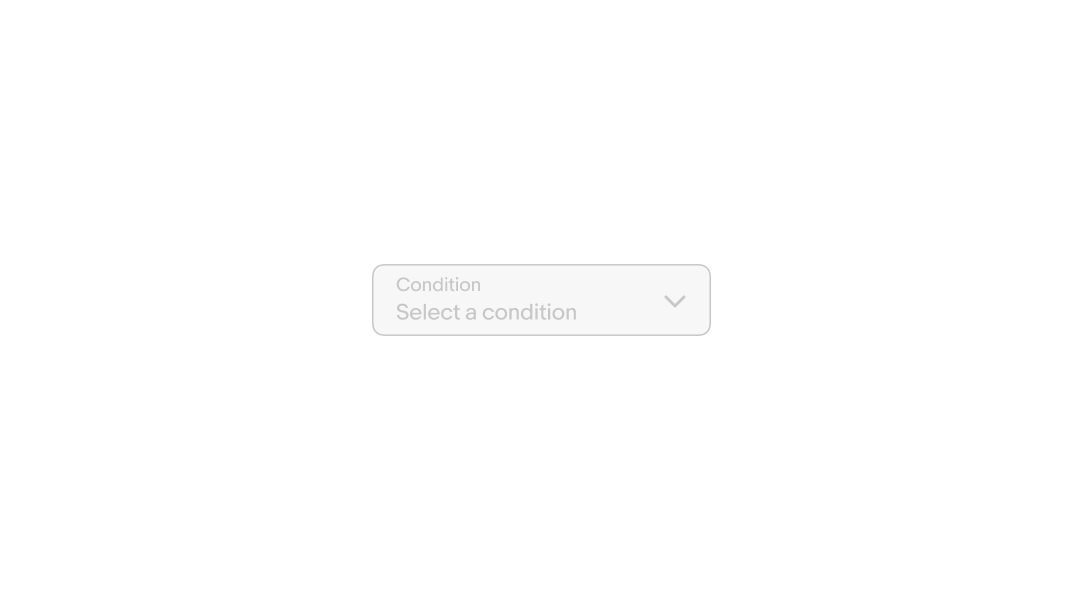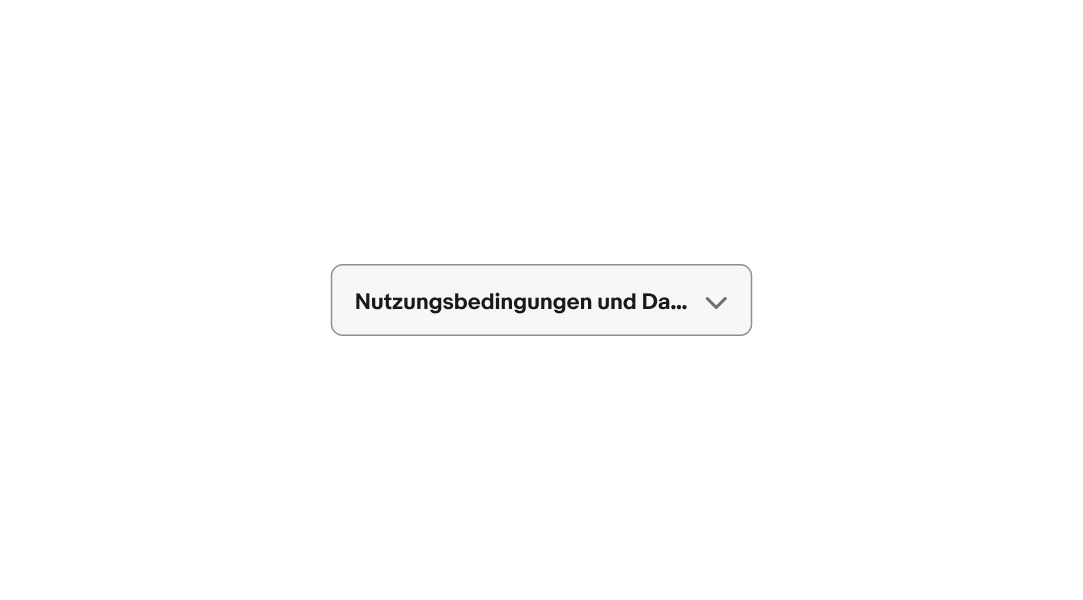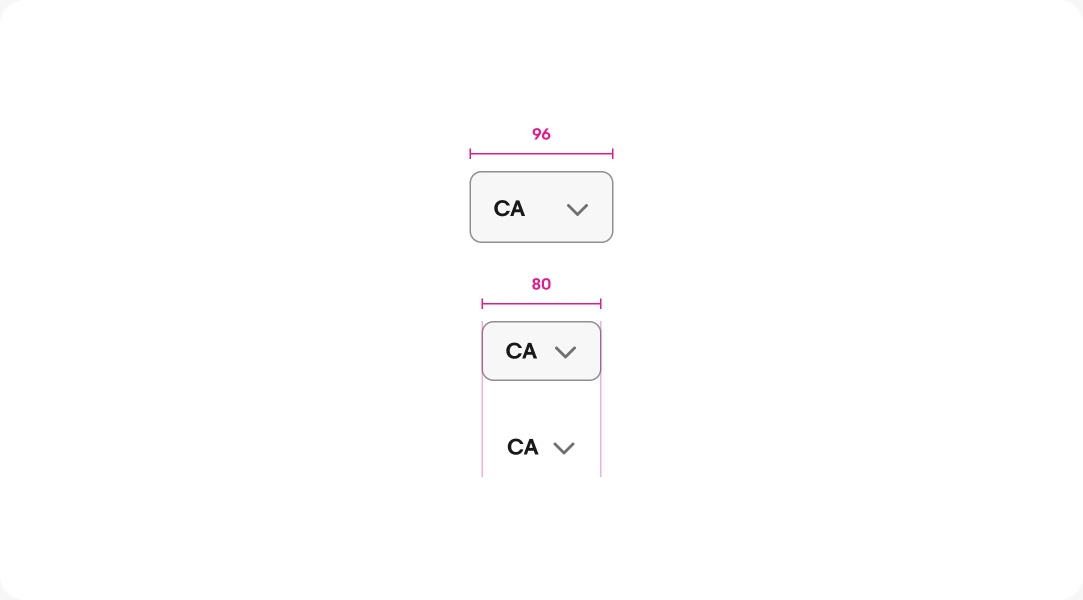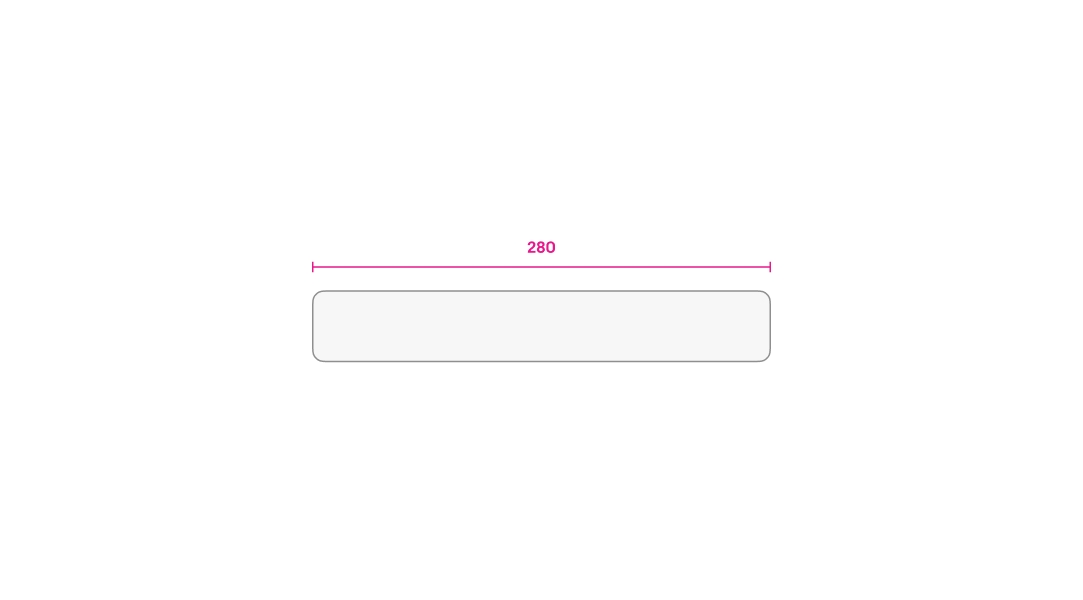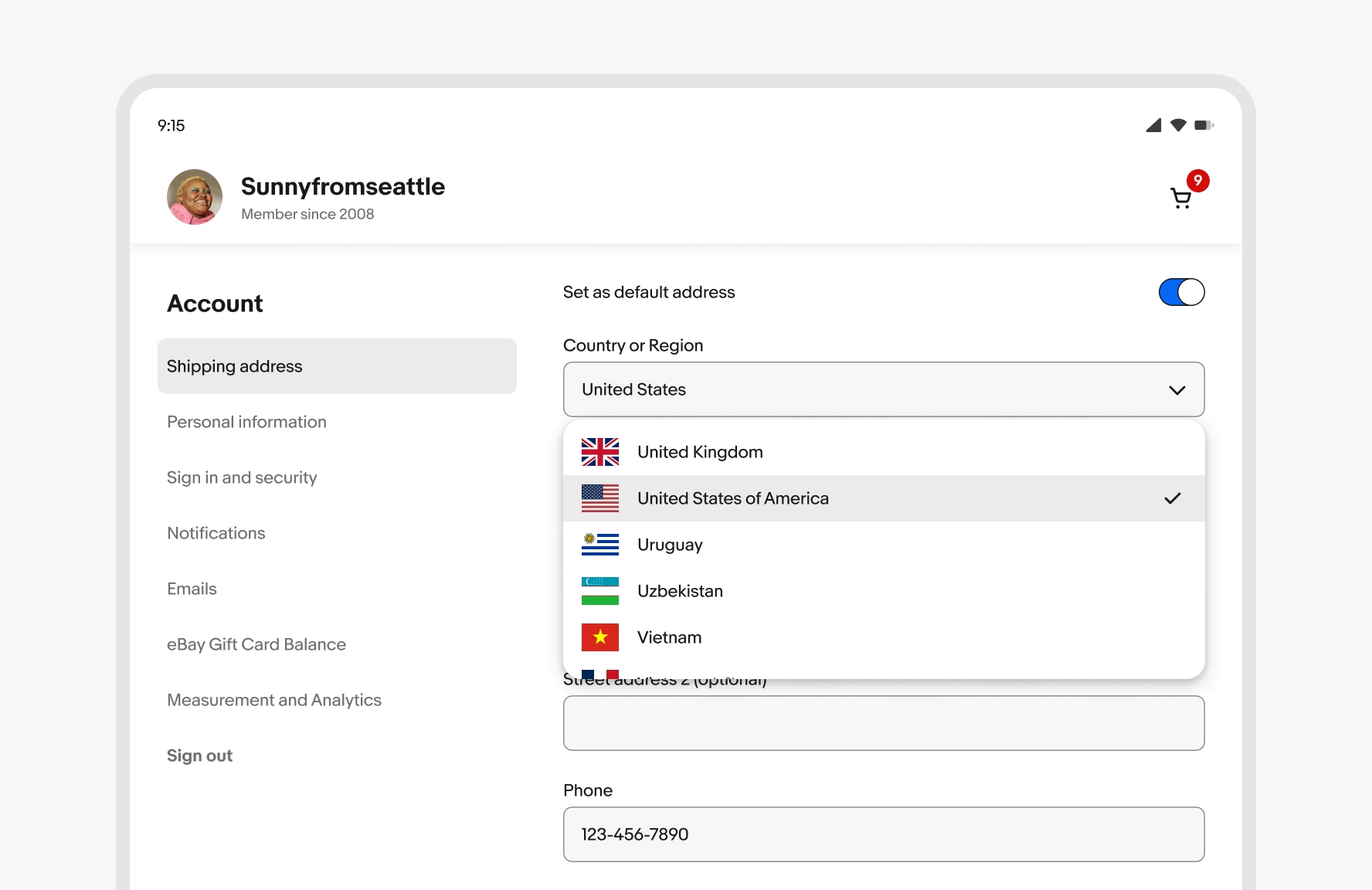Dropdown
Dropdown fields allow for selection of a value within a predetermined dataset.
- CSS
- Marko
- React
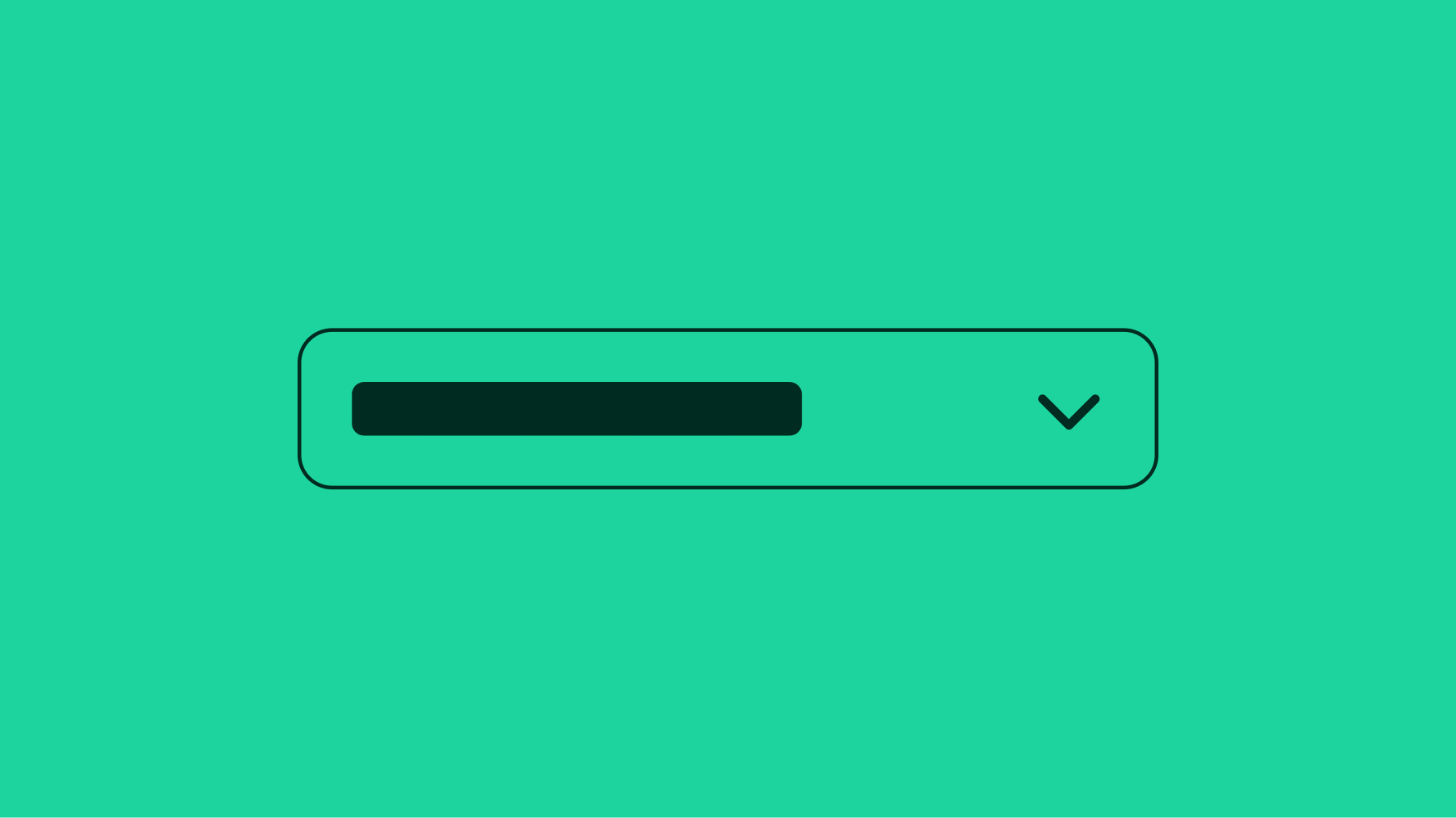
Performant
Forms allow users to complete fields effortlessly.
Accessible
Anyone, no matter their abilities, can complete forms.
Dynamic
Forms provide dynamic feedback so users can correct errors quickly and confidently.
Small
Dropdown input fields launch a sheet or a popover menu depending on the platform.
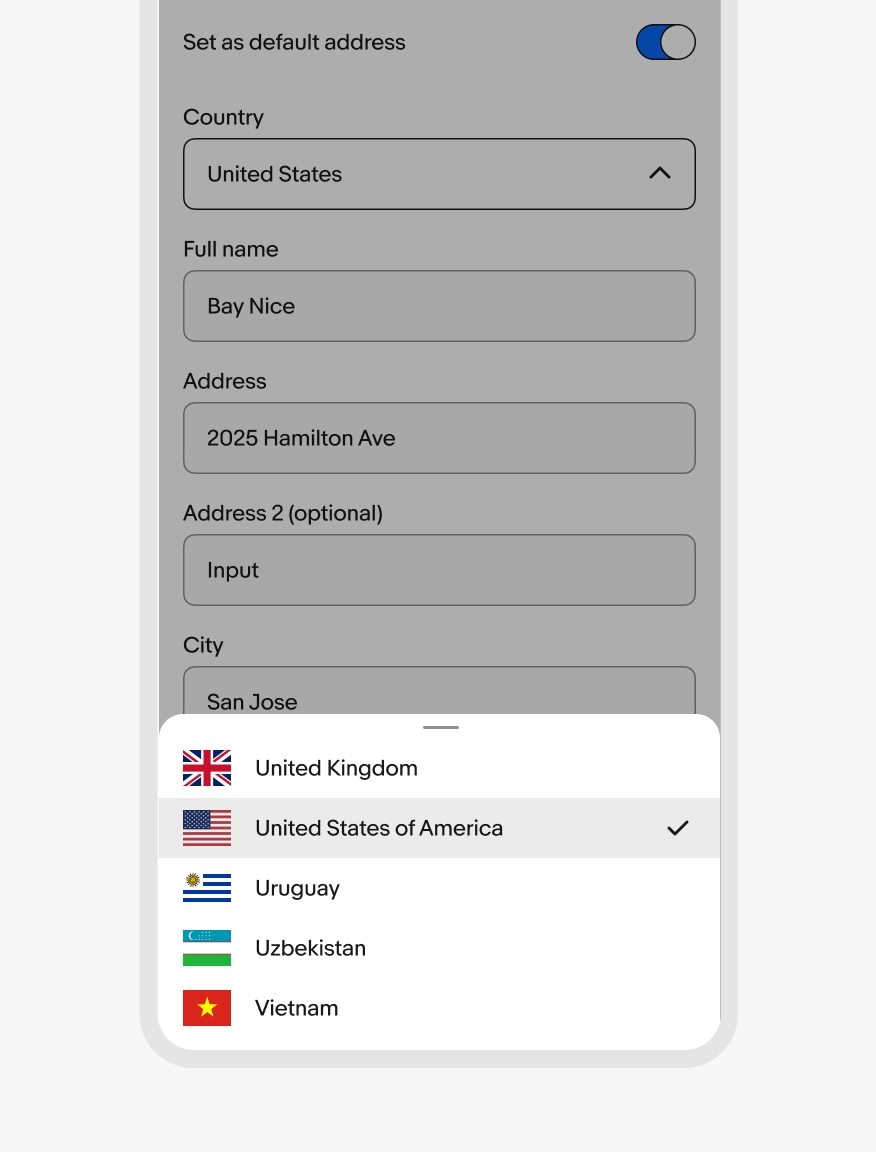
Native
Native apps launch a sheet or fullscreen modal when interacting with the dropdown field. The choice between the modal size is determined by the size and complexity of the list.
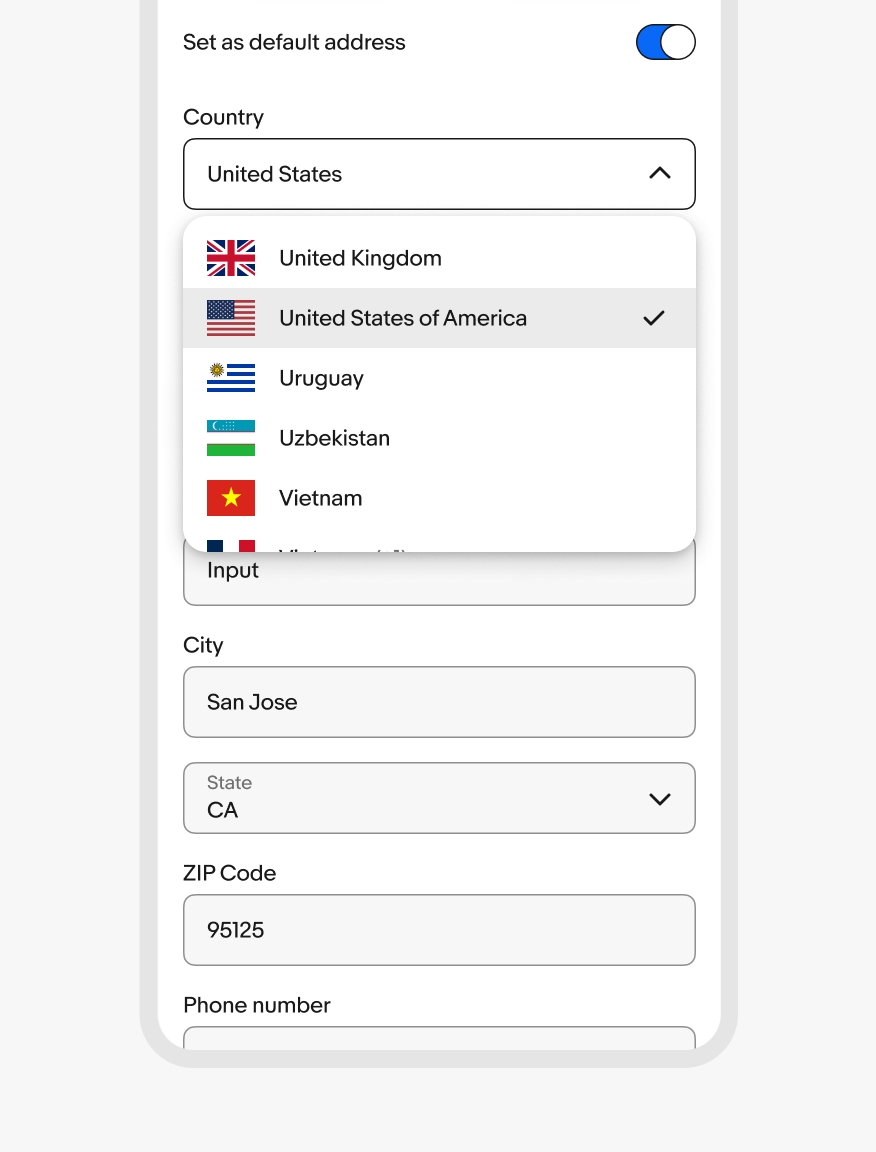
Web
Small screens on web disclose a list in a popover menu.