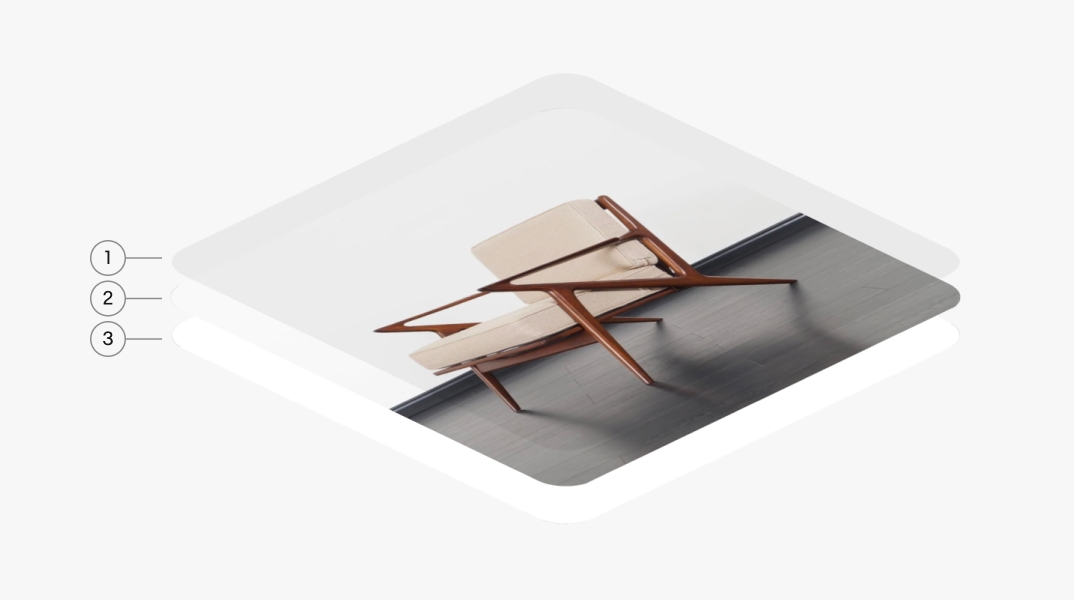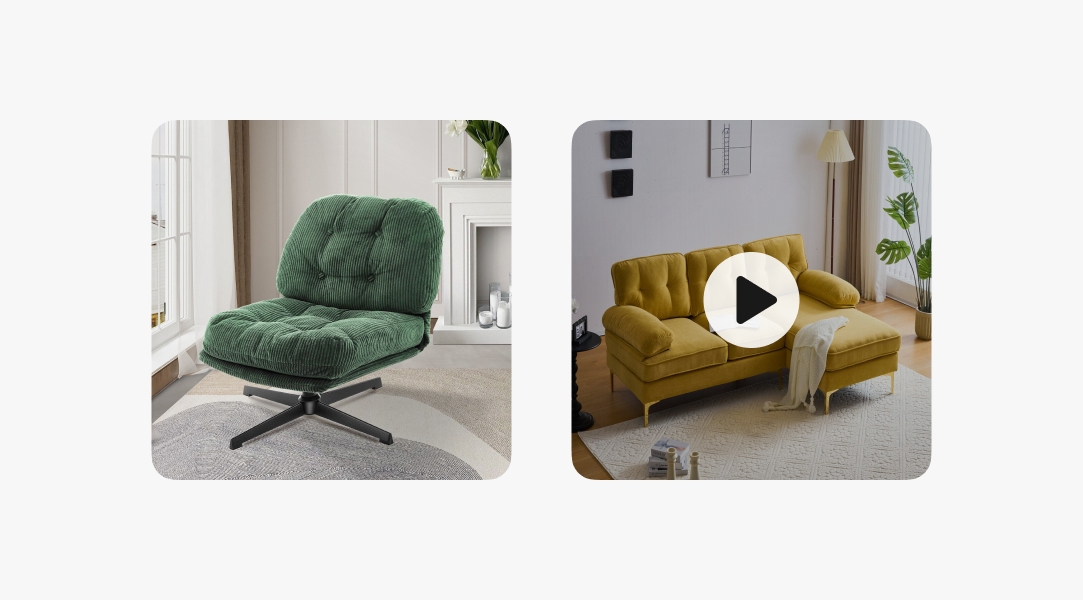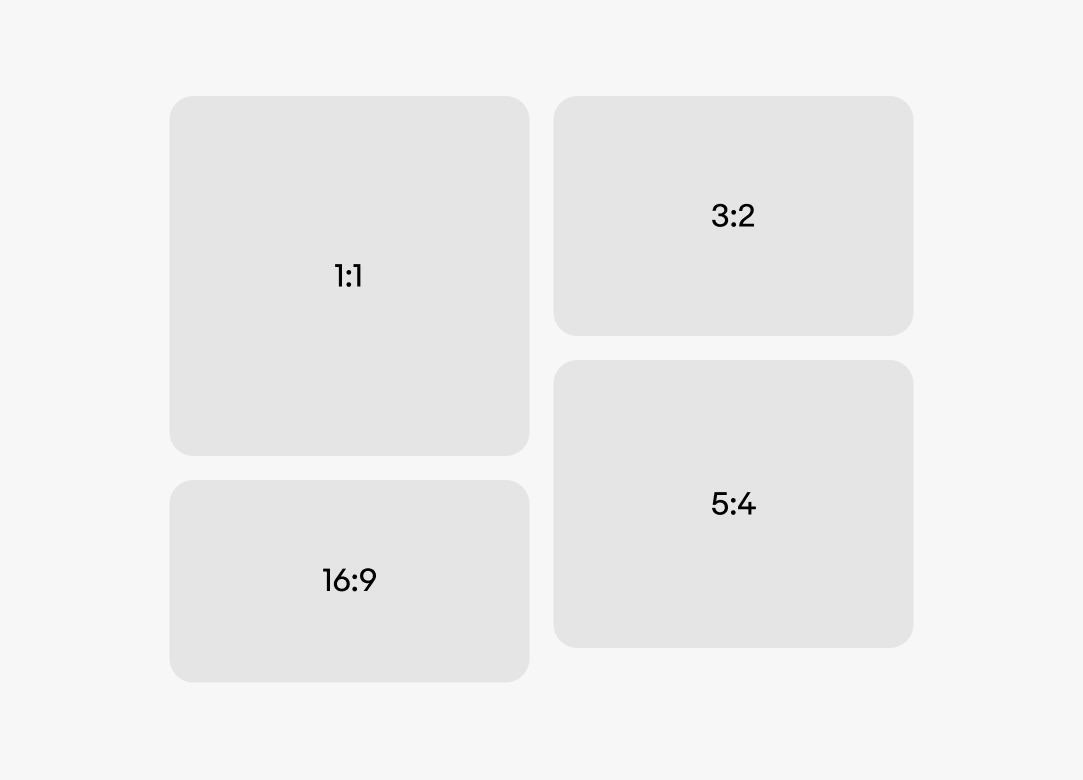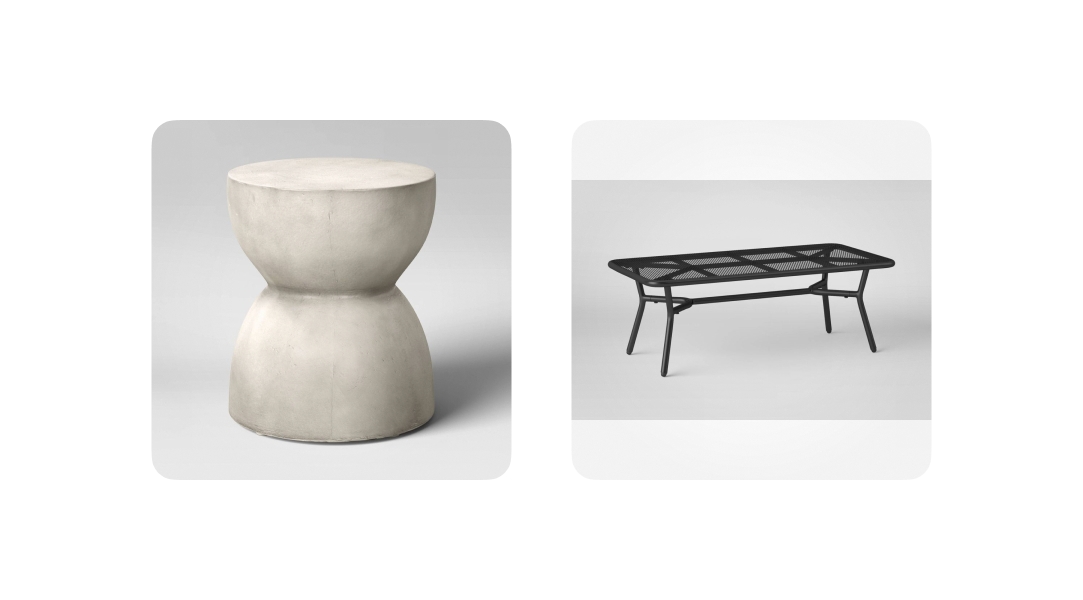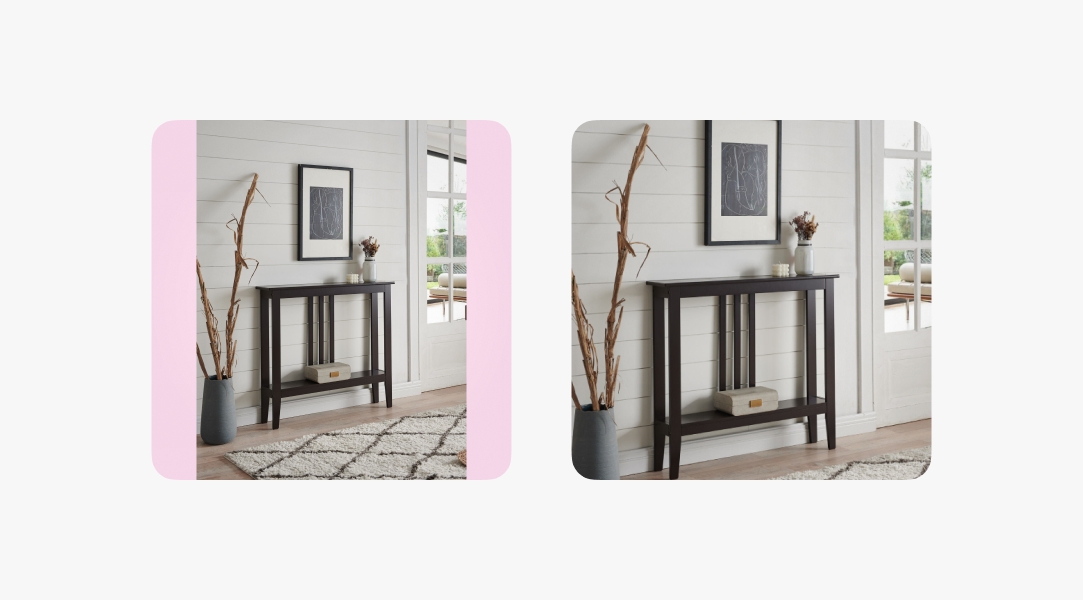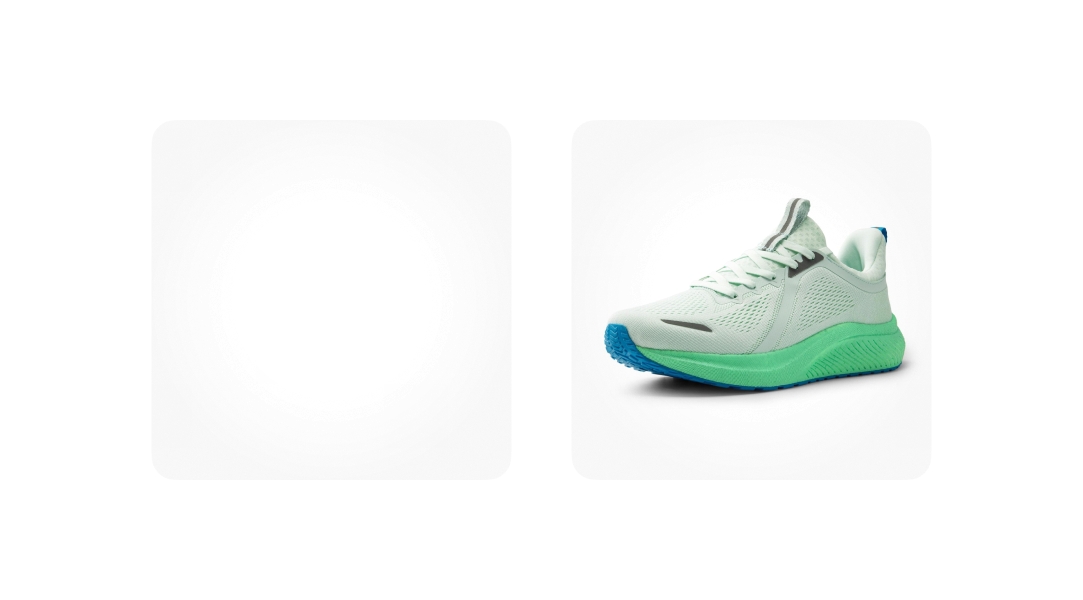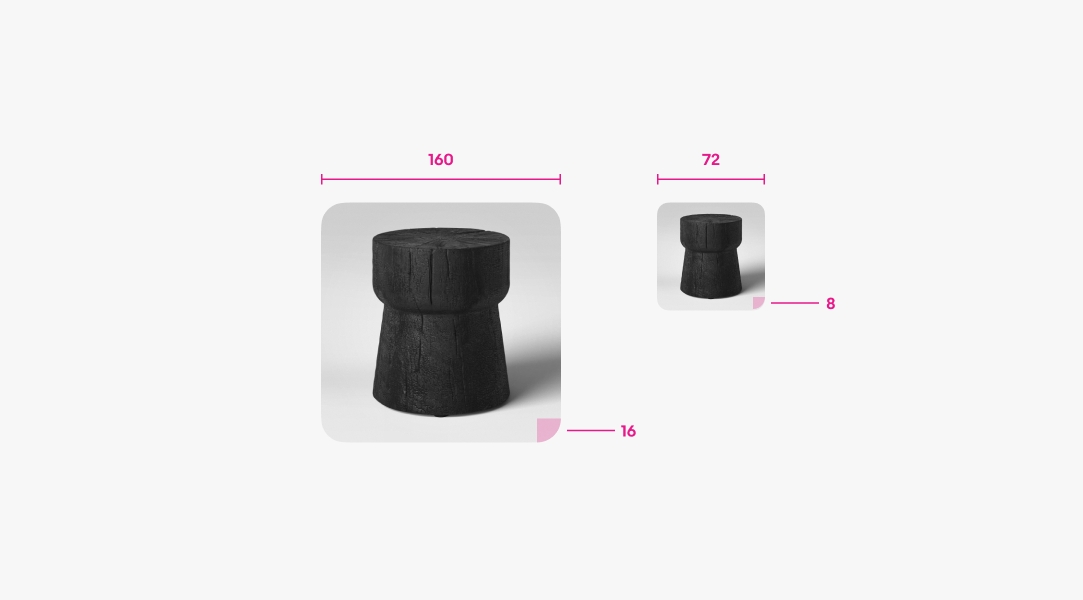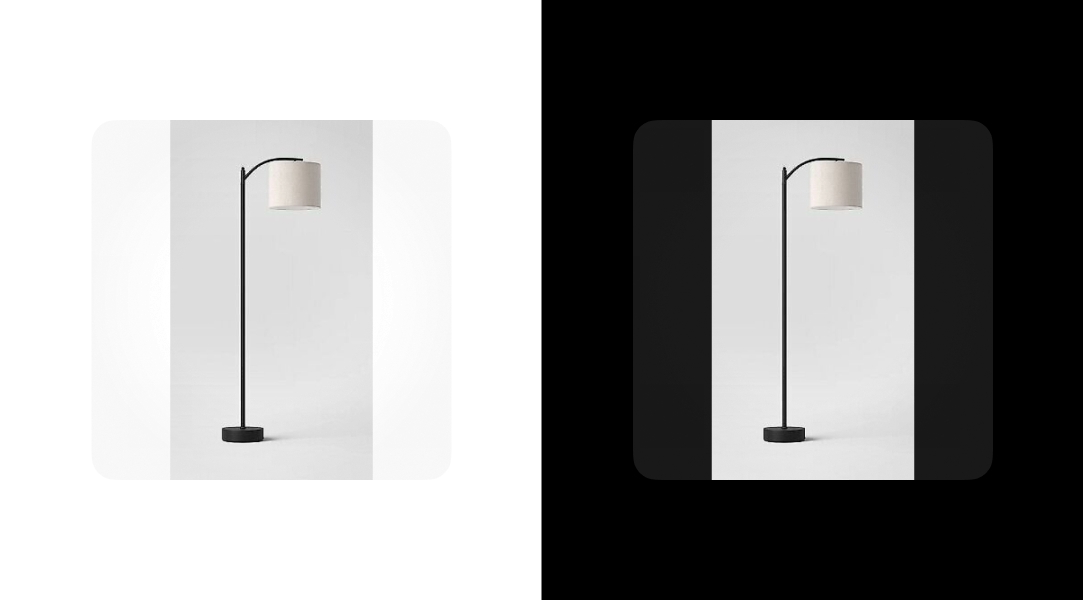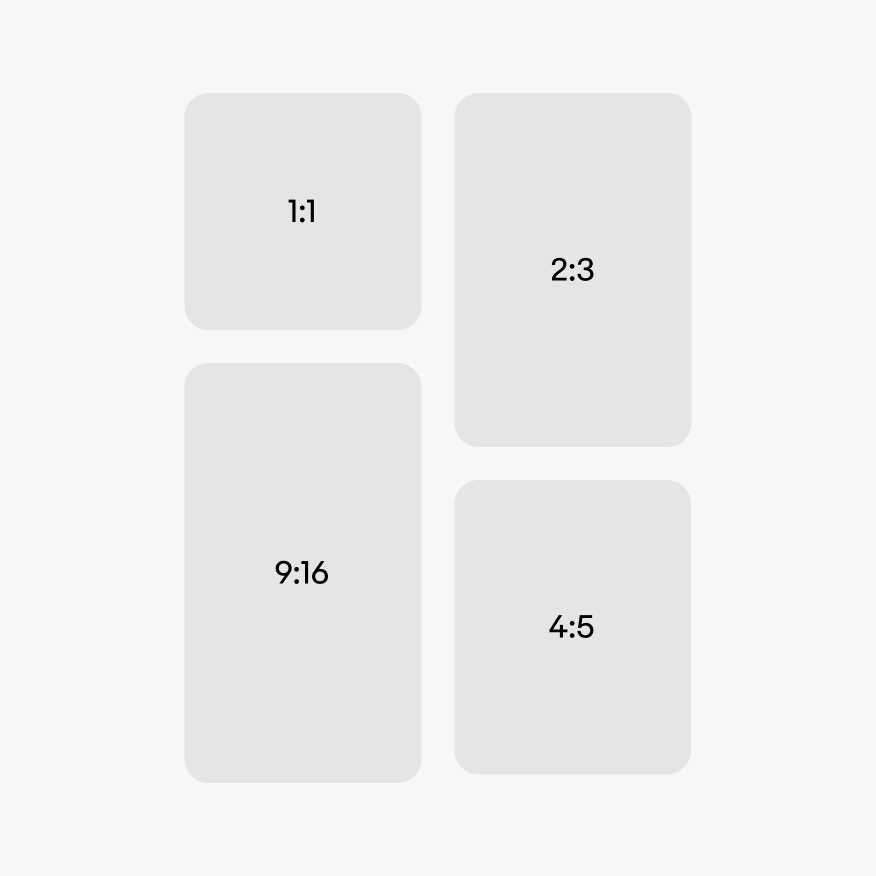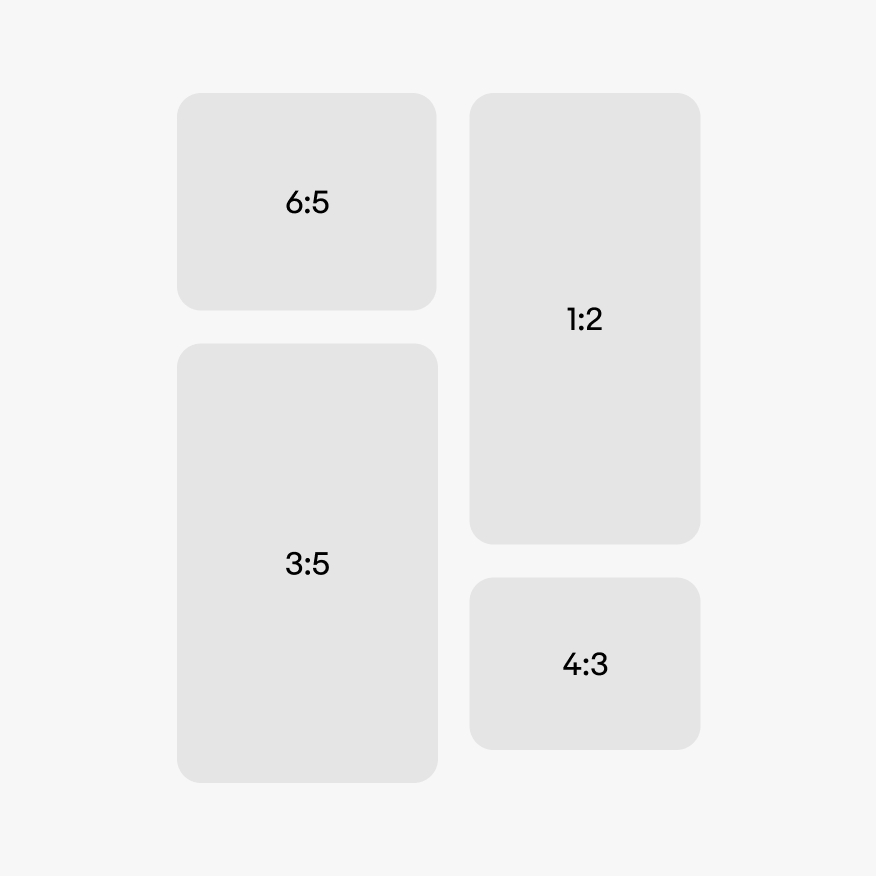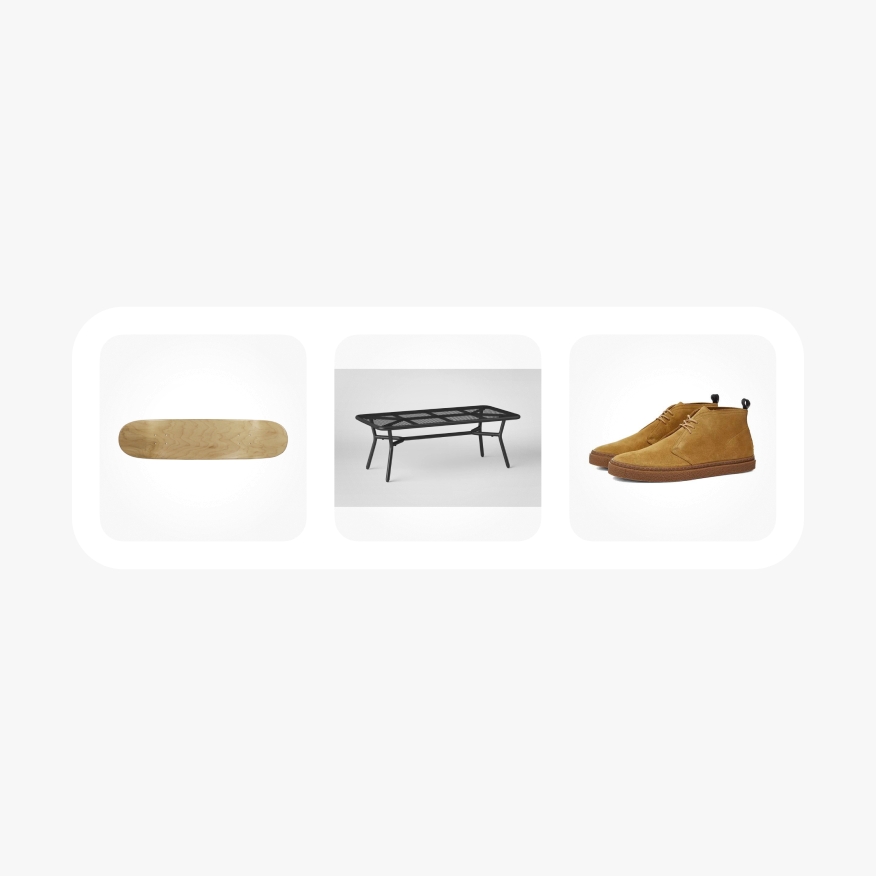Media container
The media container displays a variety of visual content.
- CSS
- Marko
- React
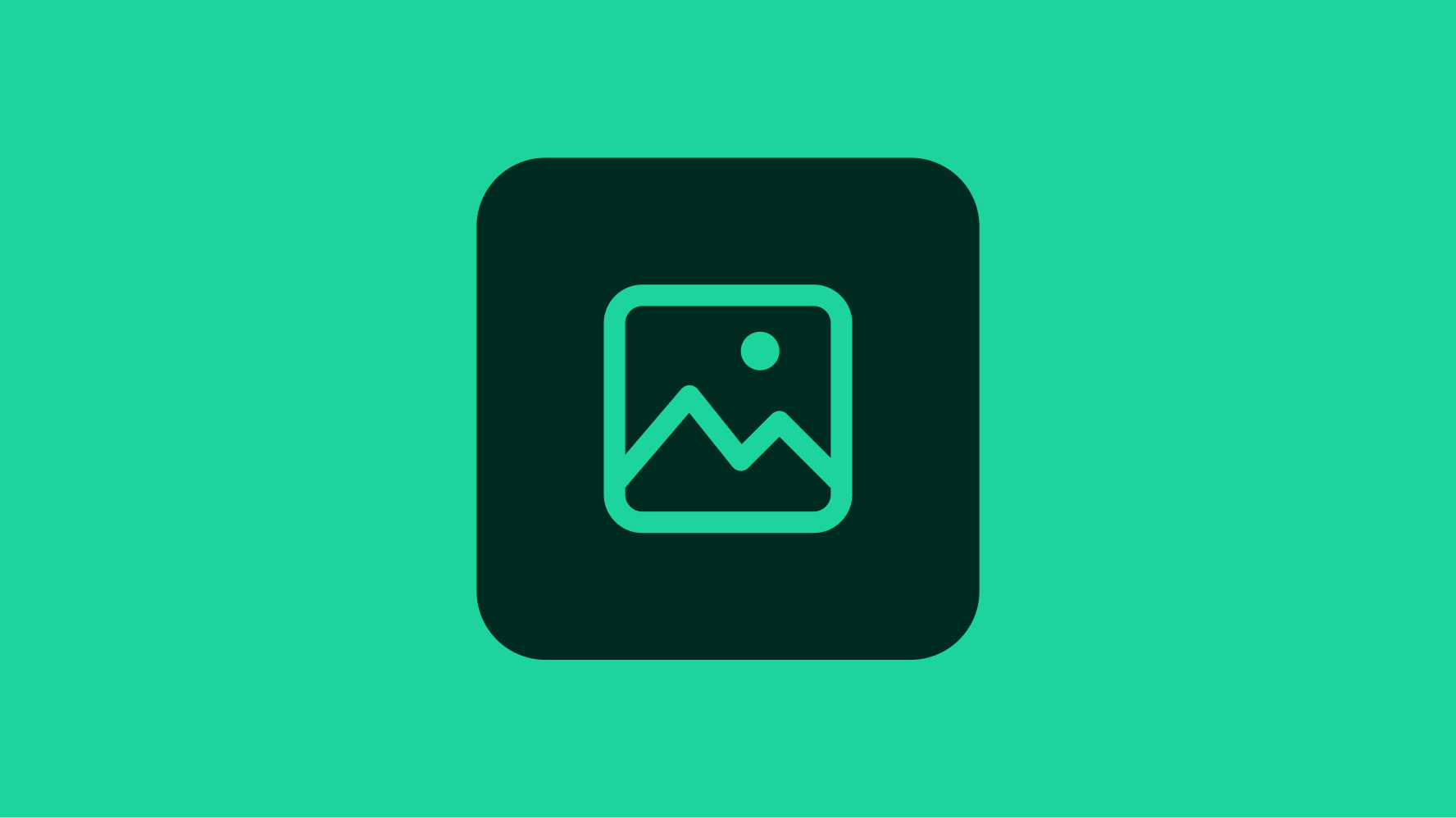
Discernible
Media content will draw more attention than other elements within the UI.
Common
The container is familiar no matter the context or size.
Unobtrusive
The image container is a simple container for rich visual content. The container itself doesn’t distract from the content.