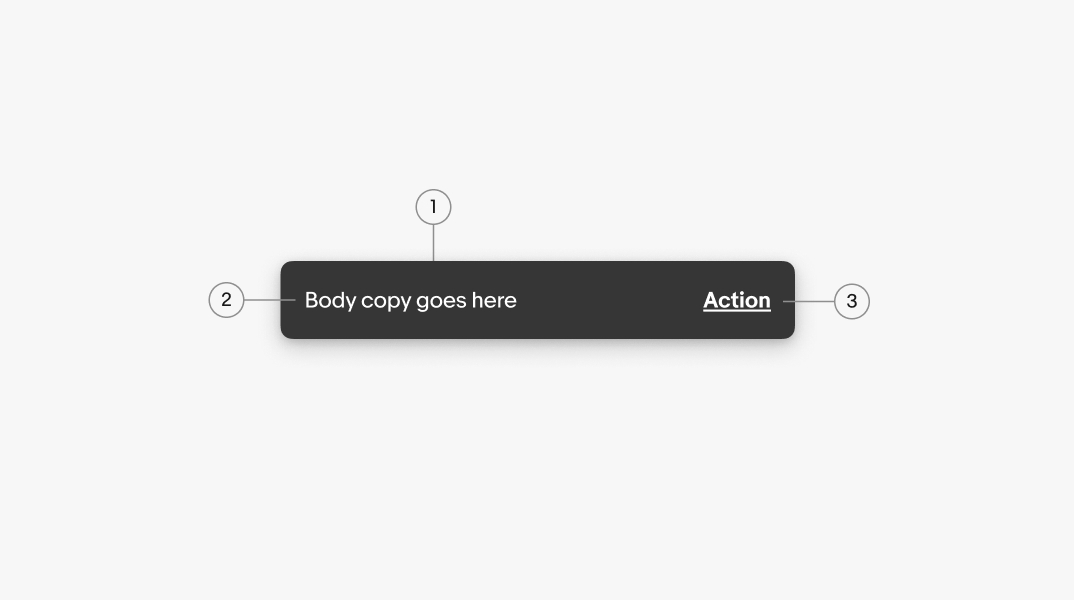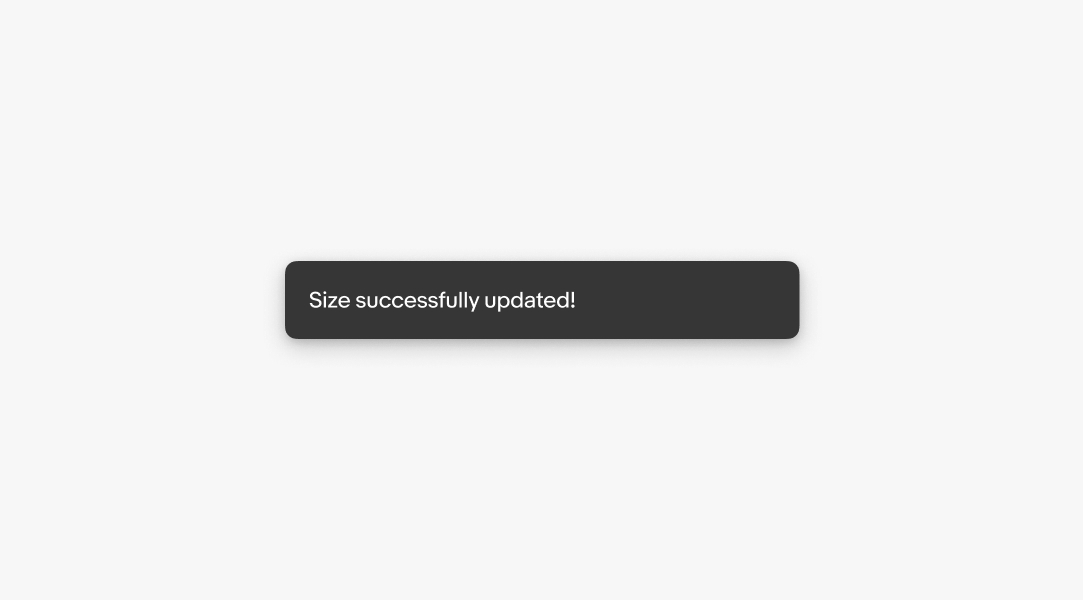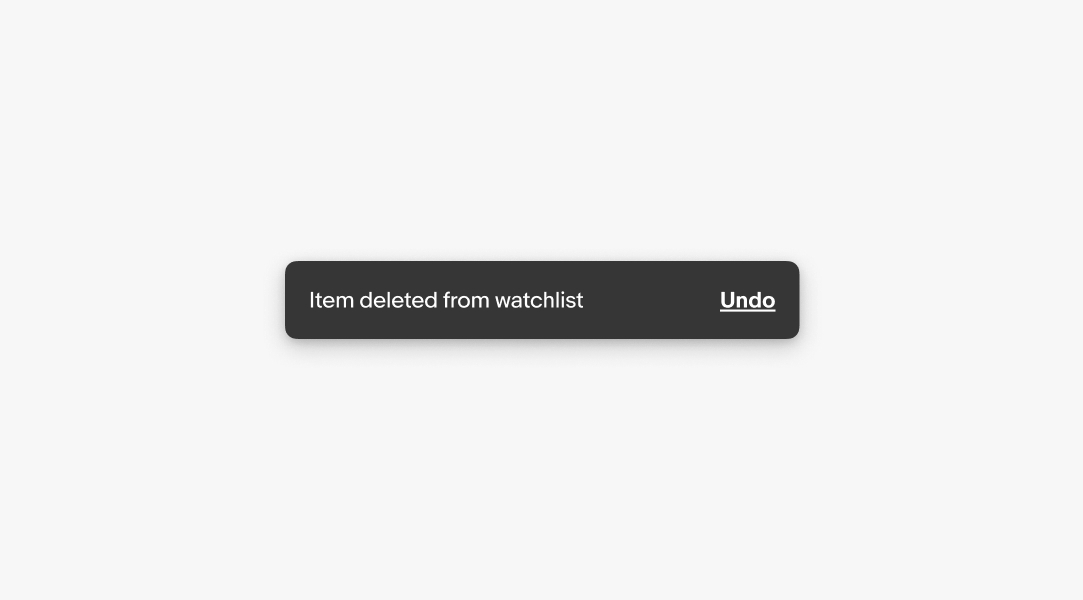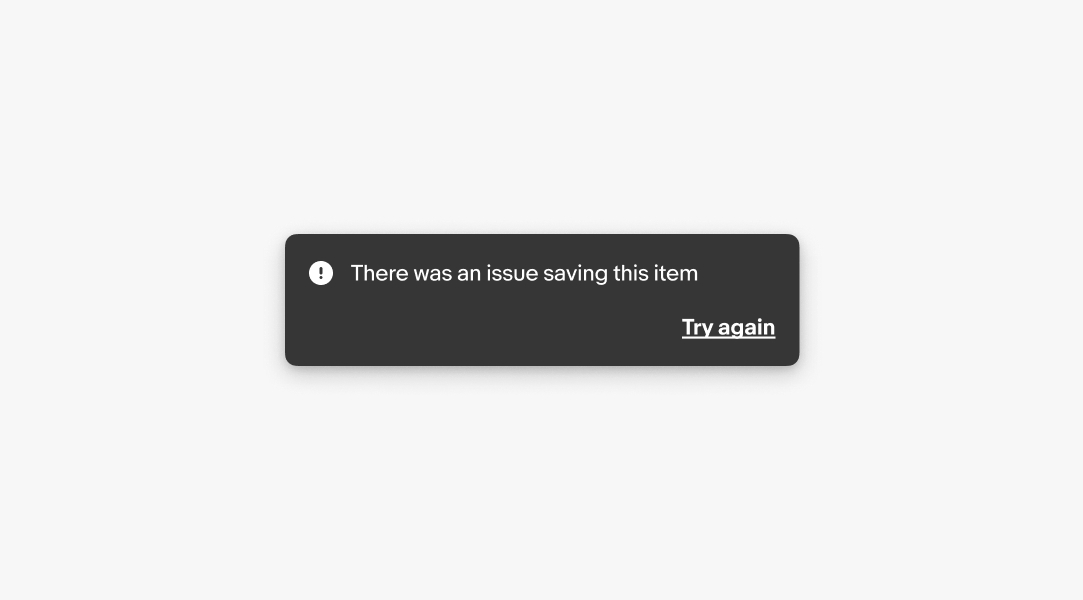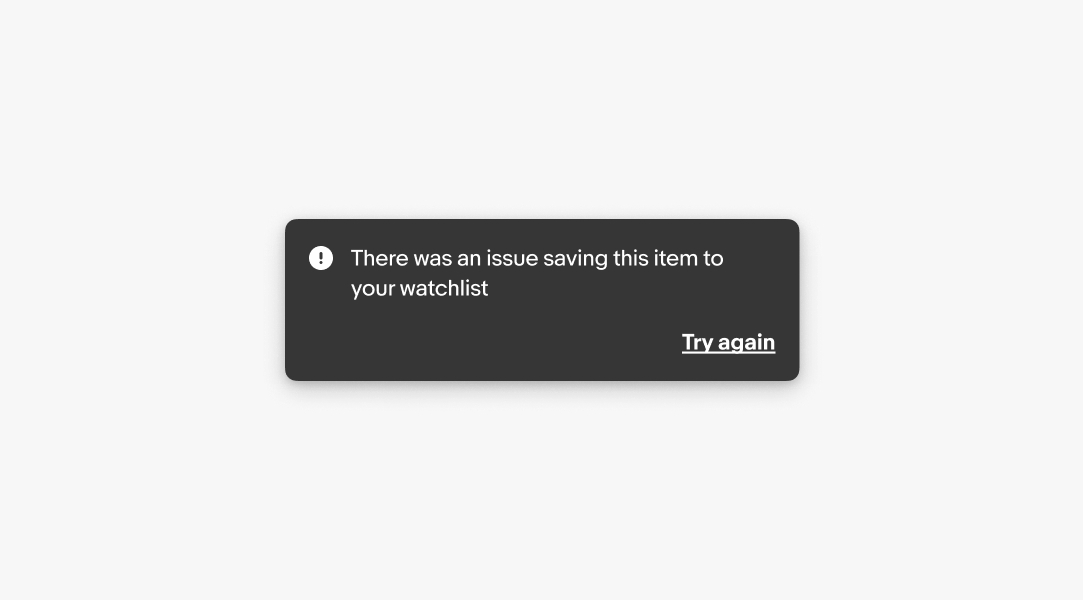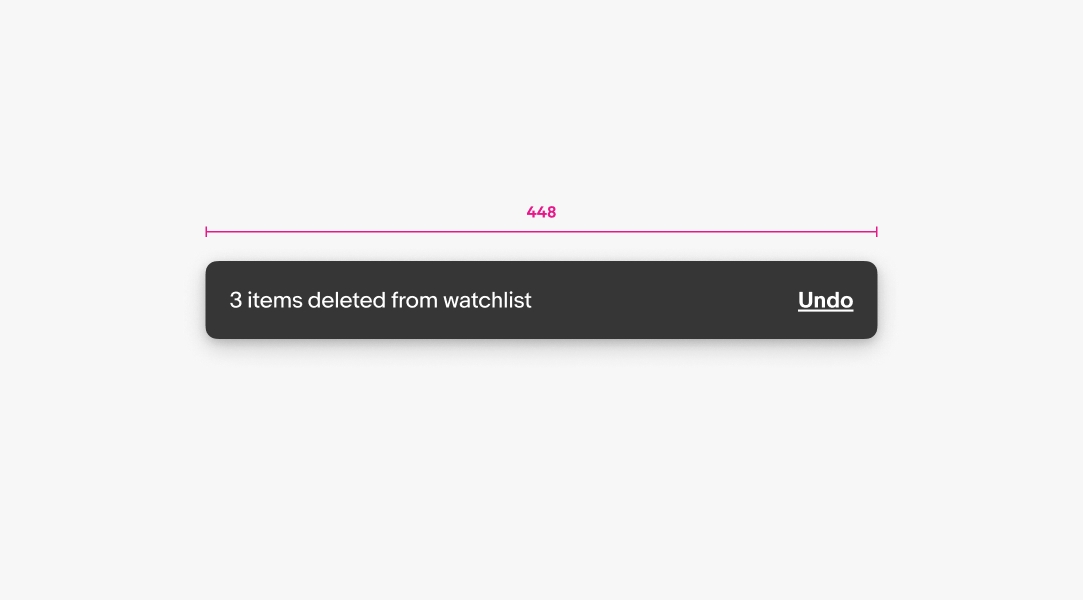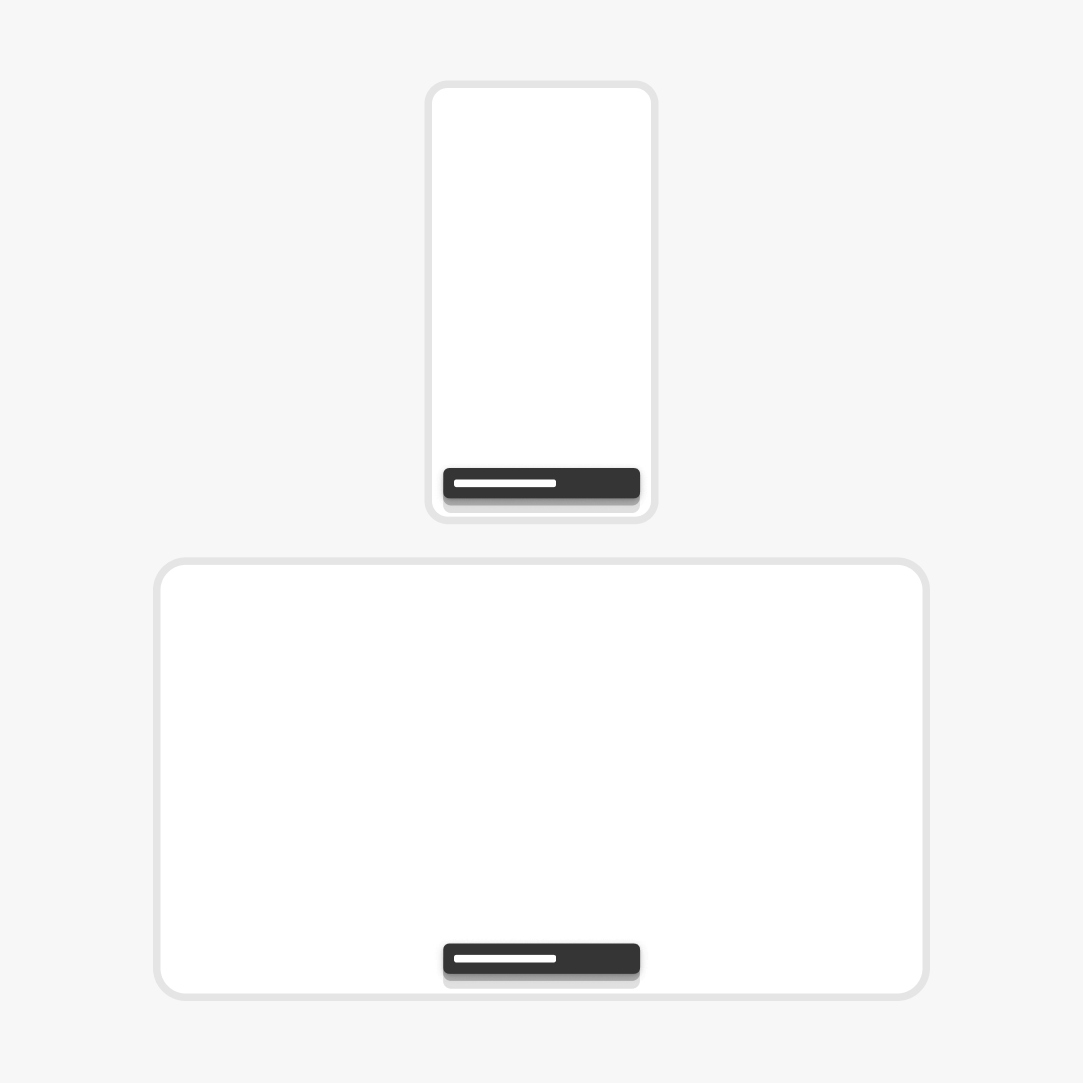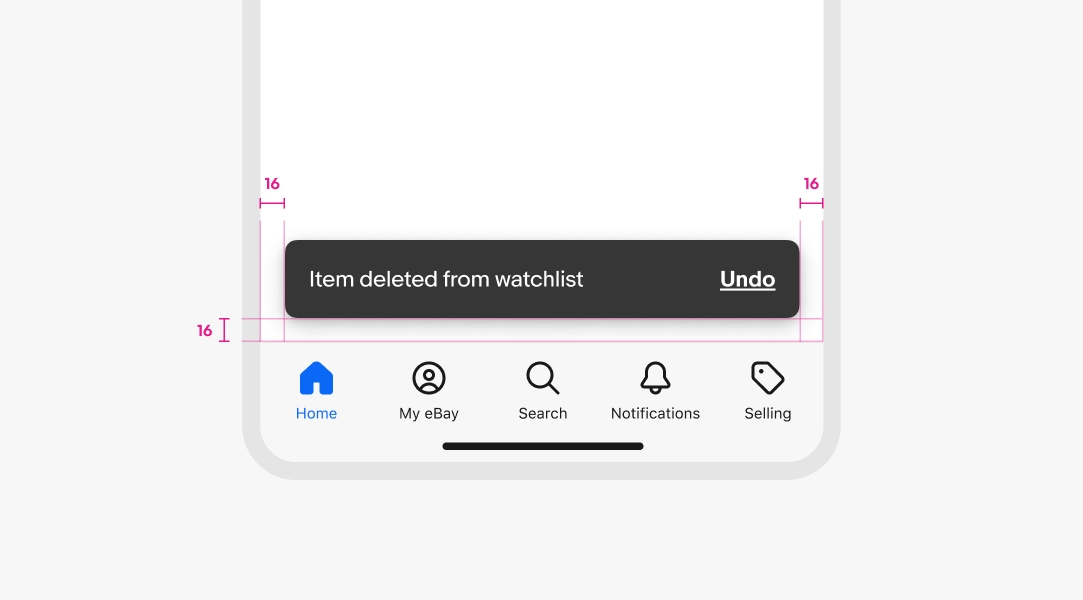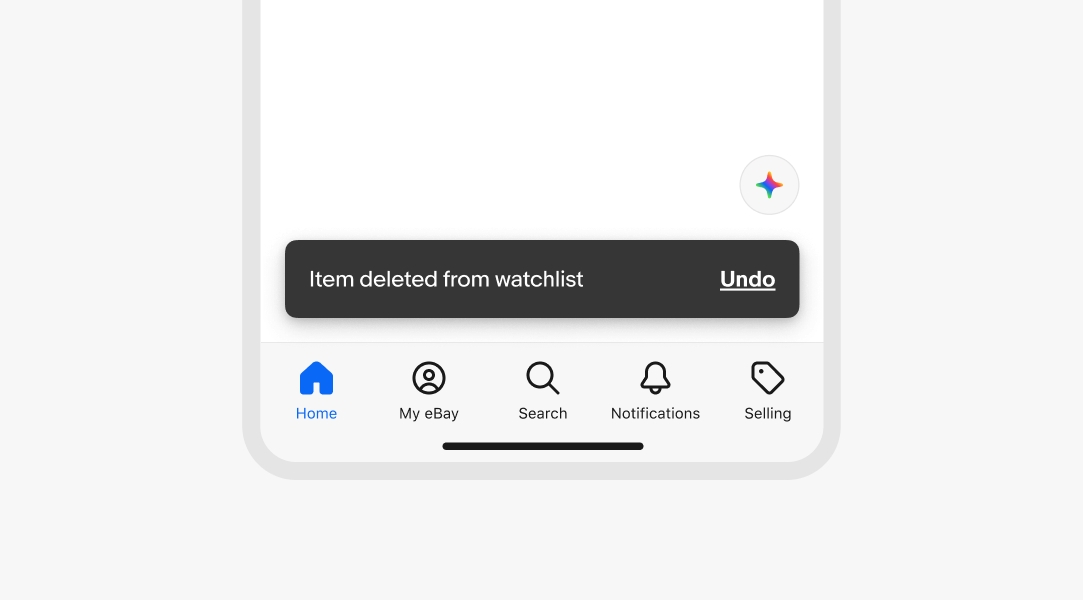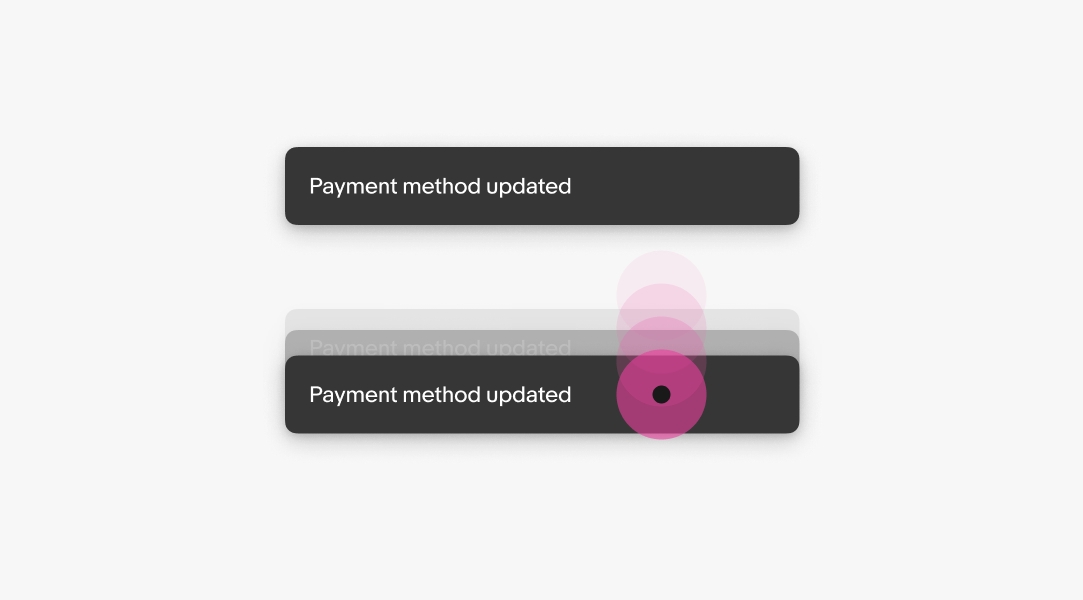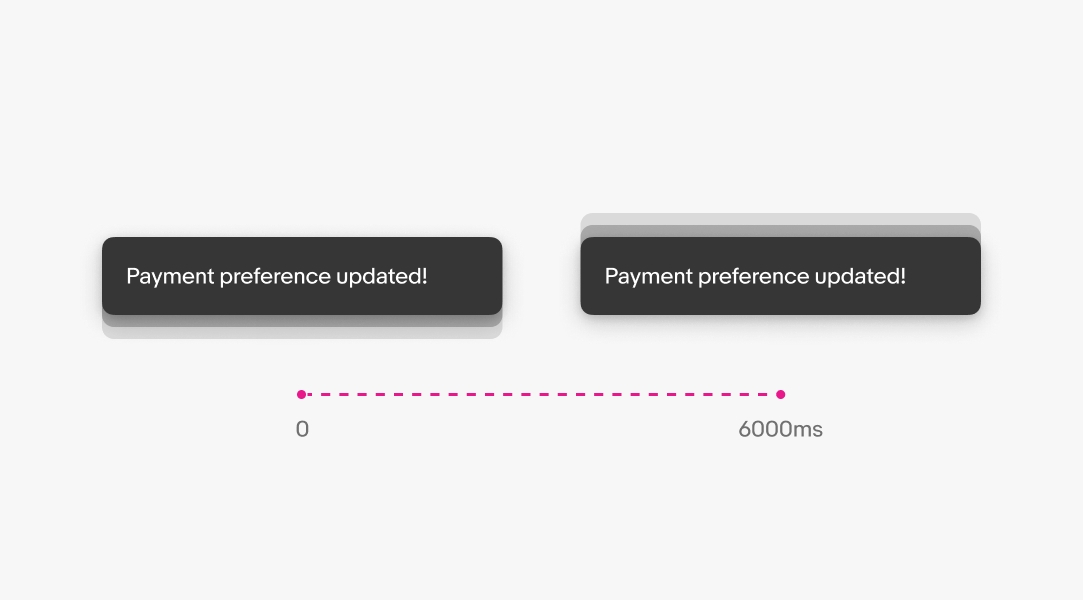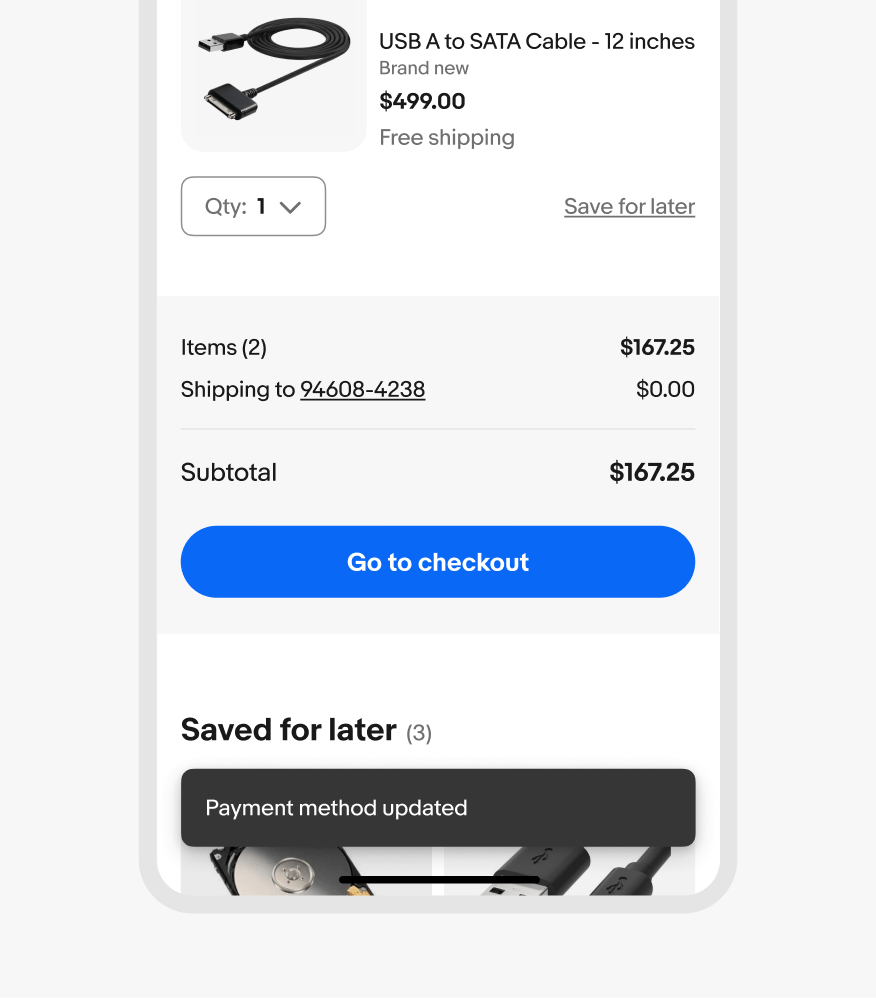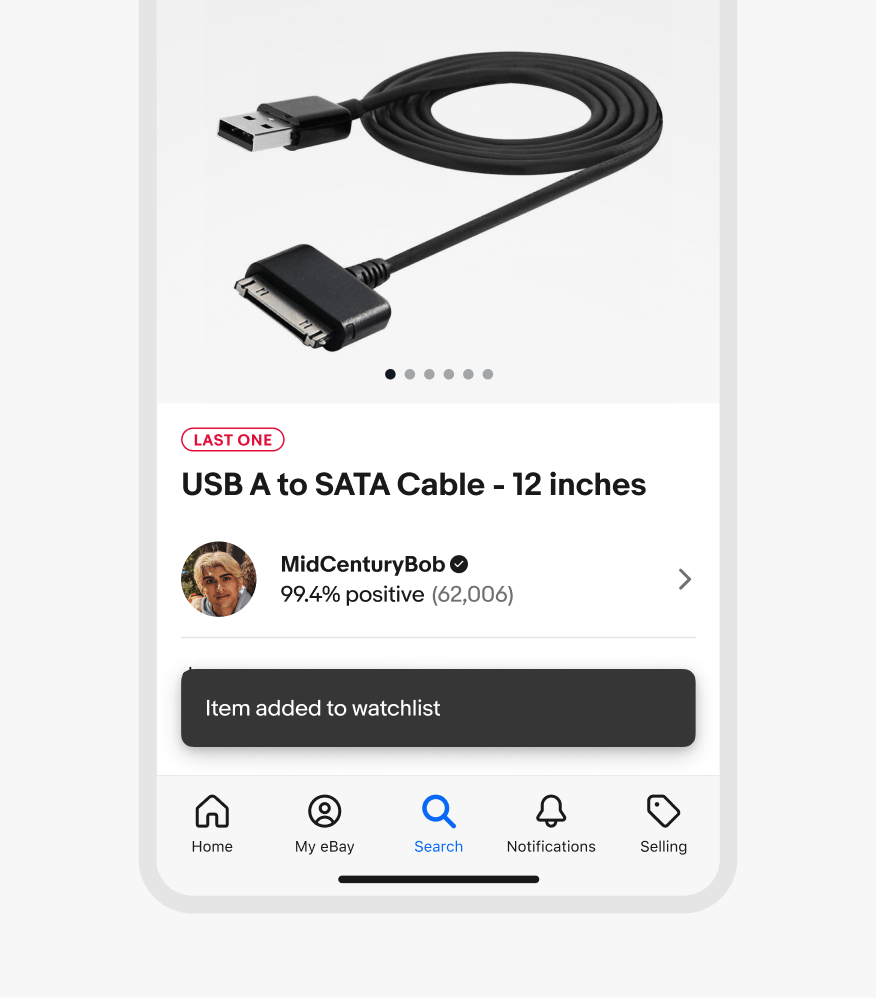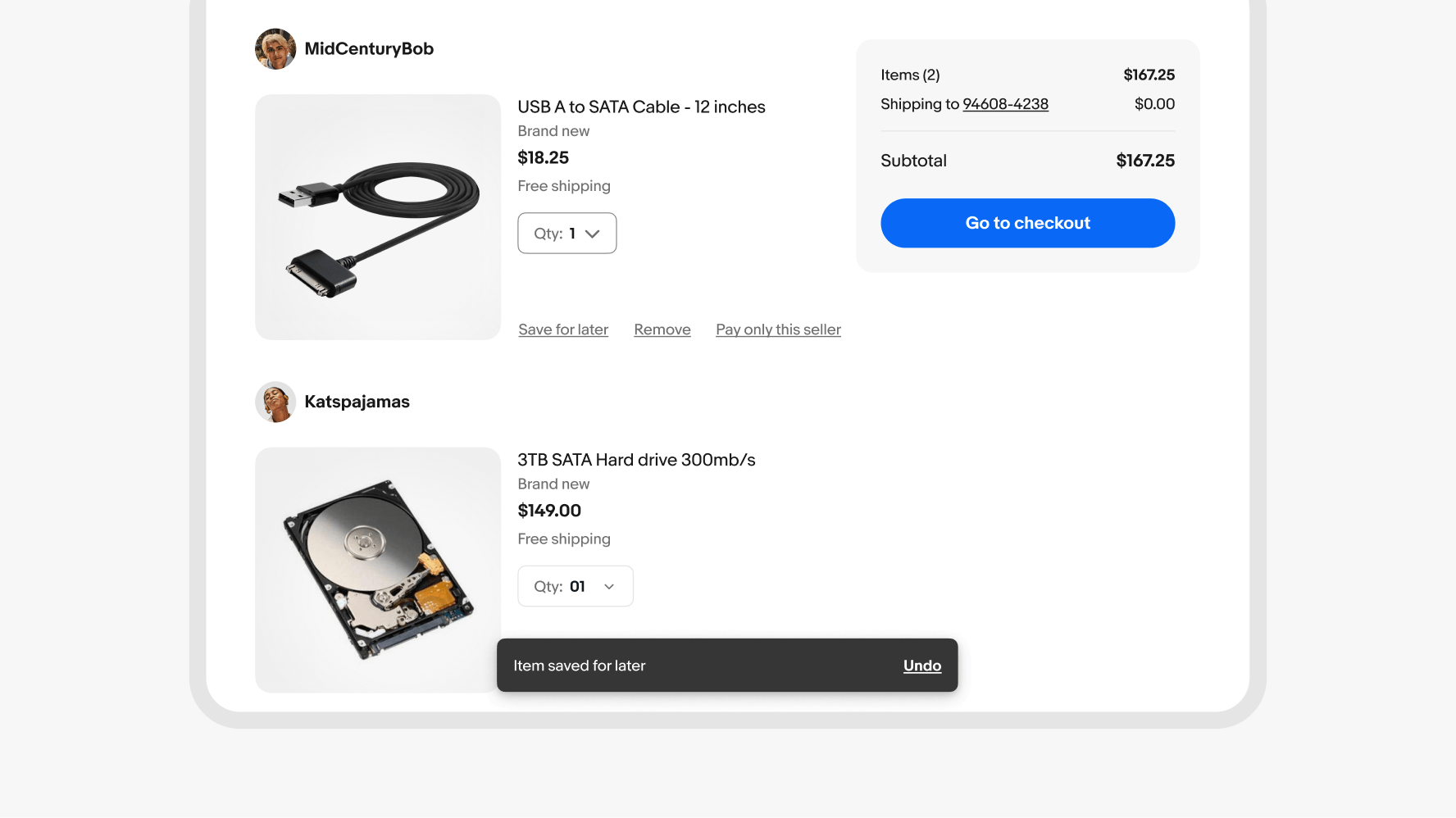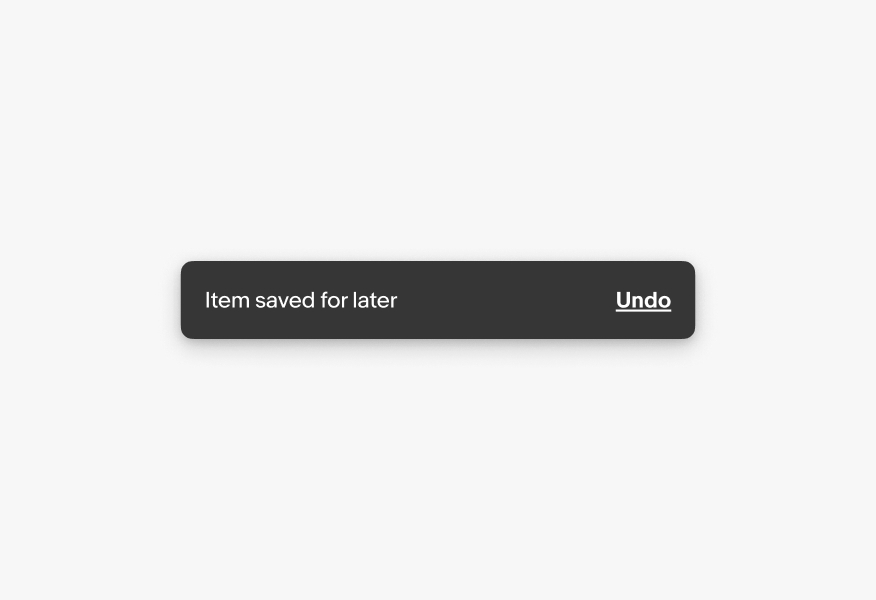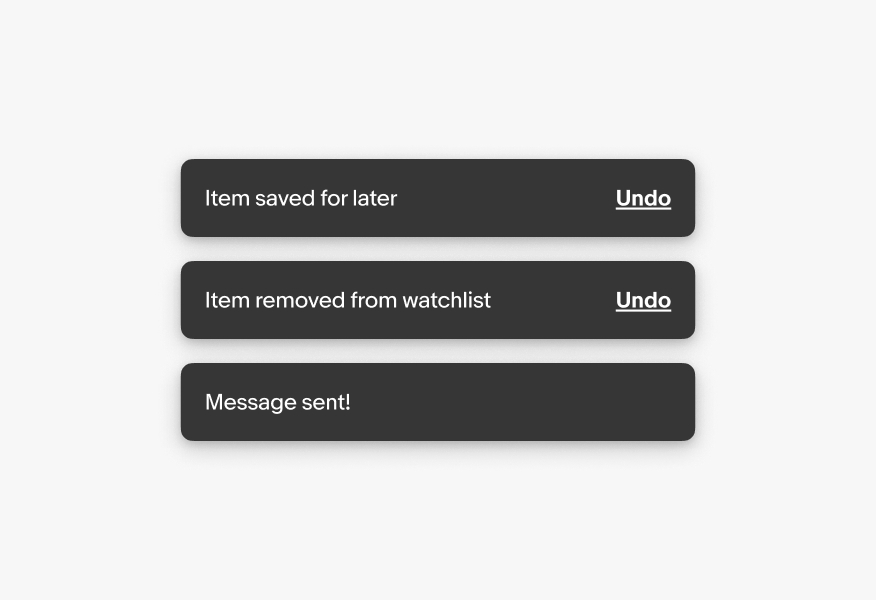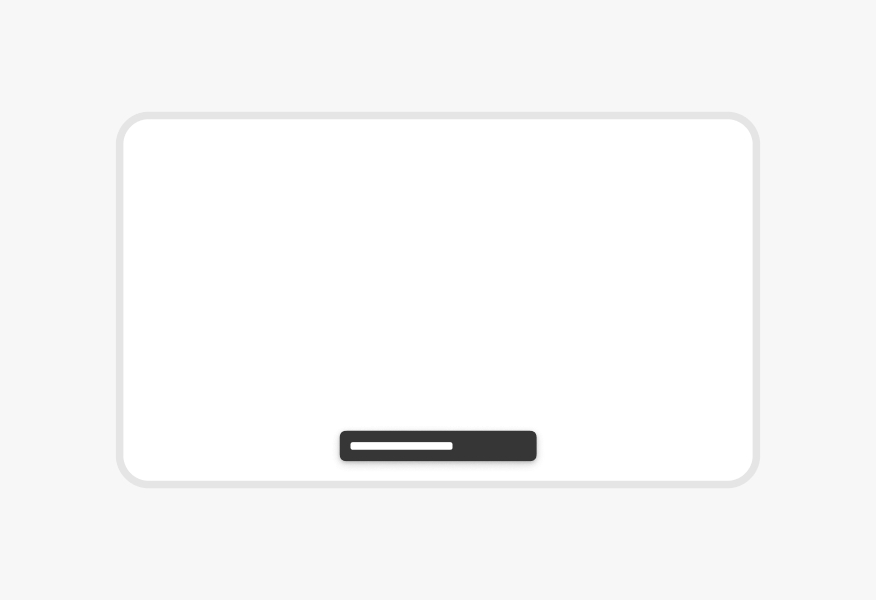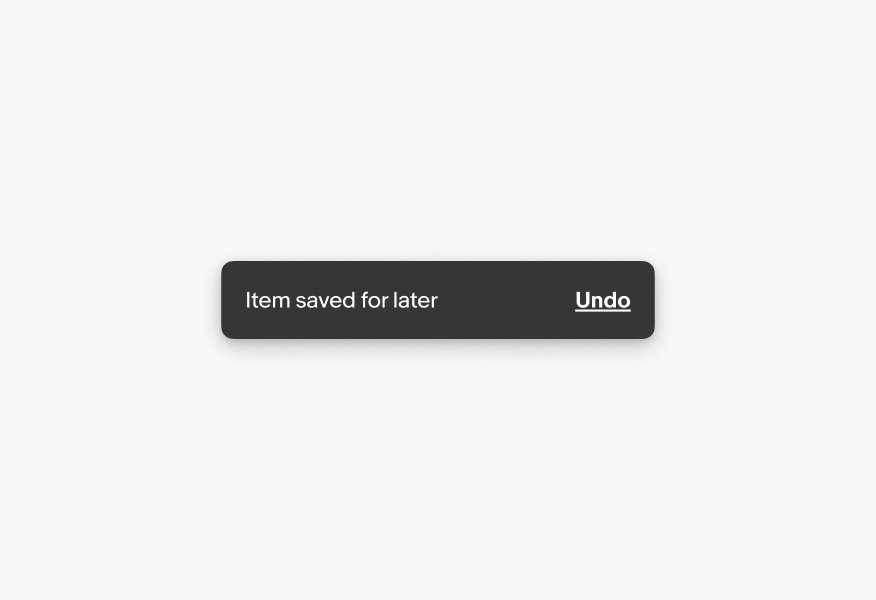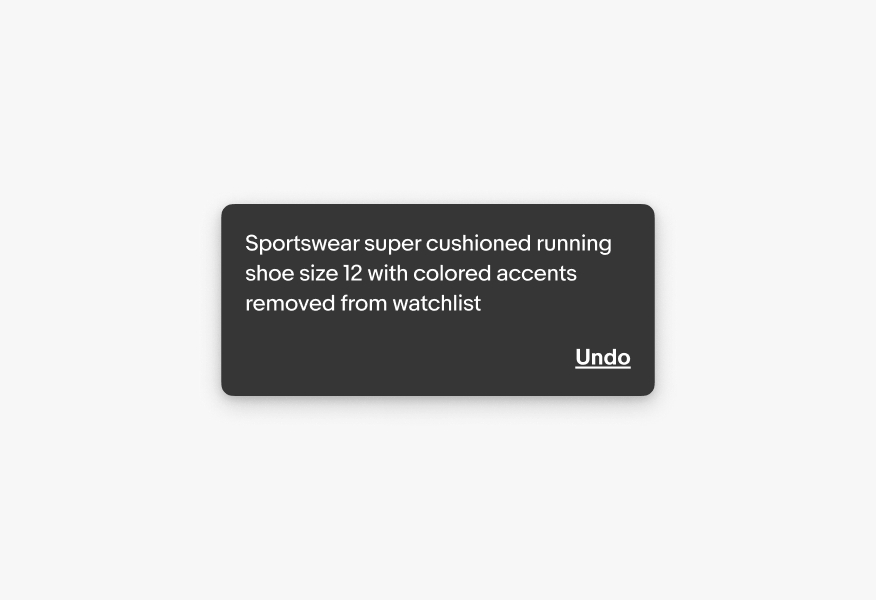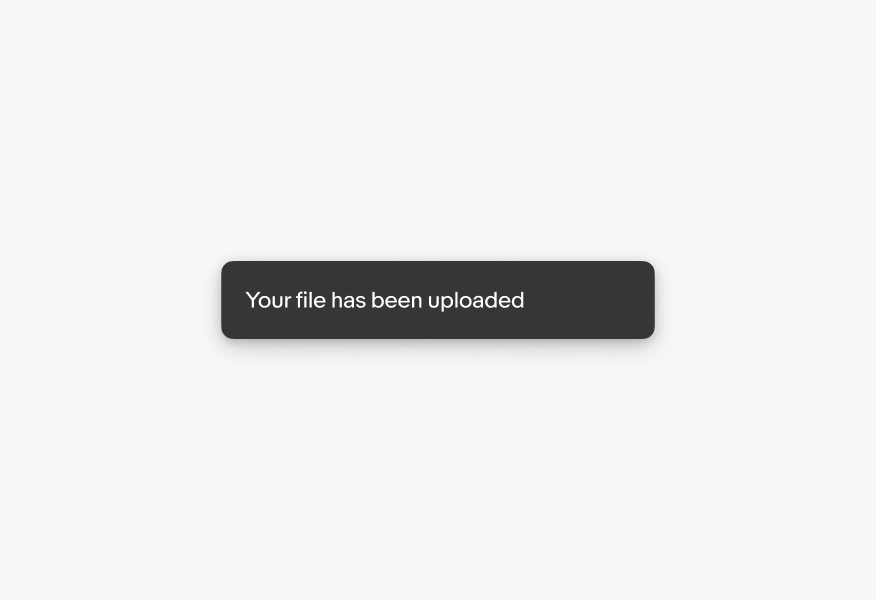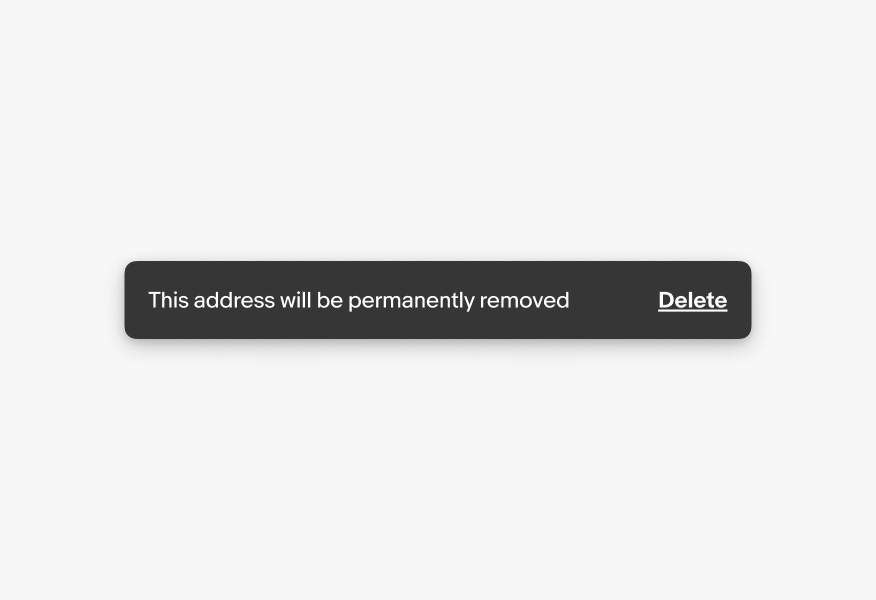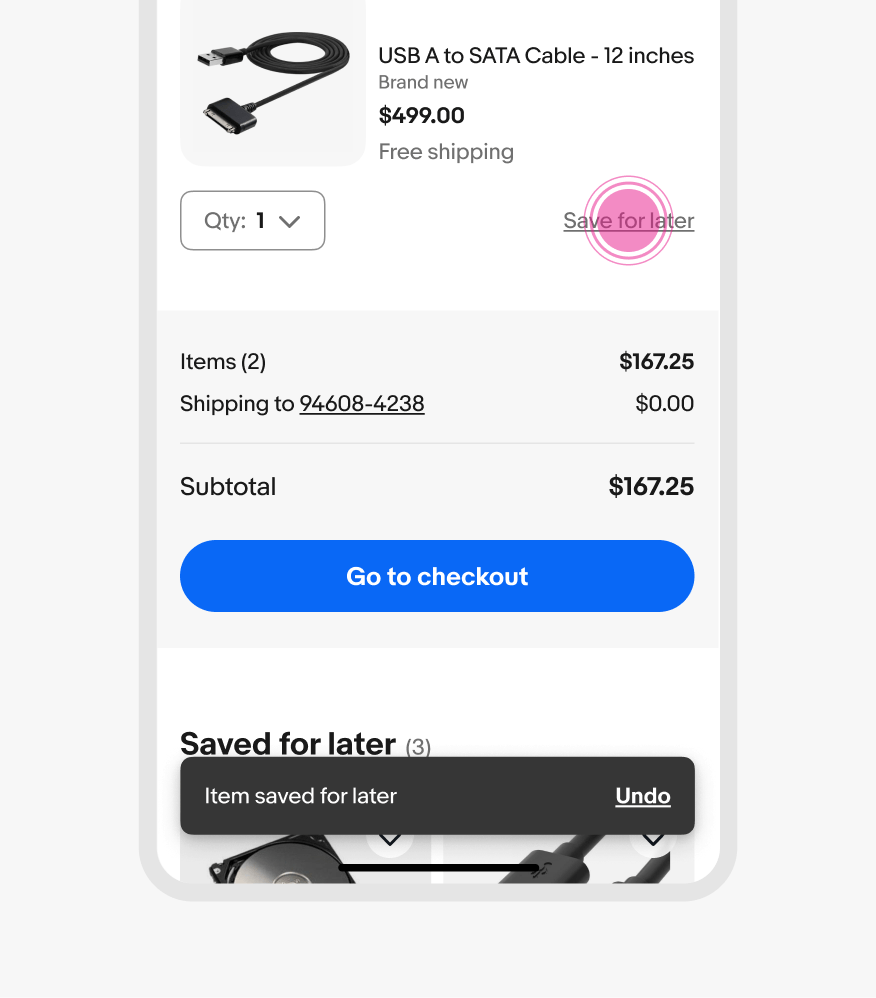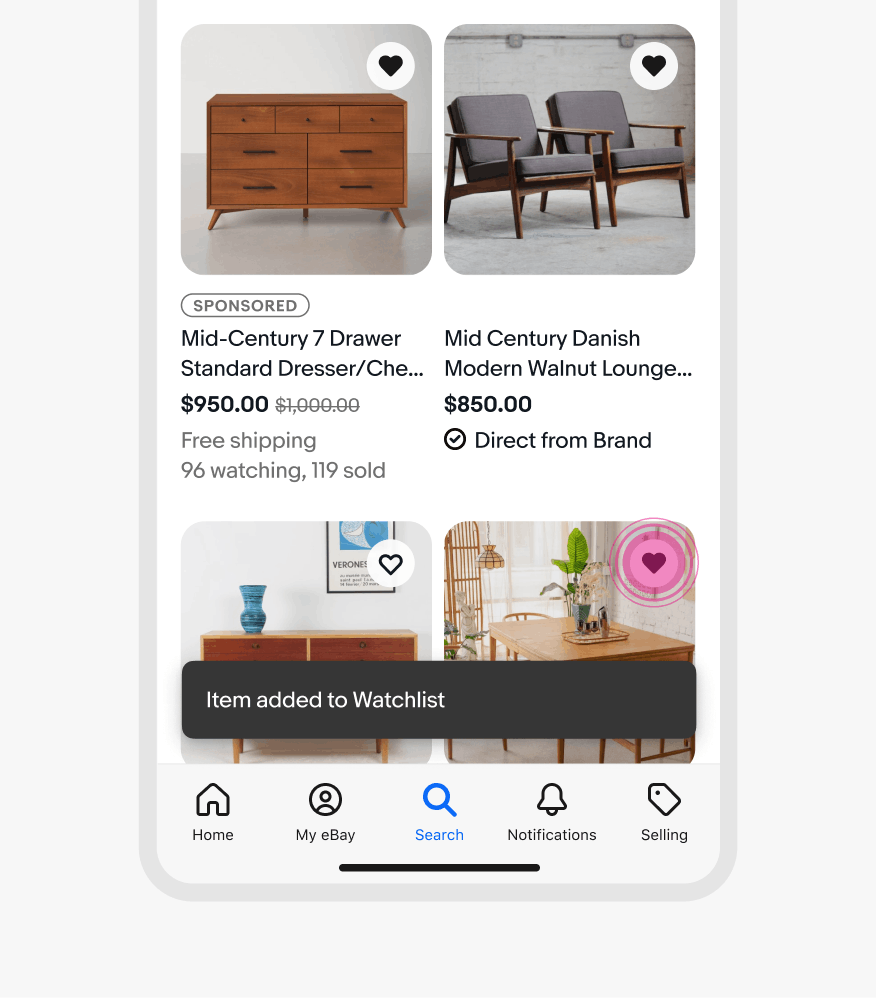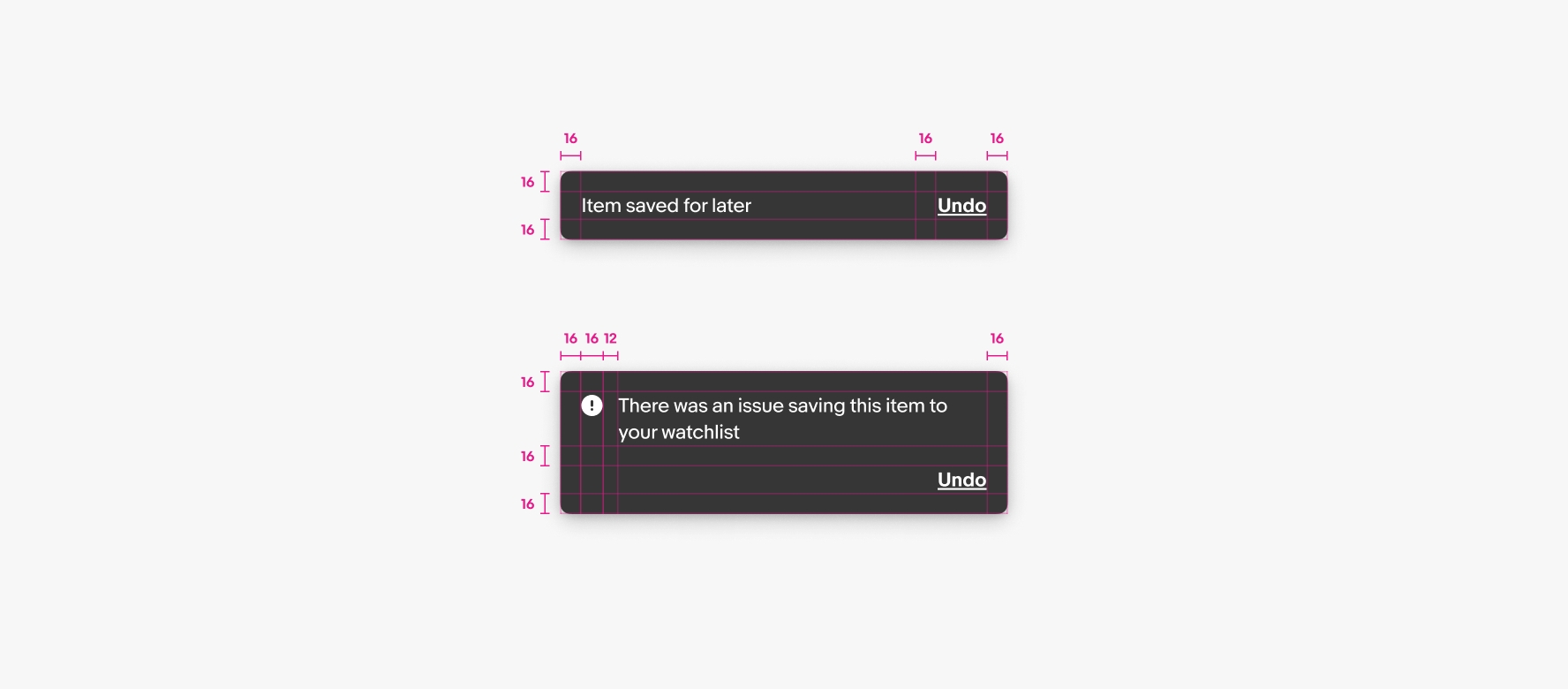Snackbar
Snackbars are temporary messages that provide immediate feedback about a user action. They communicate the success or failure of an action, with an optional button to revert a decision, correct a failure, or dismiss.
- CSS
- Marko
- React
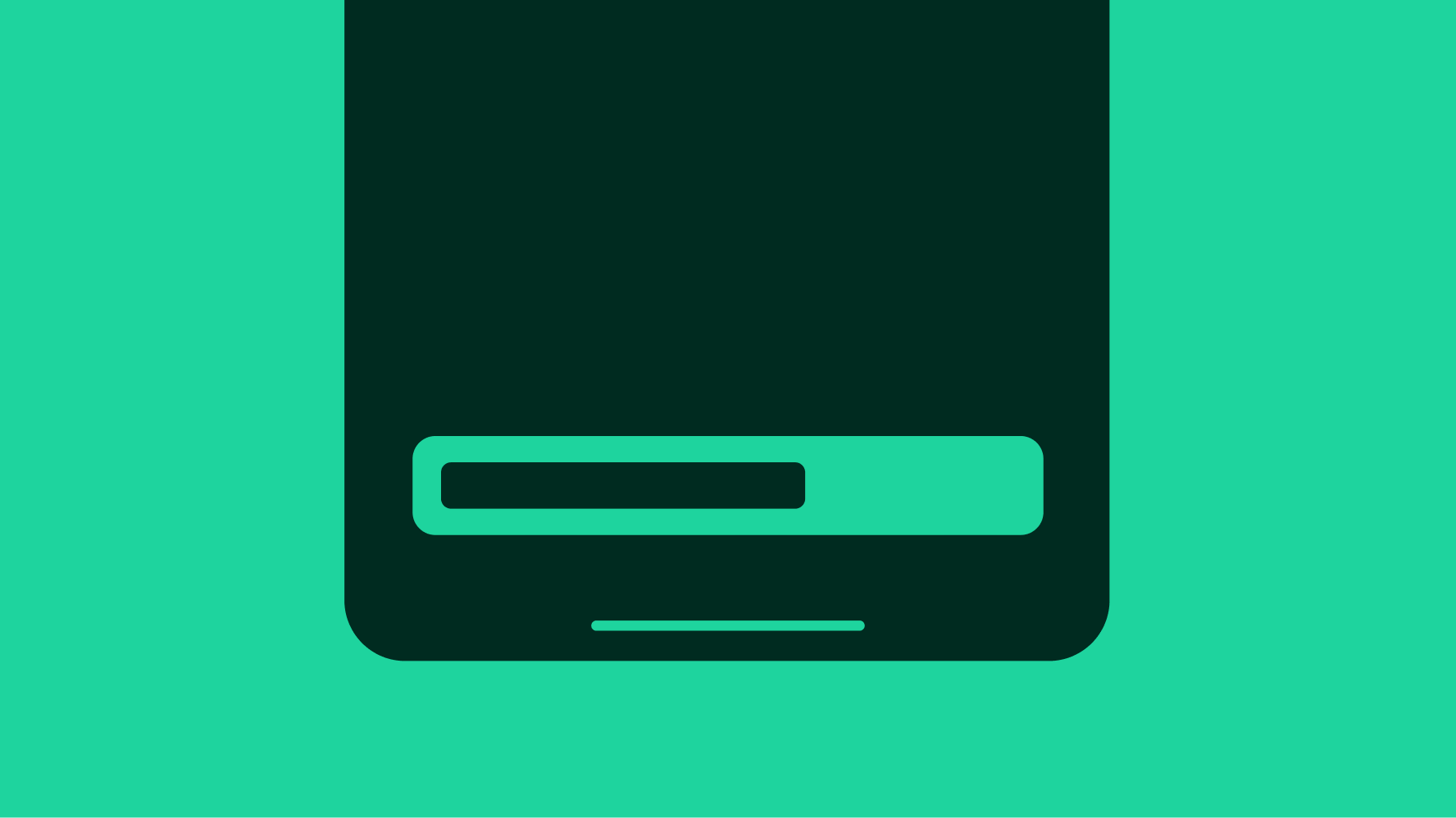
Temporary
Snackbars appear and disappear after a set amount of time.
Brief
Snackbars are short and concise.
Responsive
Snackbars provide feedback about the processing of a user action.
Small
Snackbars appear at the bottom center of the screen on small screens.
Medium and large
Snackbars are aligned bottom-center on larger screens.