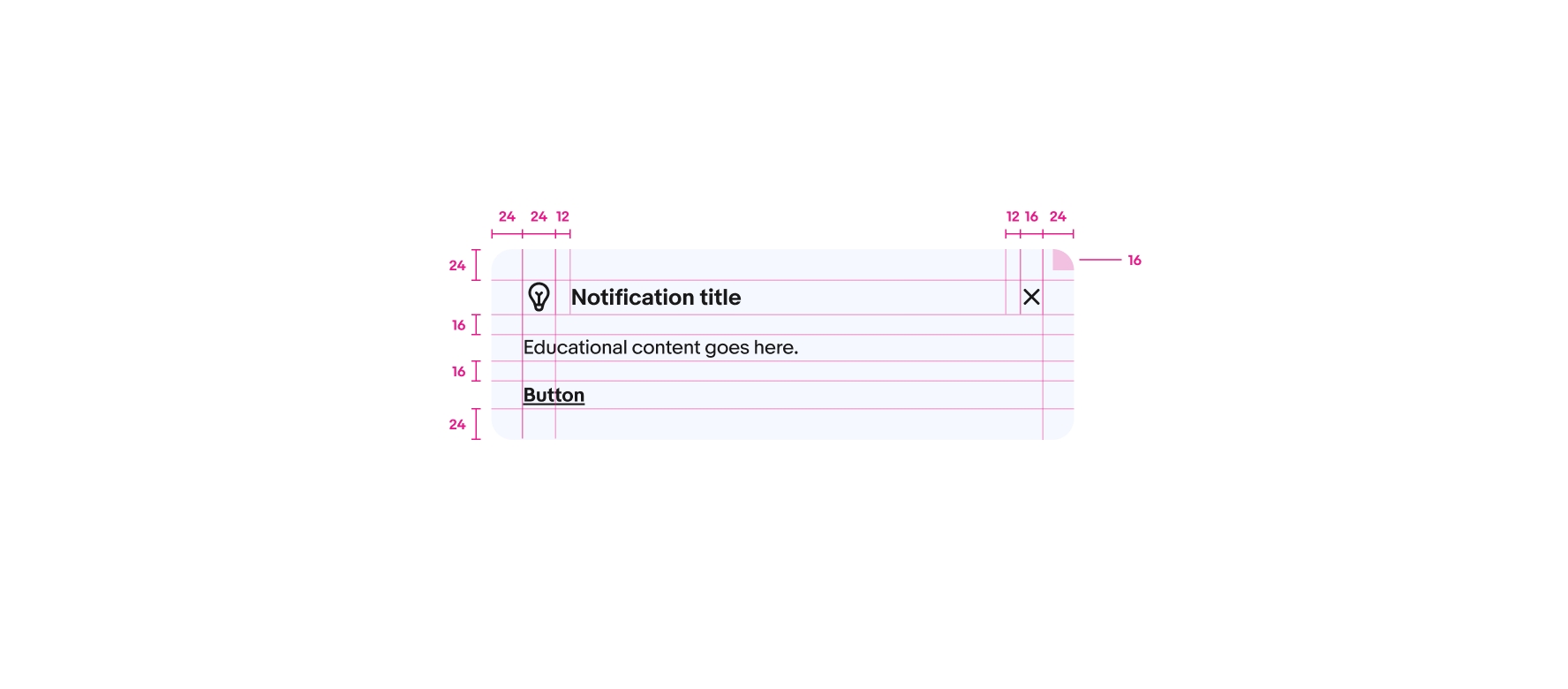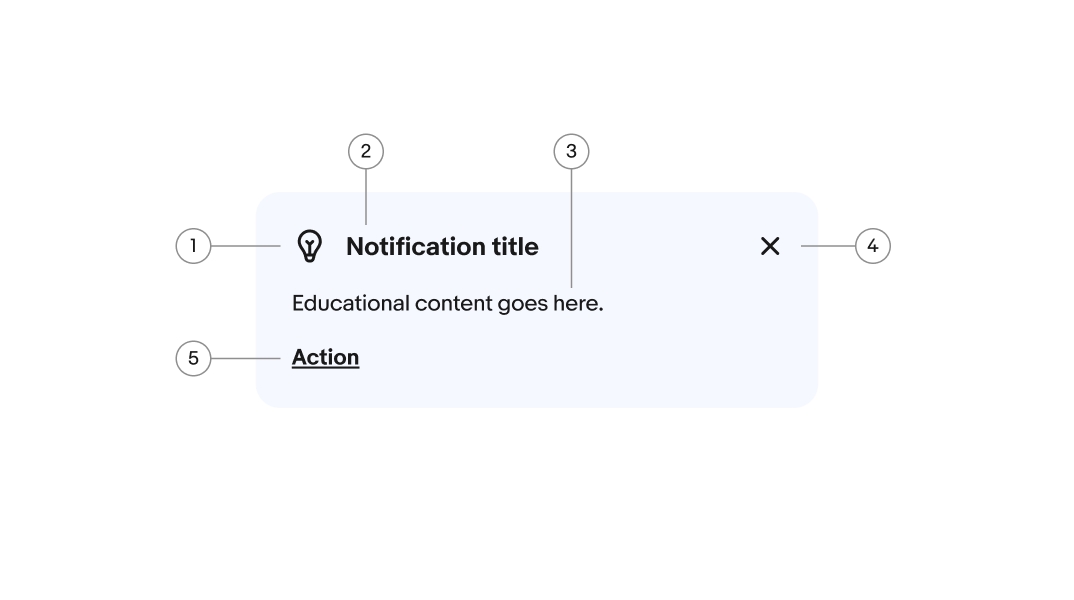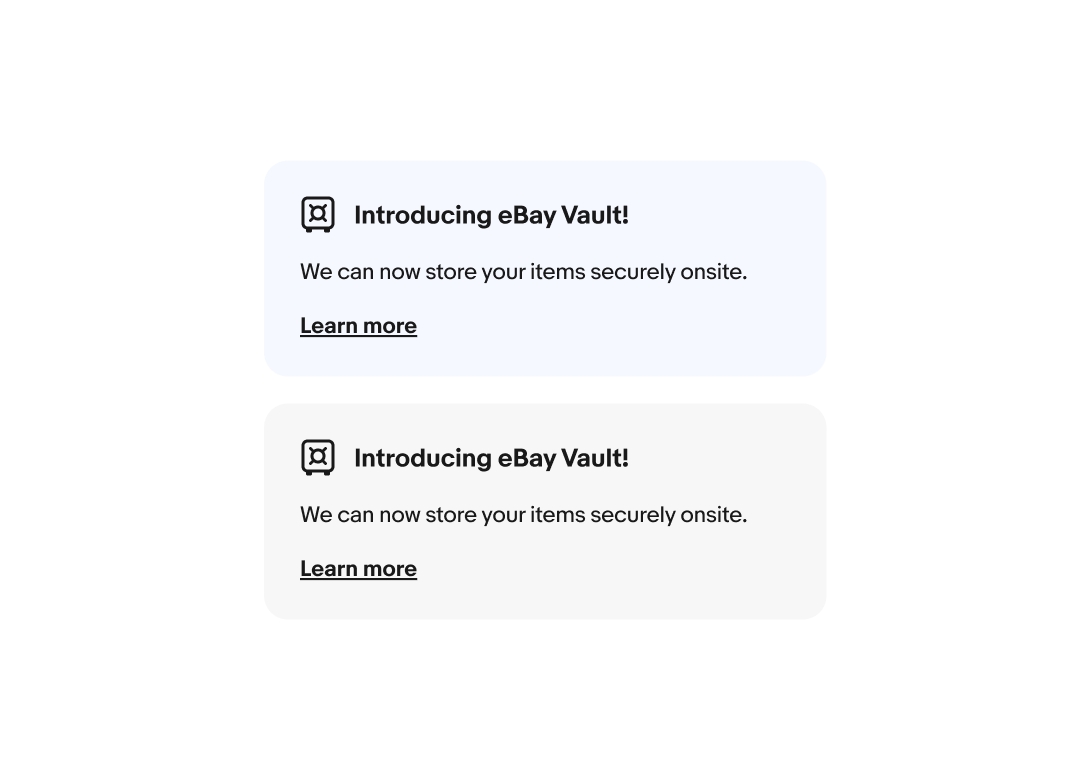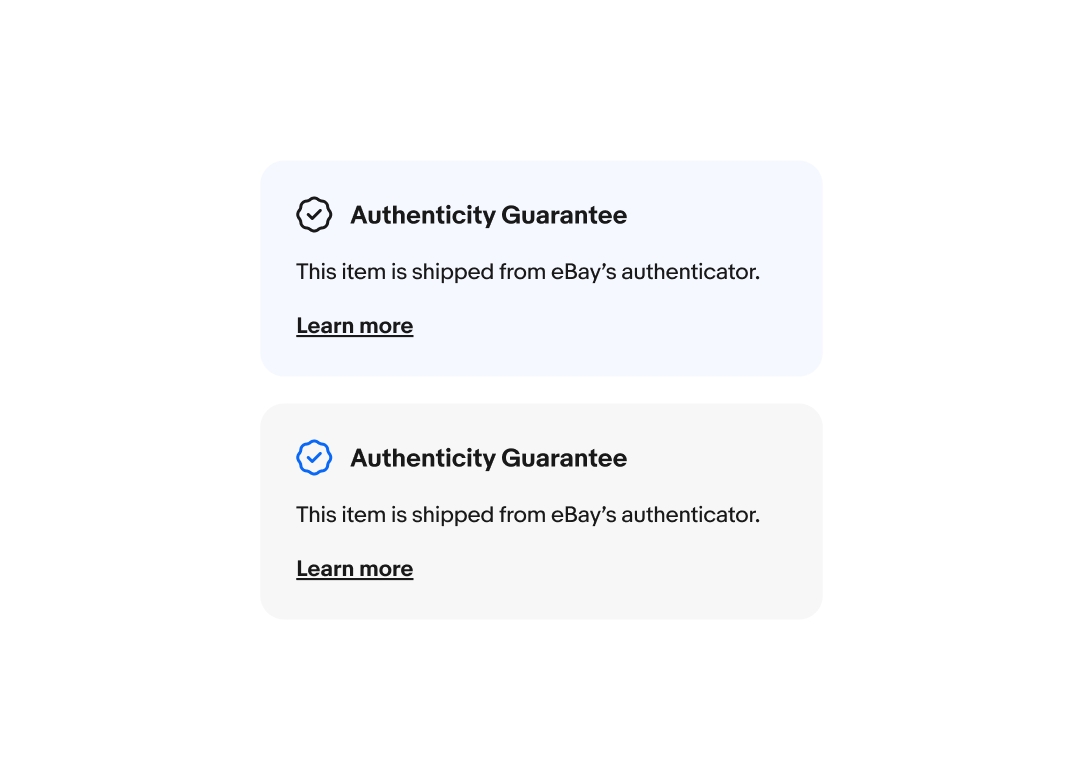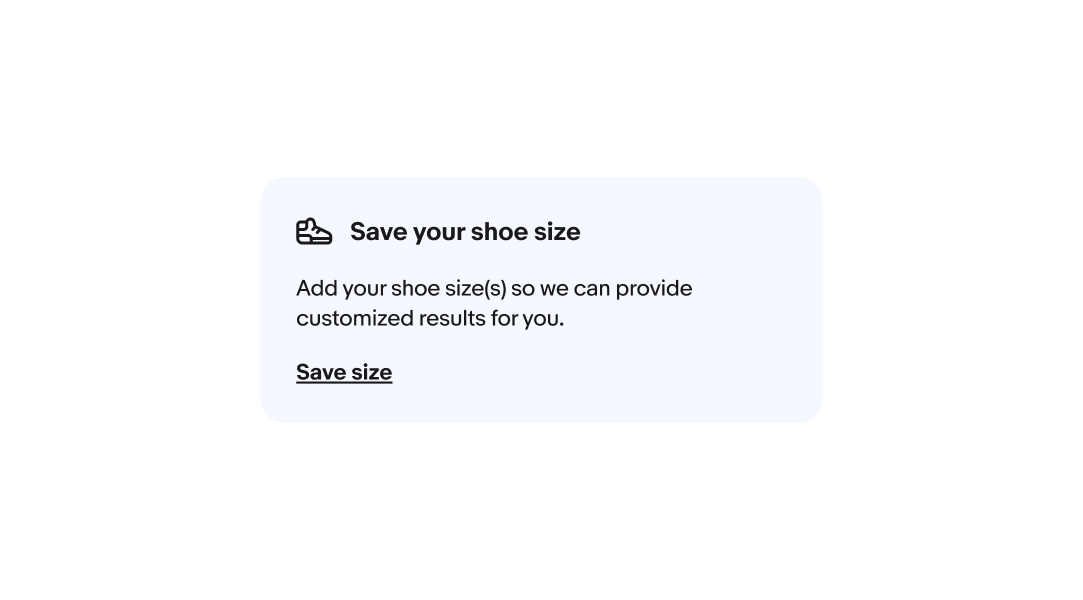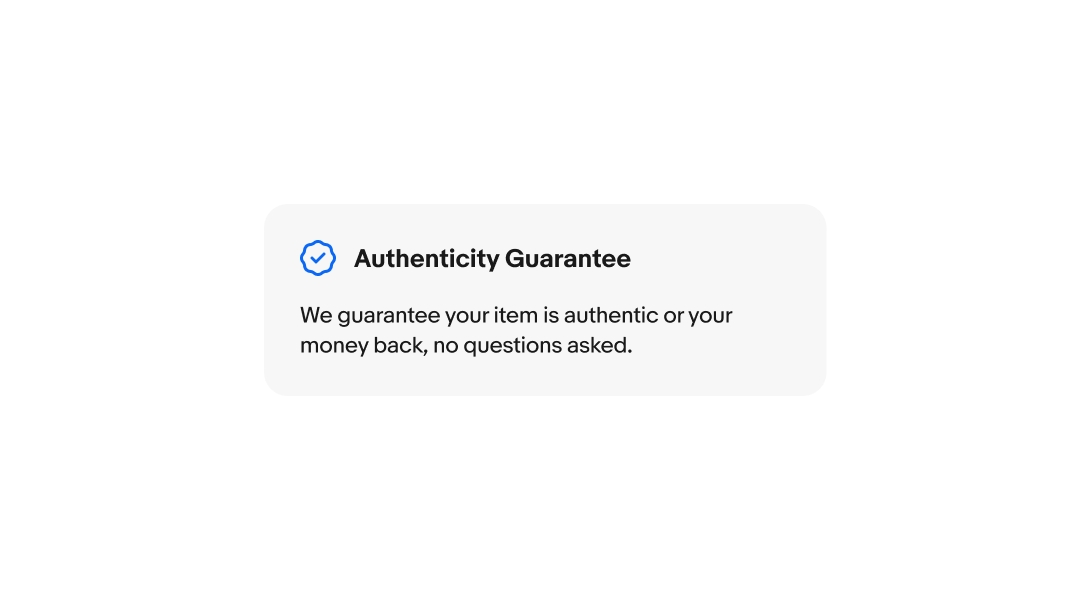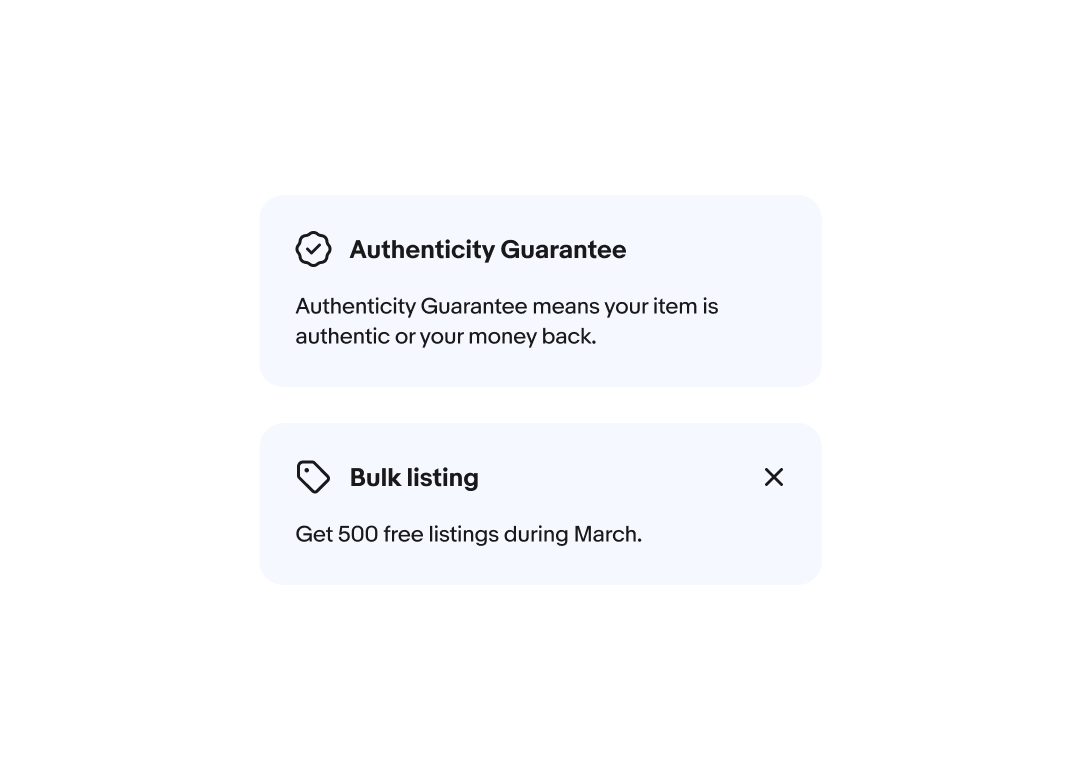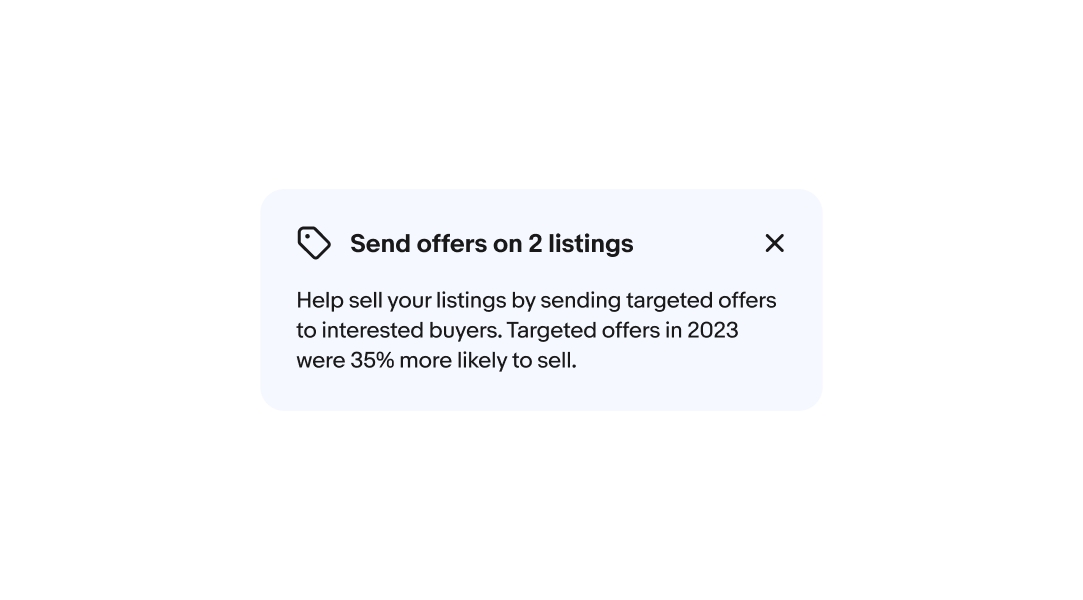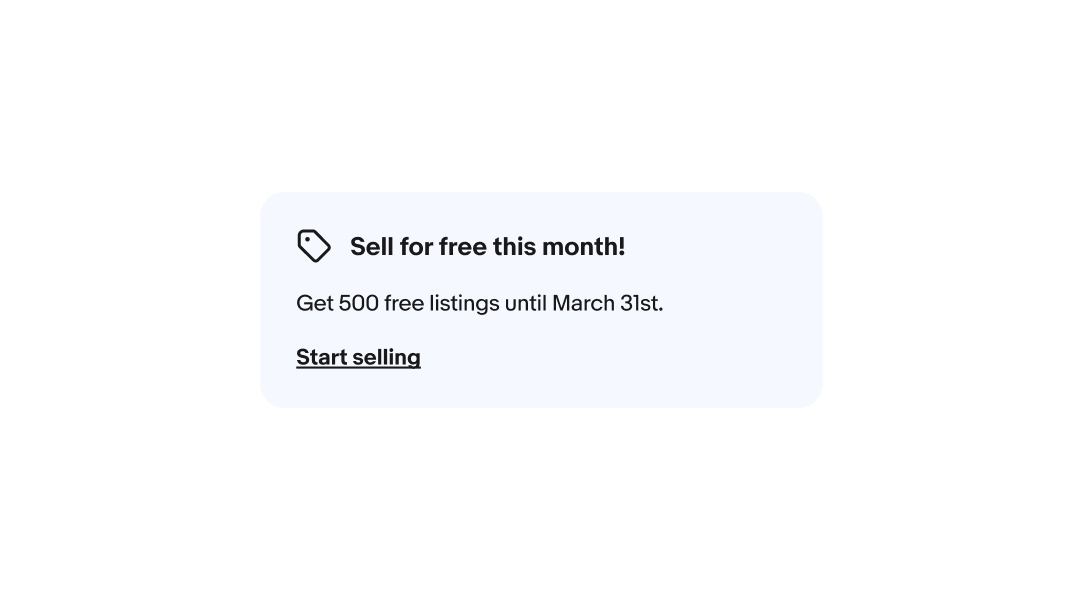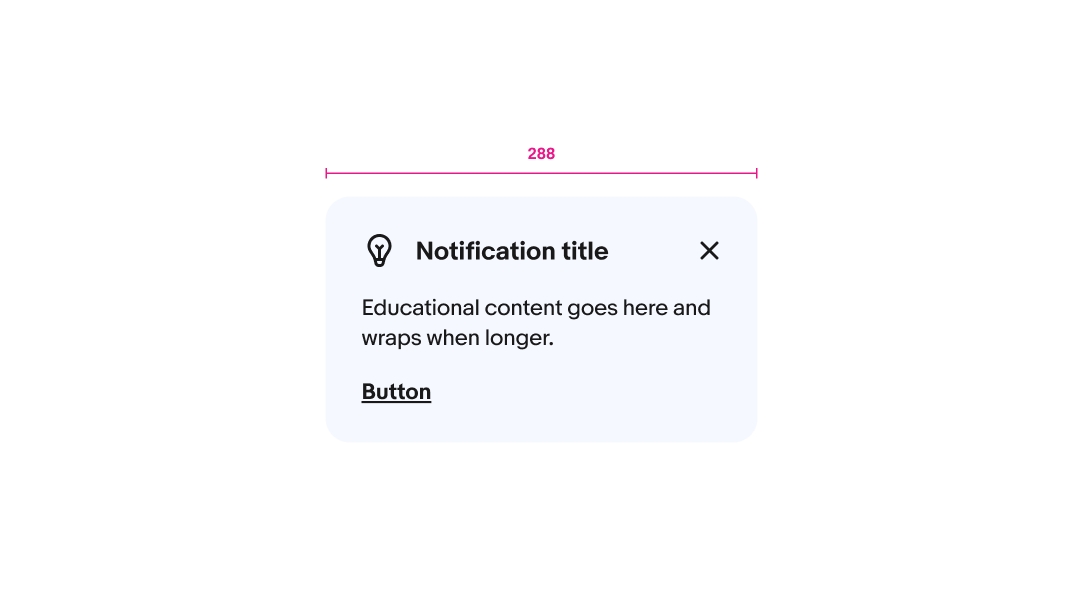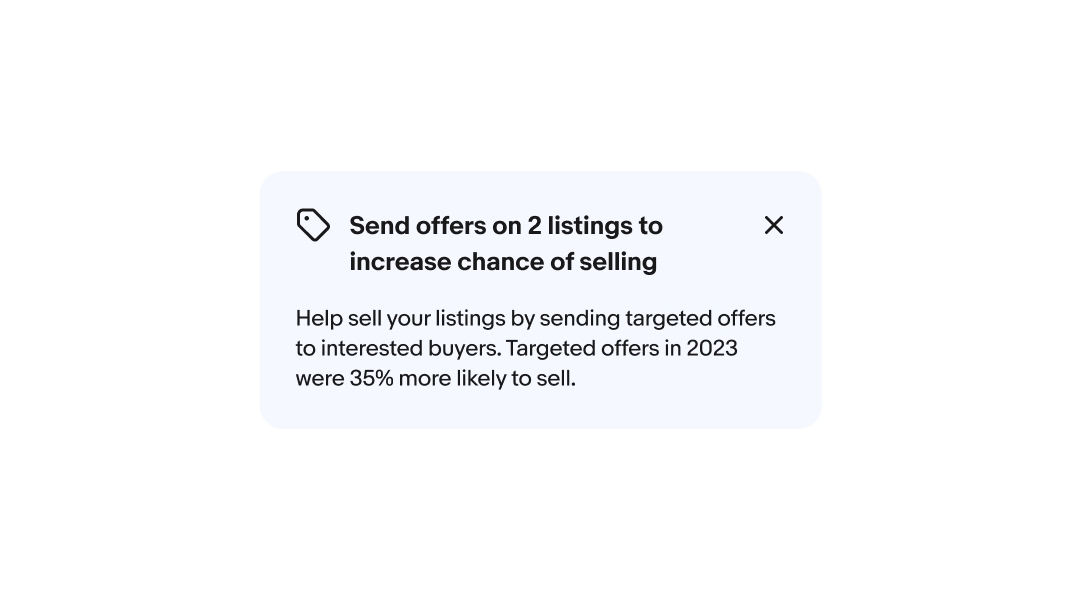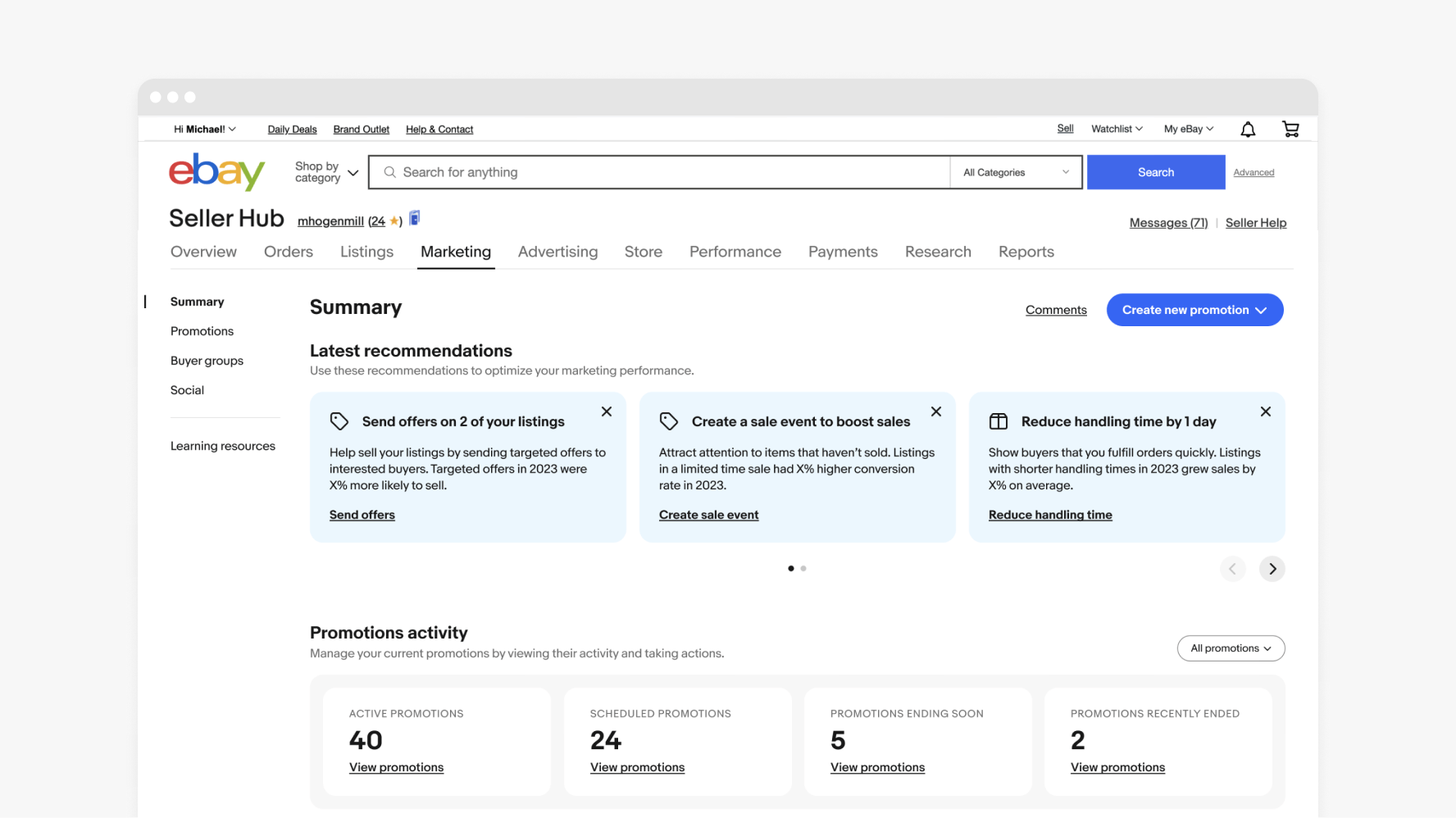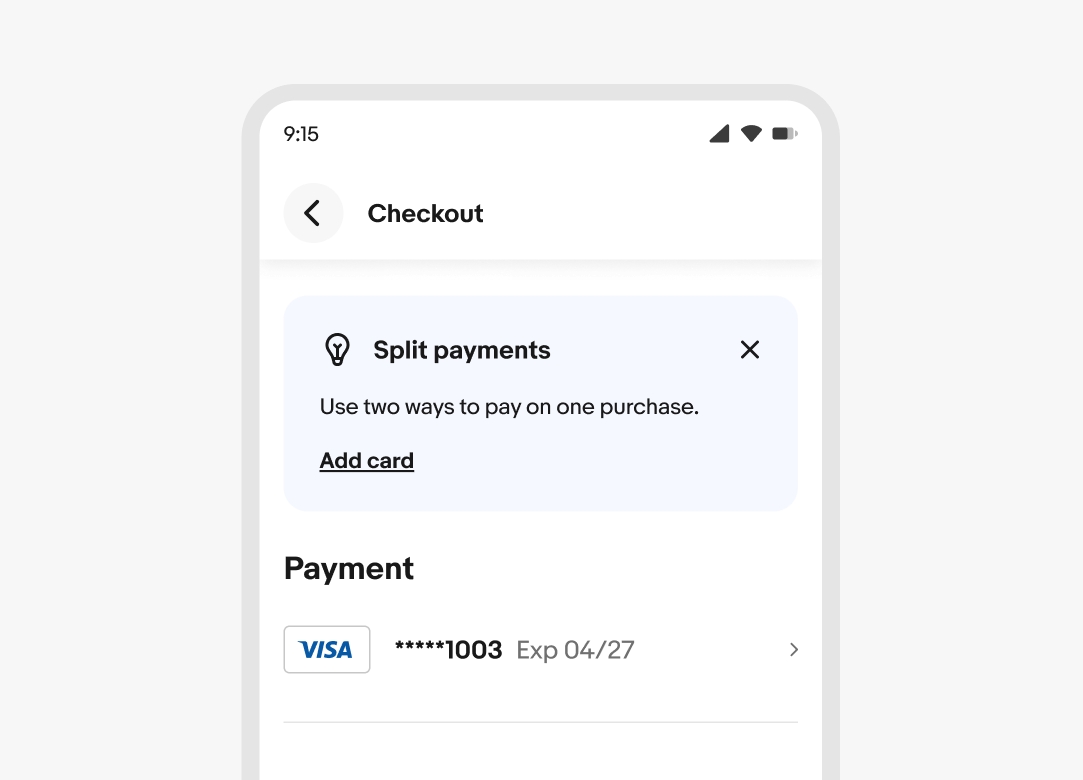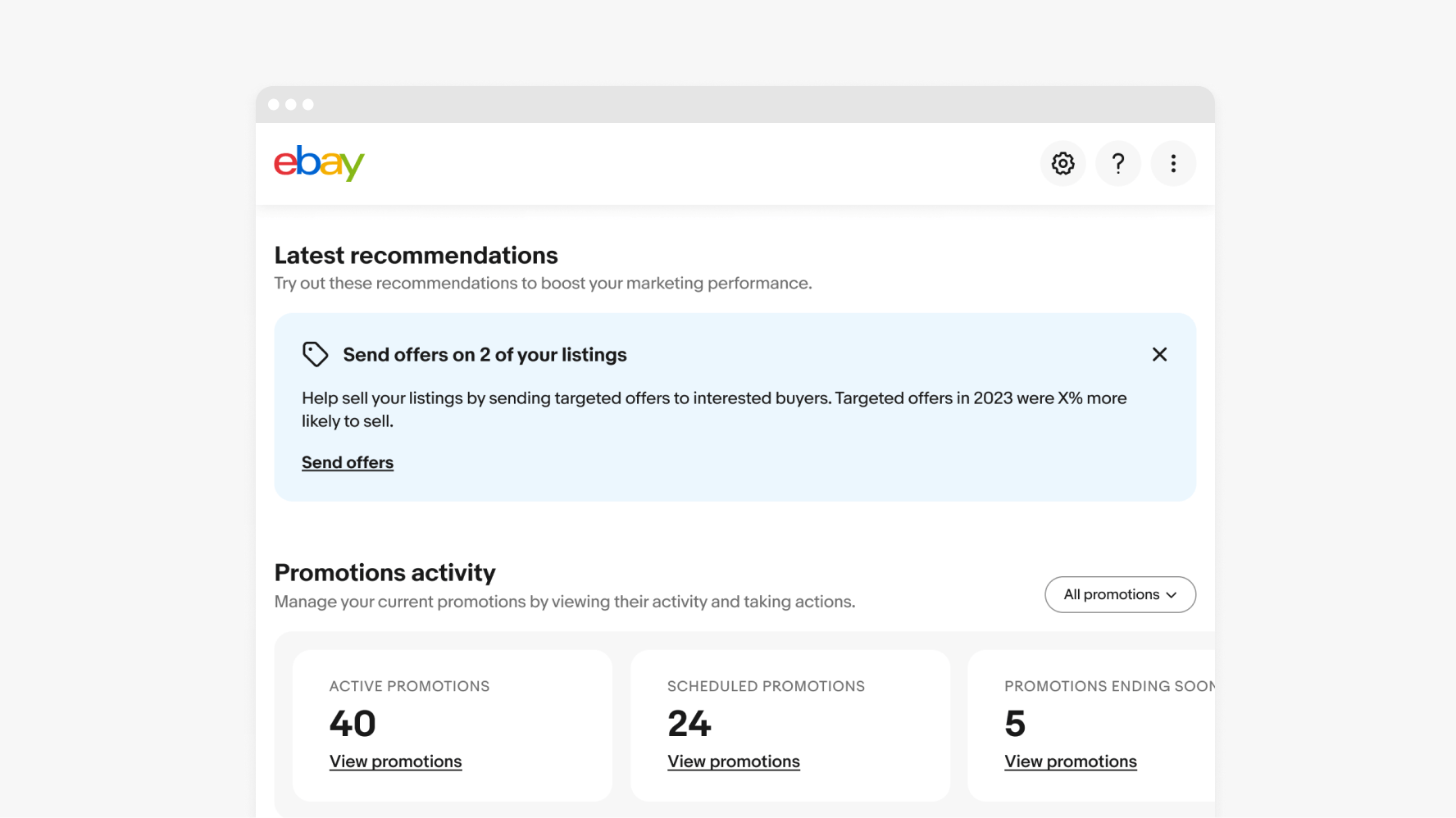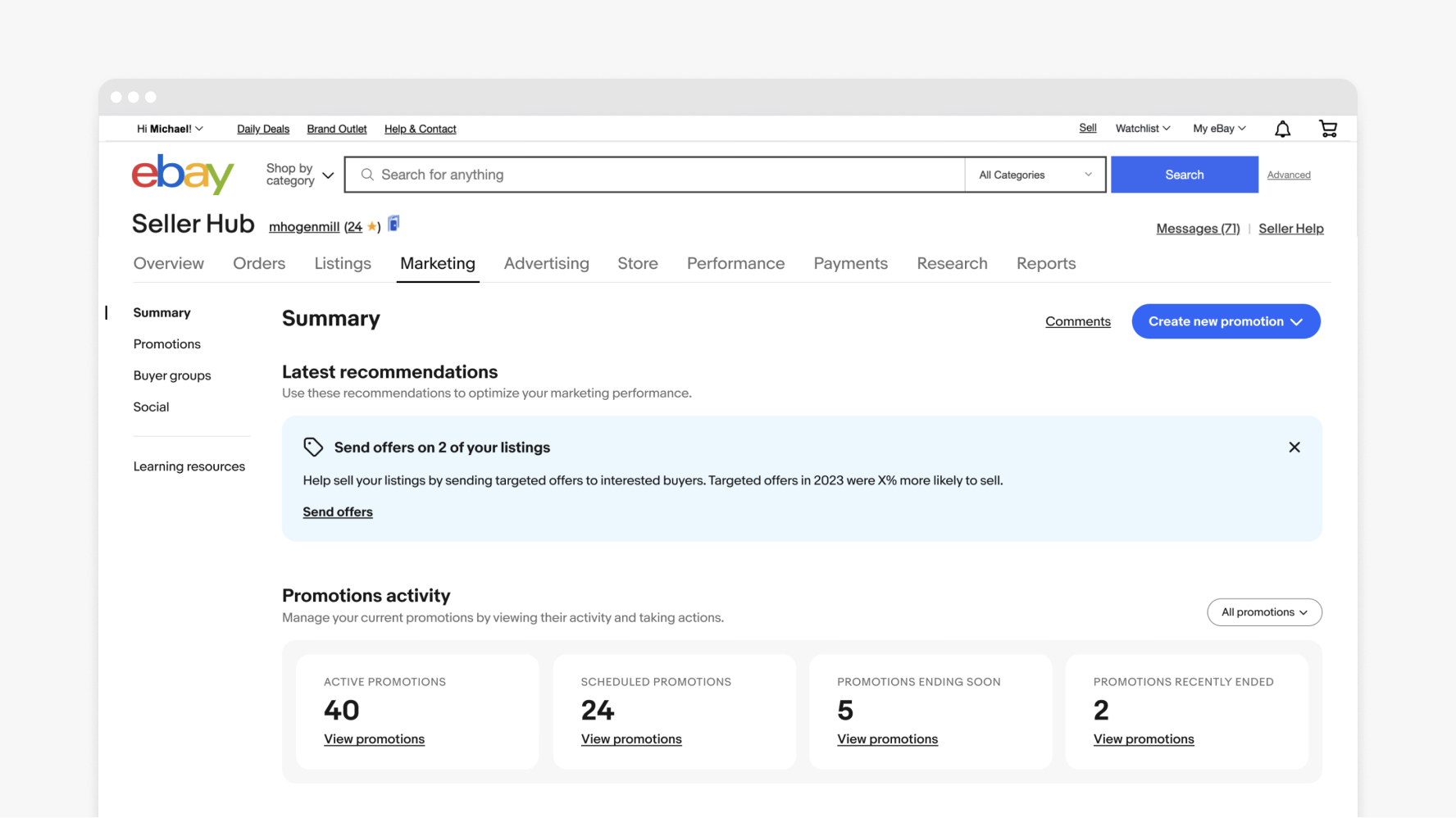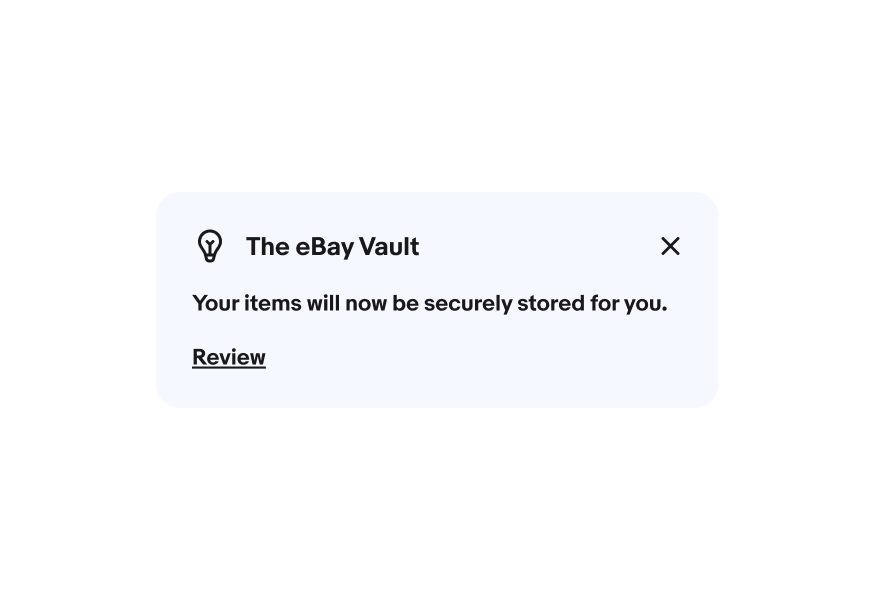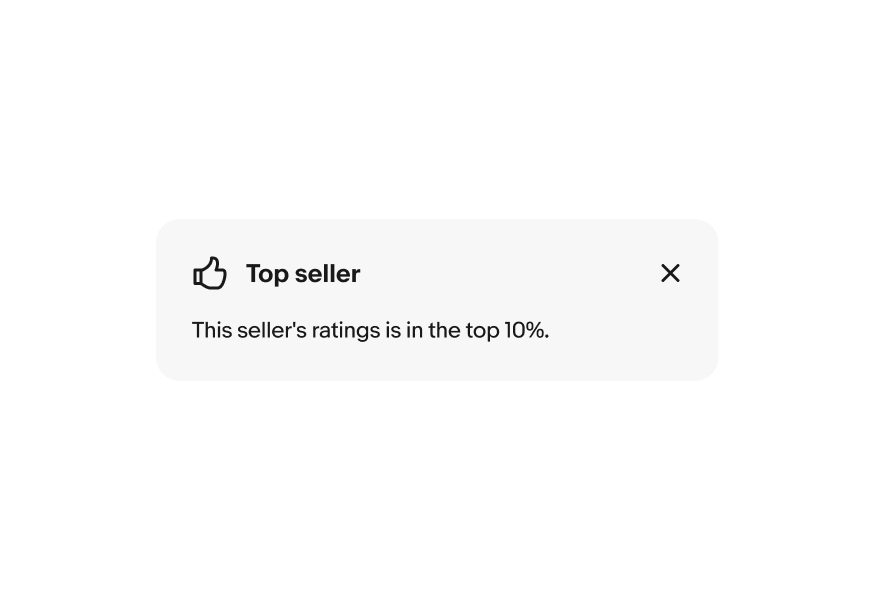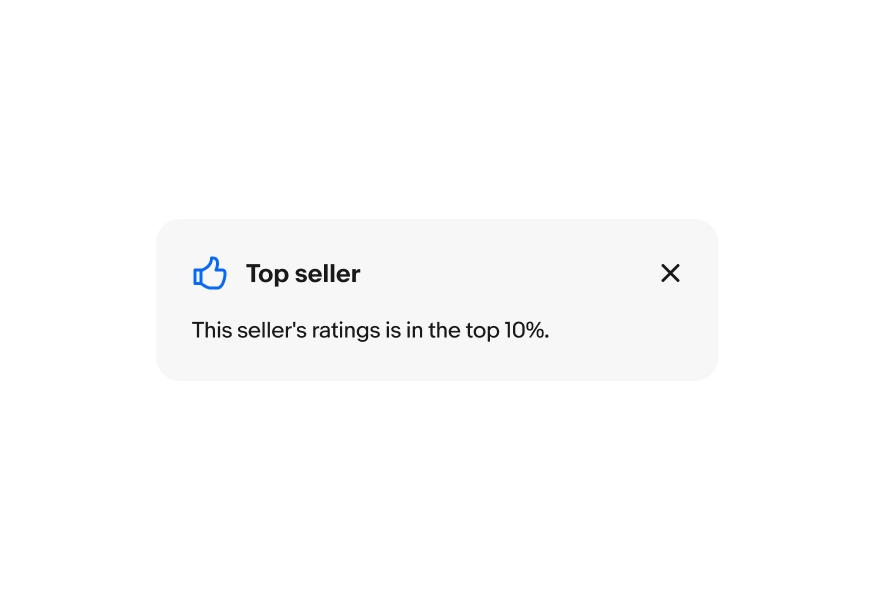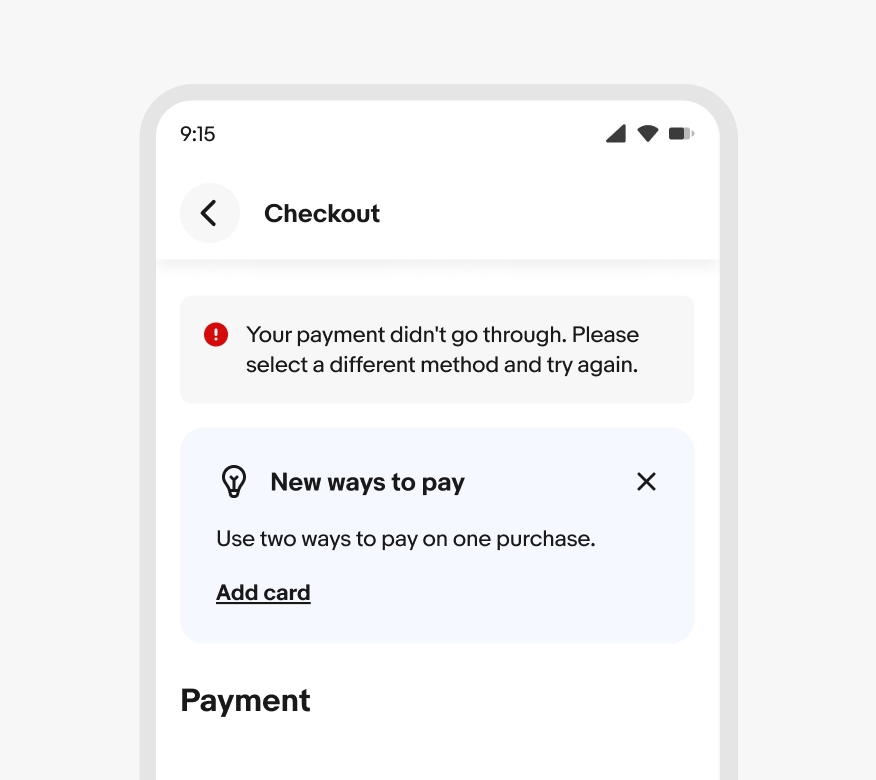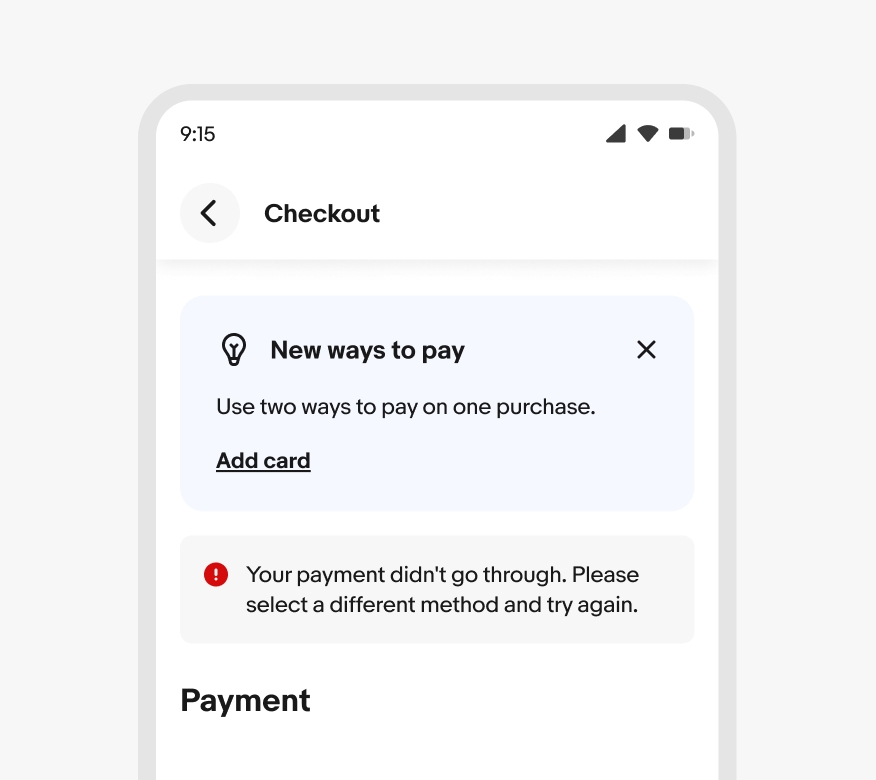Education notice
Education notices are supplemental, contextual messages that educate users about programs, features and opportunities.
- CSS
- Marko
- React
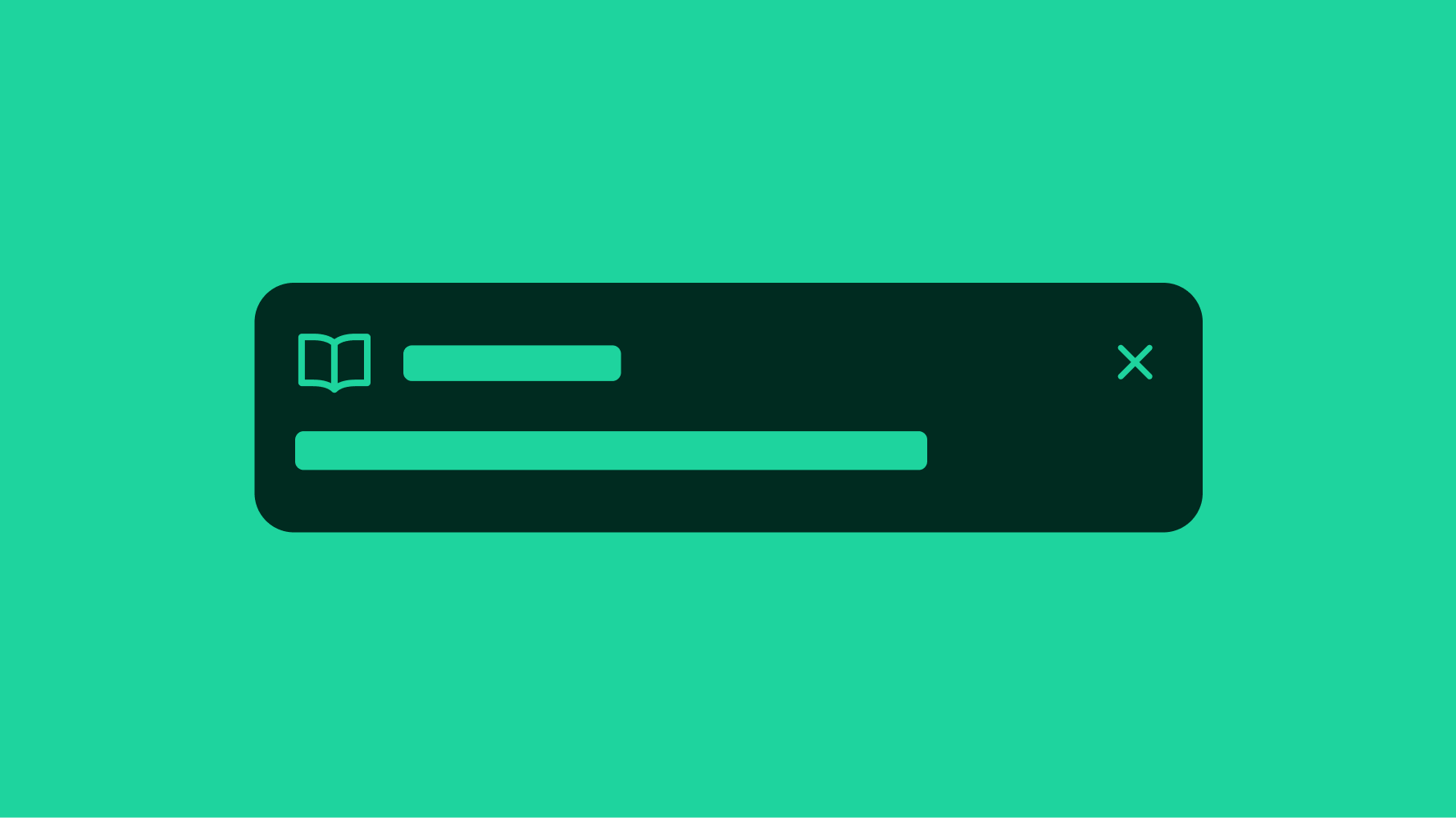
Informative
Education modules help users immediately access additional information.
Visual
Education modules use icons to help support the message, explain a concept, or create a visual connection to the value prop.
Scalable
Education modules can be actionable and/or dismissable and have 2 levels of visual prominence to scale to all use cases.
Presentation
Education notices are contextual; they should be placed close to a relevant page section. For example, a payment message appears above a payment section. Similarly, a Guarantee Trust message is located further down the checkout page, just before the purchase button.
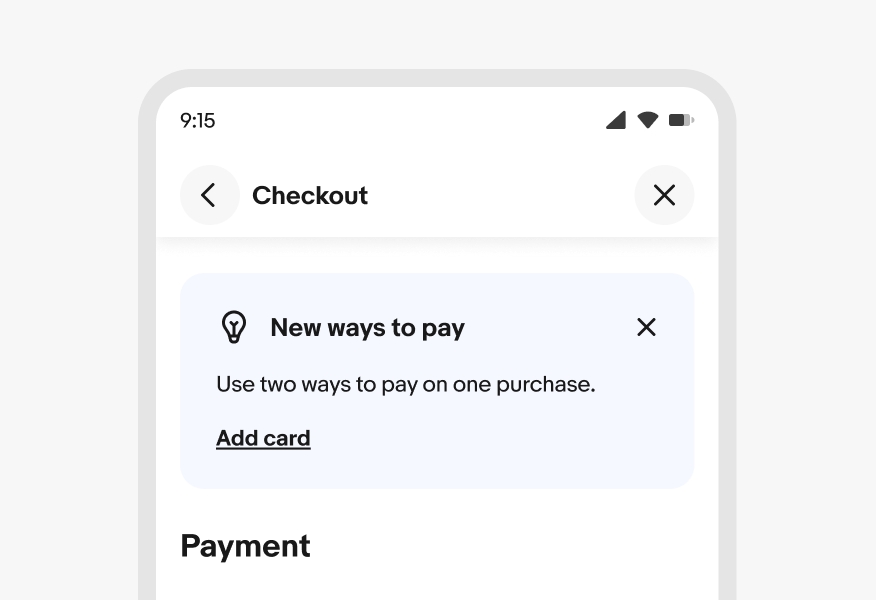
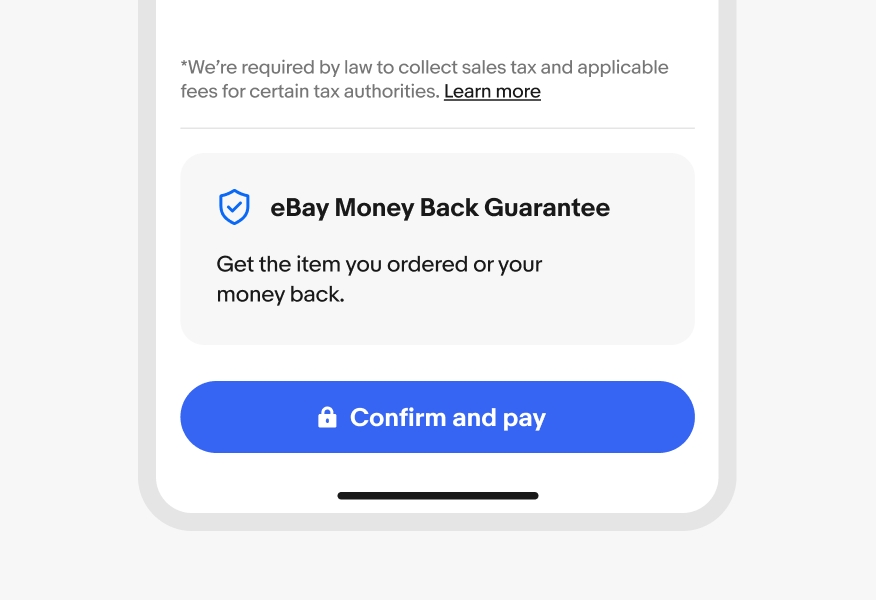
Stacking
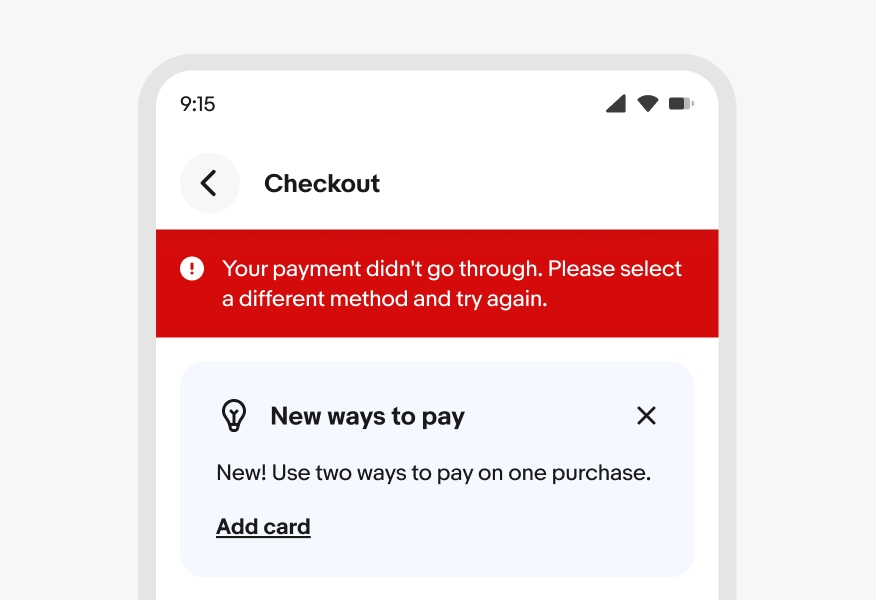
Page level alerts are displayed above any education notices.
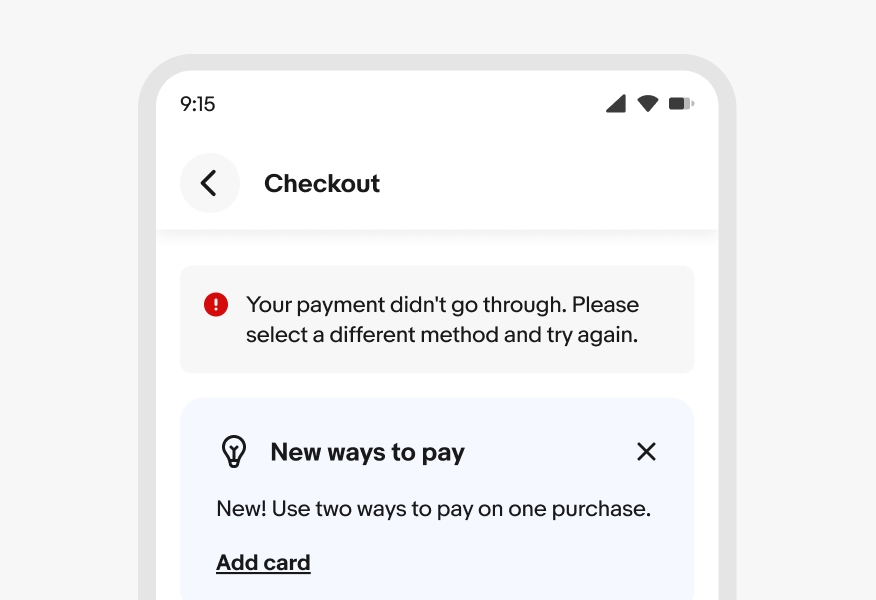
Section level notices are also displayed above any education notices if they’re referring to the same section.