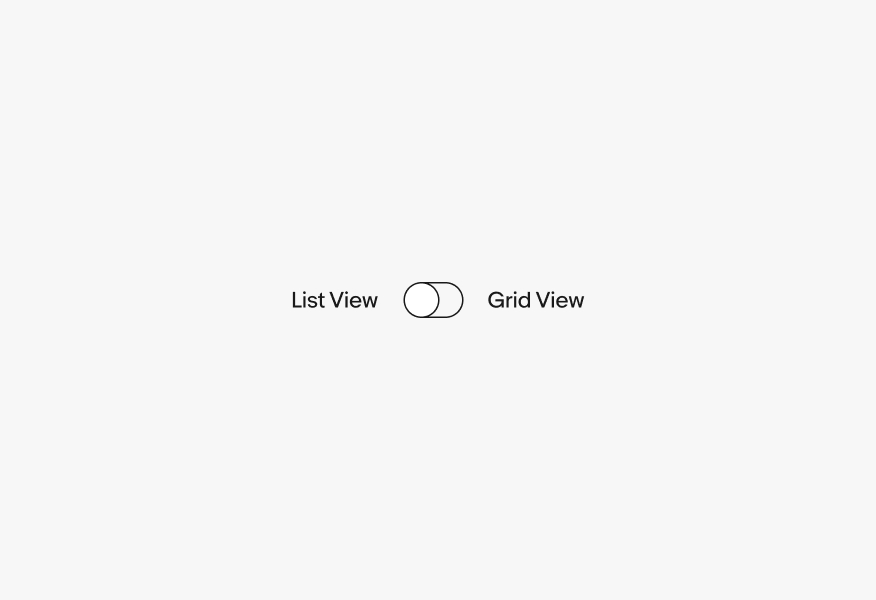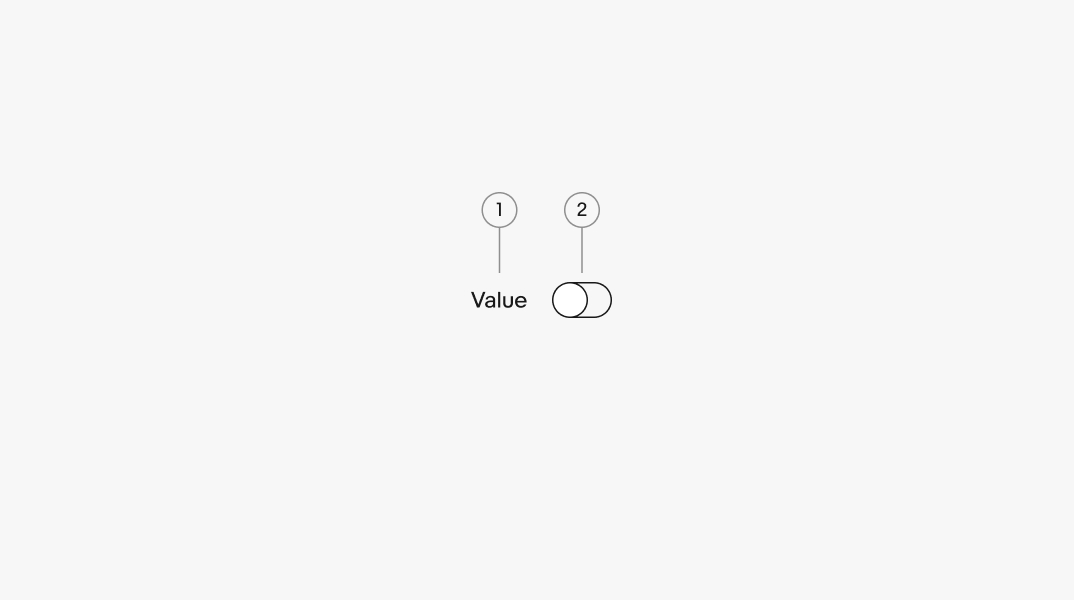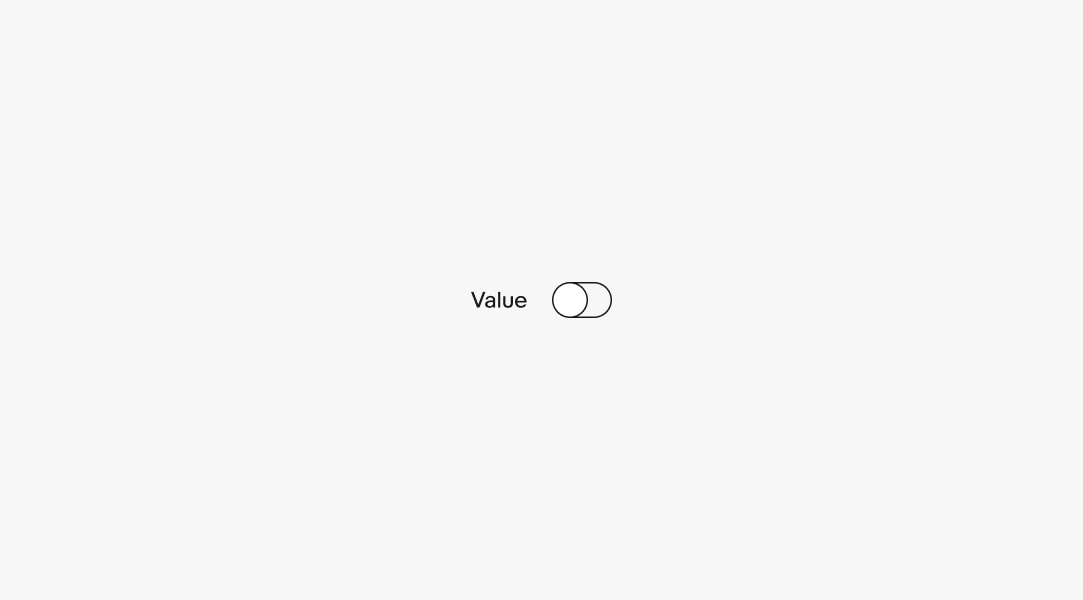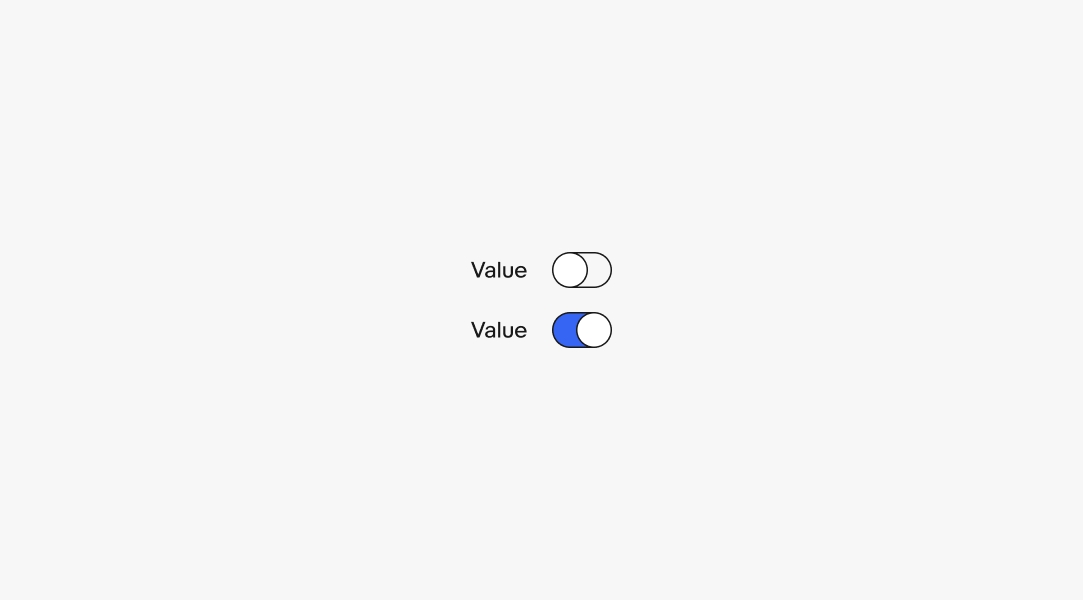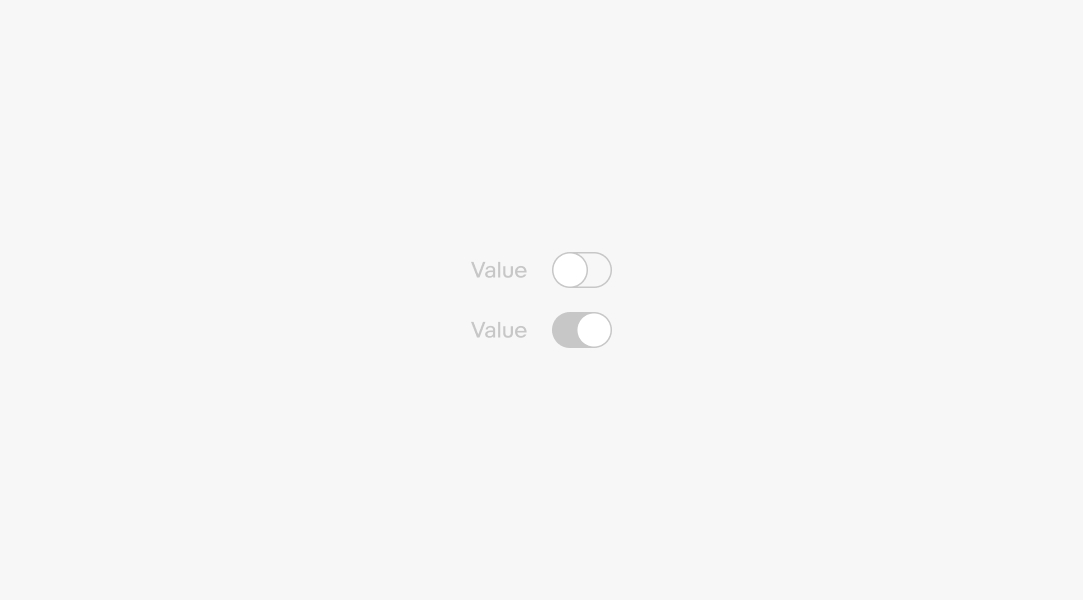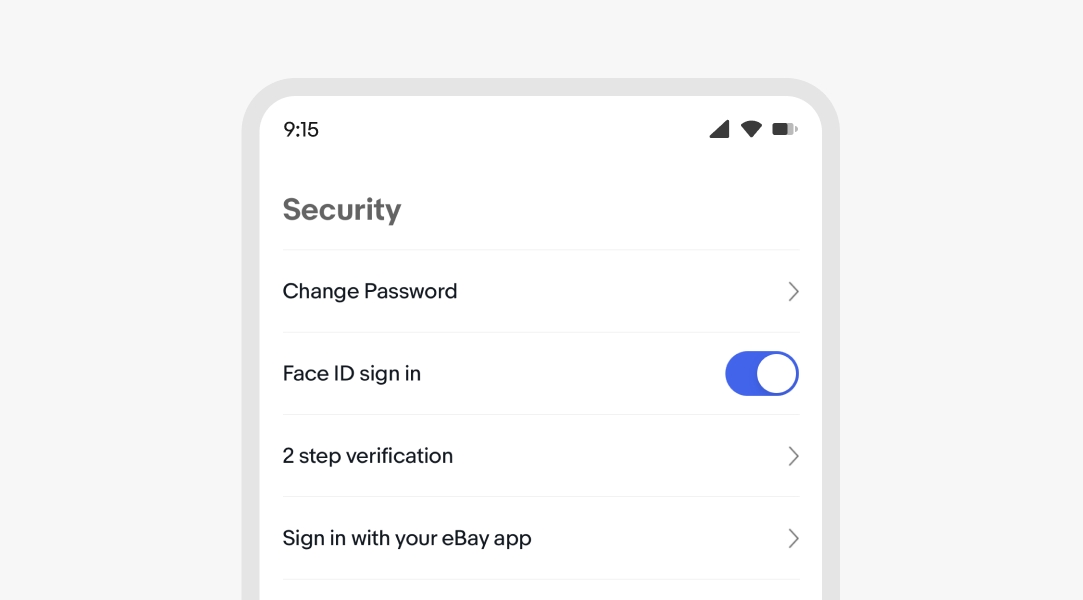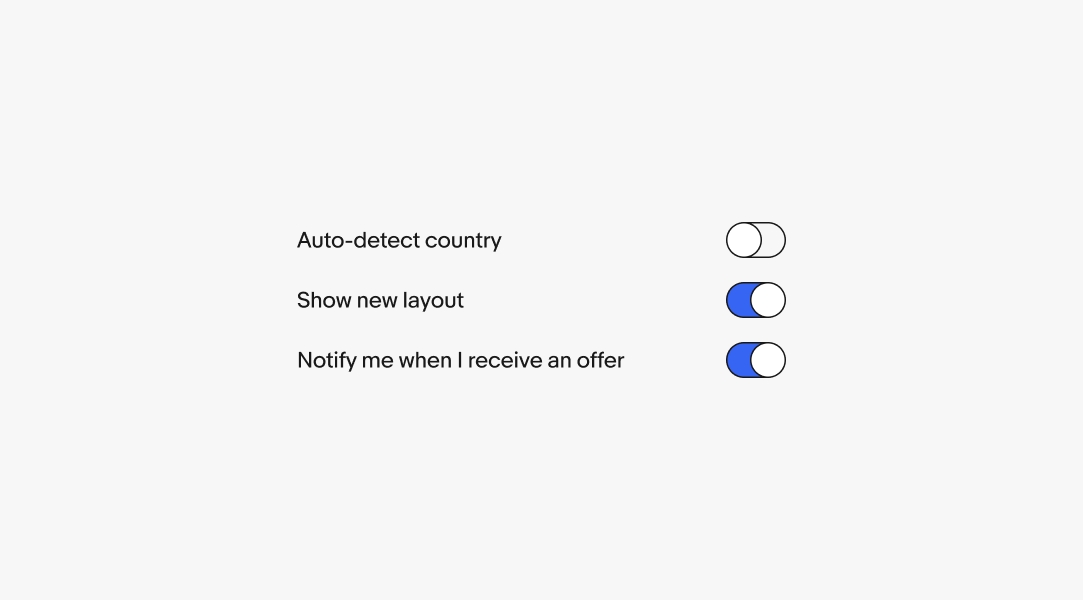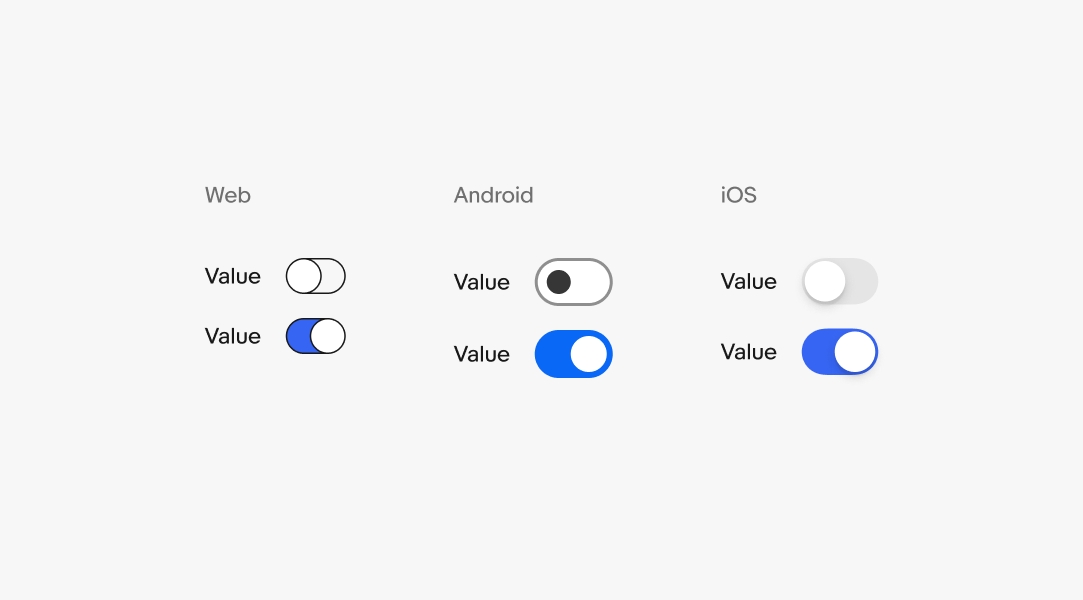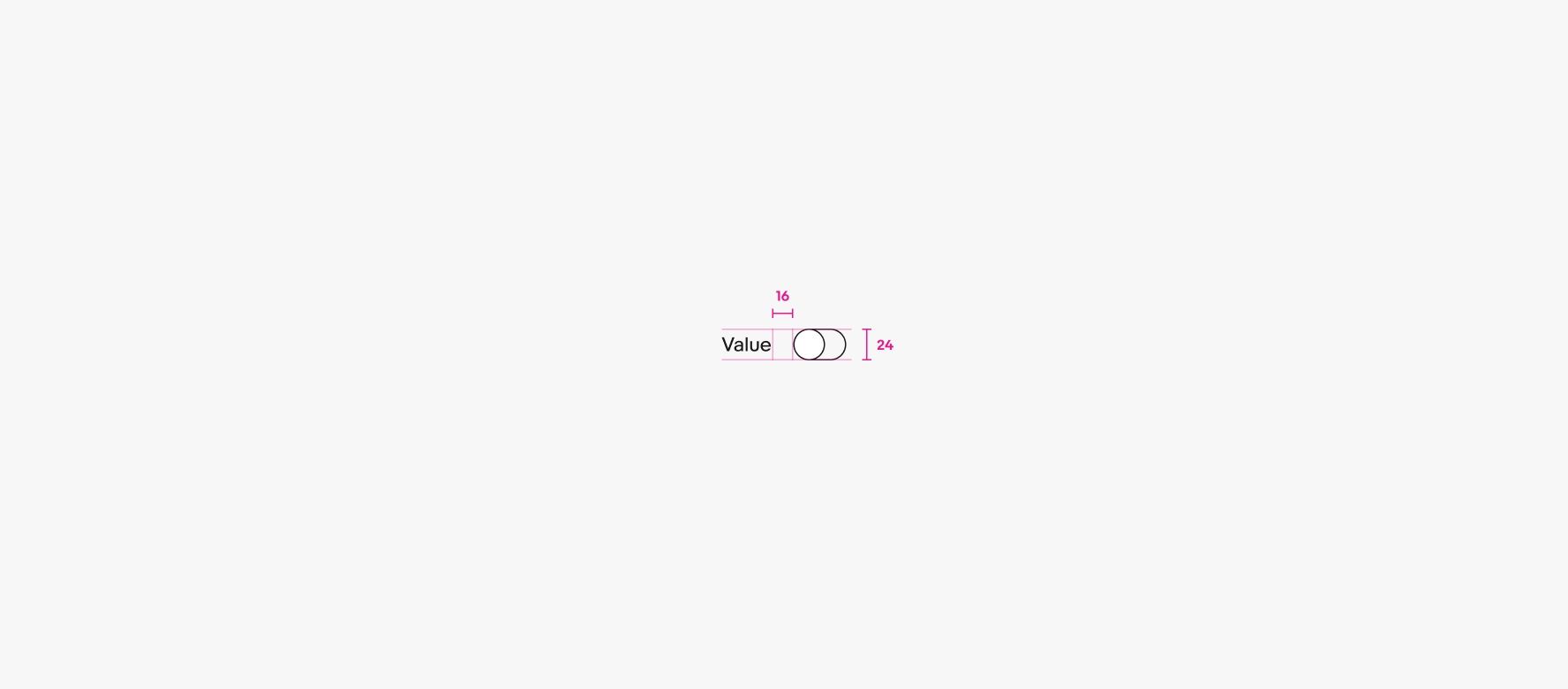Switch
Switches provide a binary on/off choice. Their input is immediate and requires no additional action.
- CSS
- Marko
- React
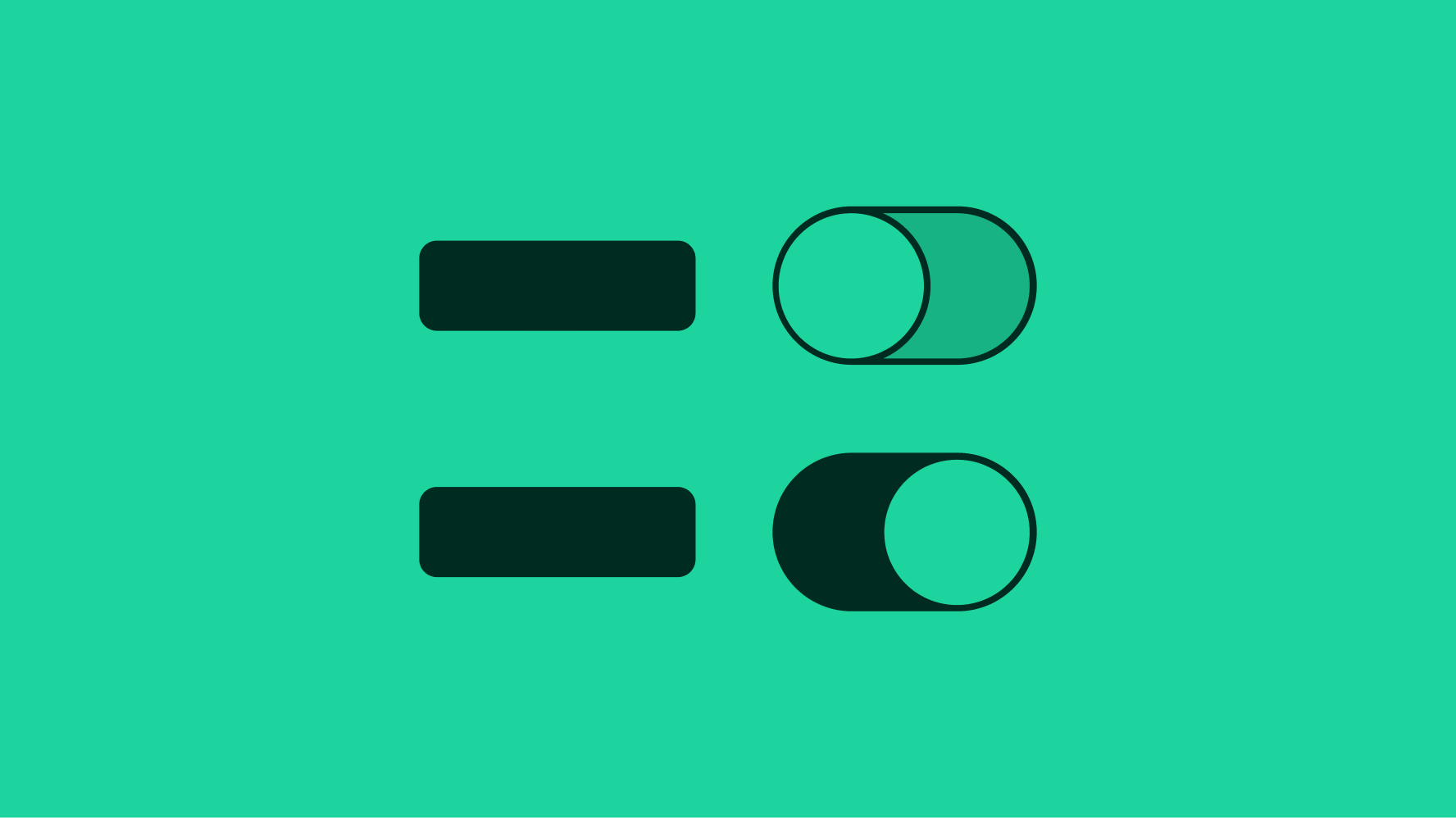
Labels
Do use clear and concise labels.
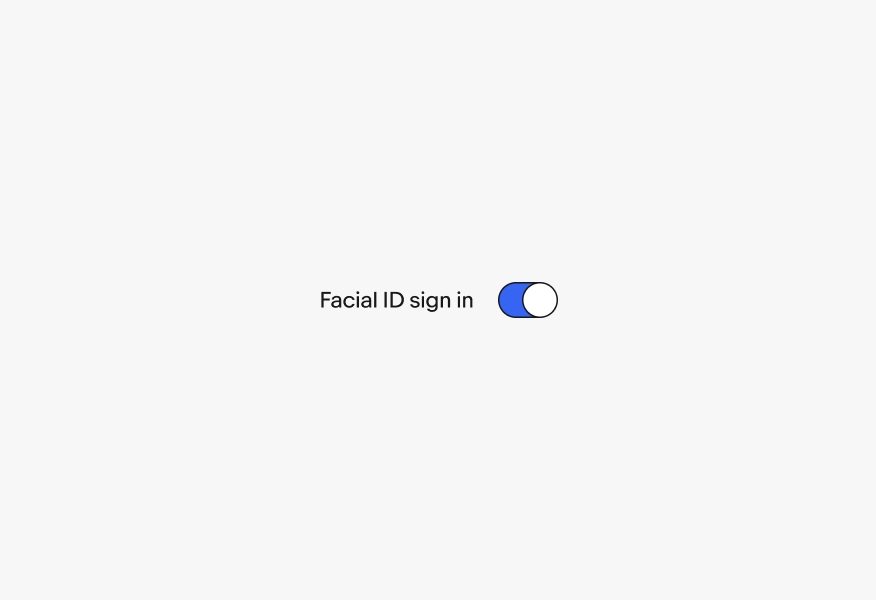
Avoid using action-related verbs with “on” or “off” when adding labels to controls. Switches imply an on/off state so including it in the label is redundant.
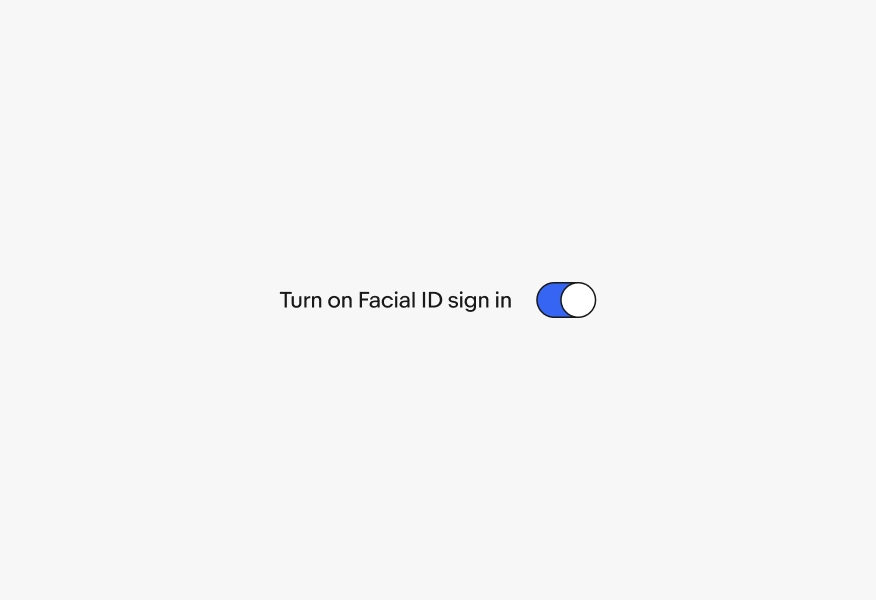
Placement
Do use switches as trailing elements.
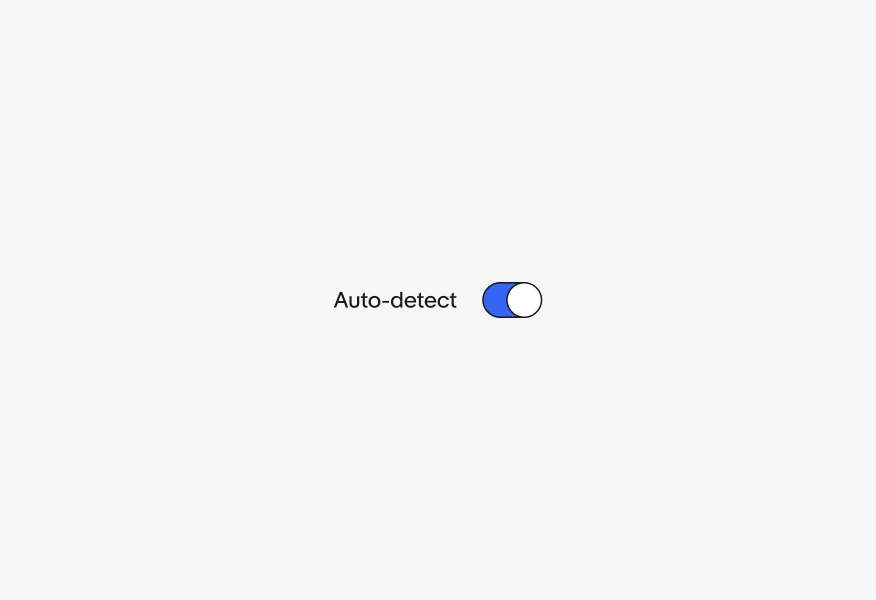
Don’t use switches as leading elements.
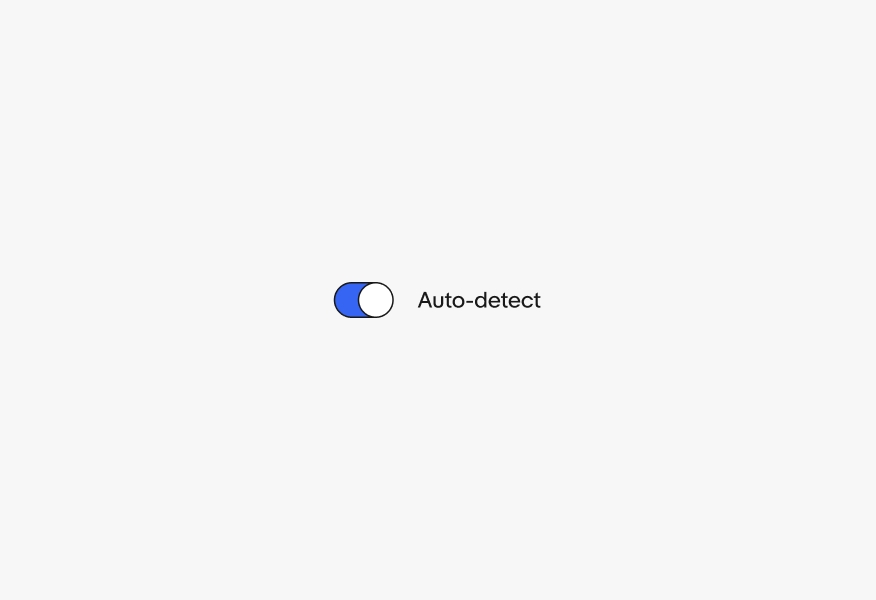
Do ensure switches are either aligned with the grid or with each other when multiple switches are stacked.
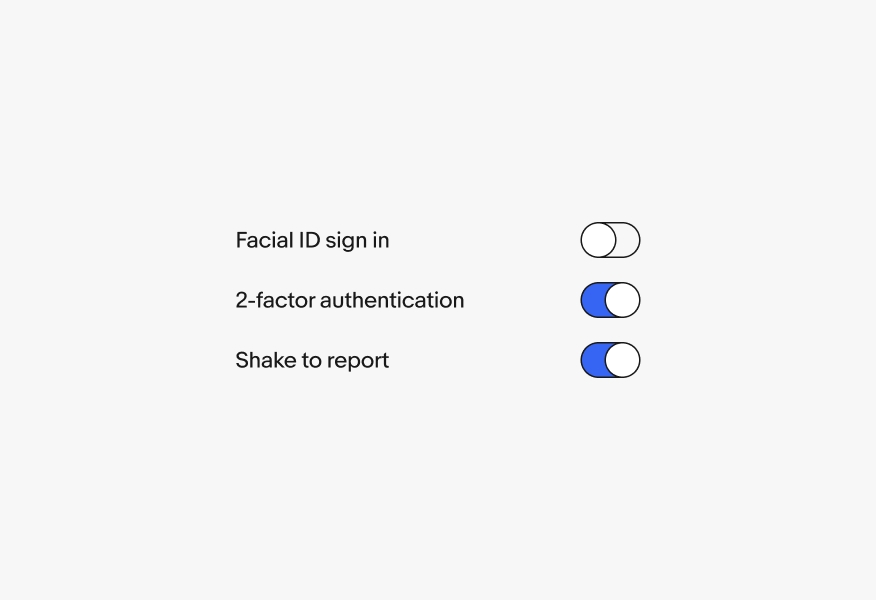
Don’t misalign switches by placing them immediately after labels when multiple switches are stacked, as this can affect legibility.
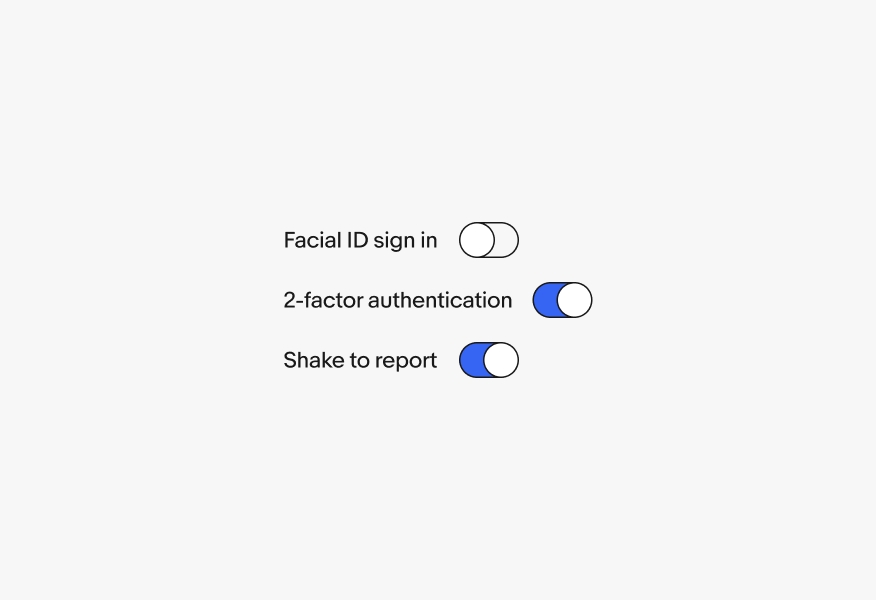
Checkbox or switch
If the action is part of a larger form, use a checkbox instead. The items will be submitted with the rest of the form details.
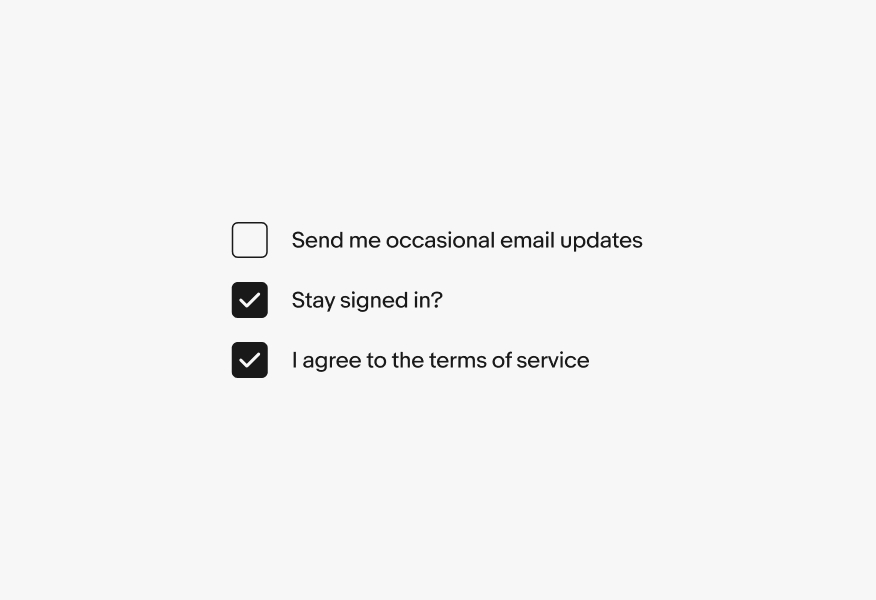
Switches apply changes immediately and don’t require the user to submit anything. If you need to include the data in form content, use a checkbox set.
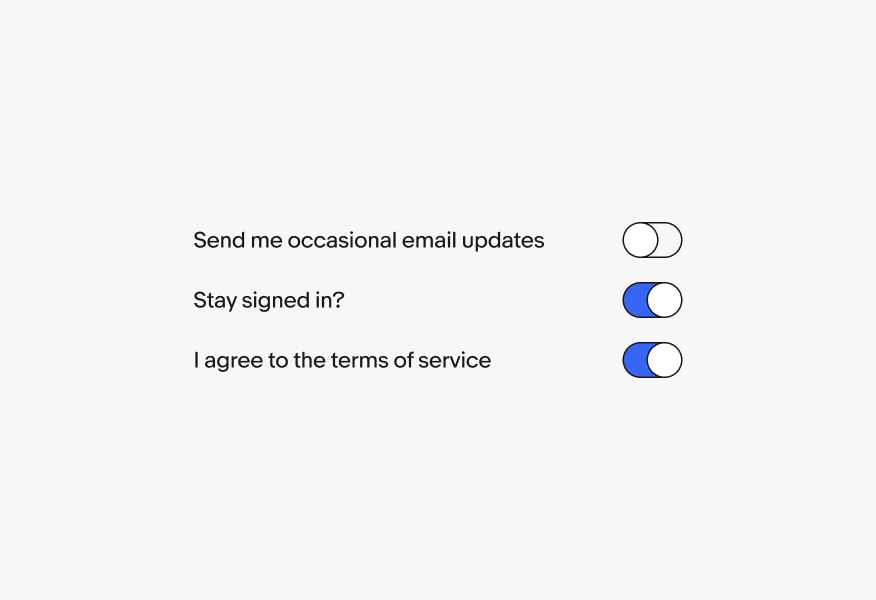
Radio button or switch
Switches are used for activation, not selection. If you are selecting between two available options, use a radio set instead.
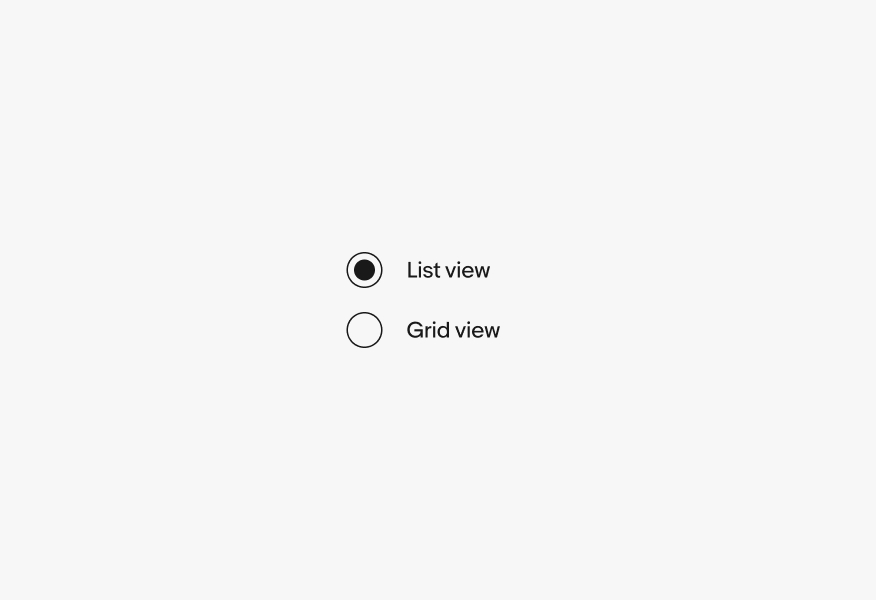
Switches should not be used to choose between opposing or discrete options. Instead, use switches for on/off situations.