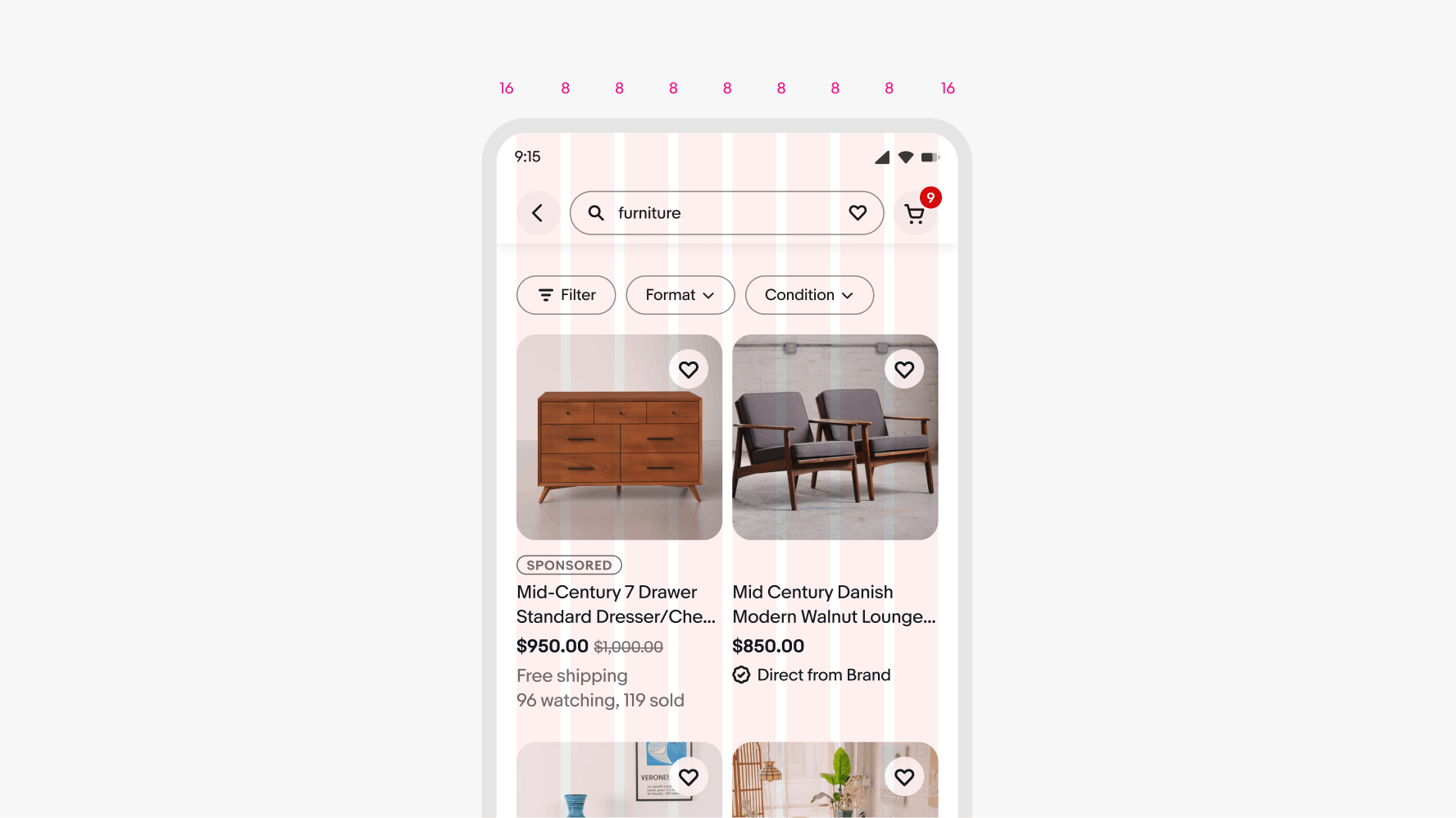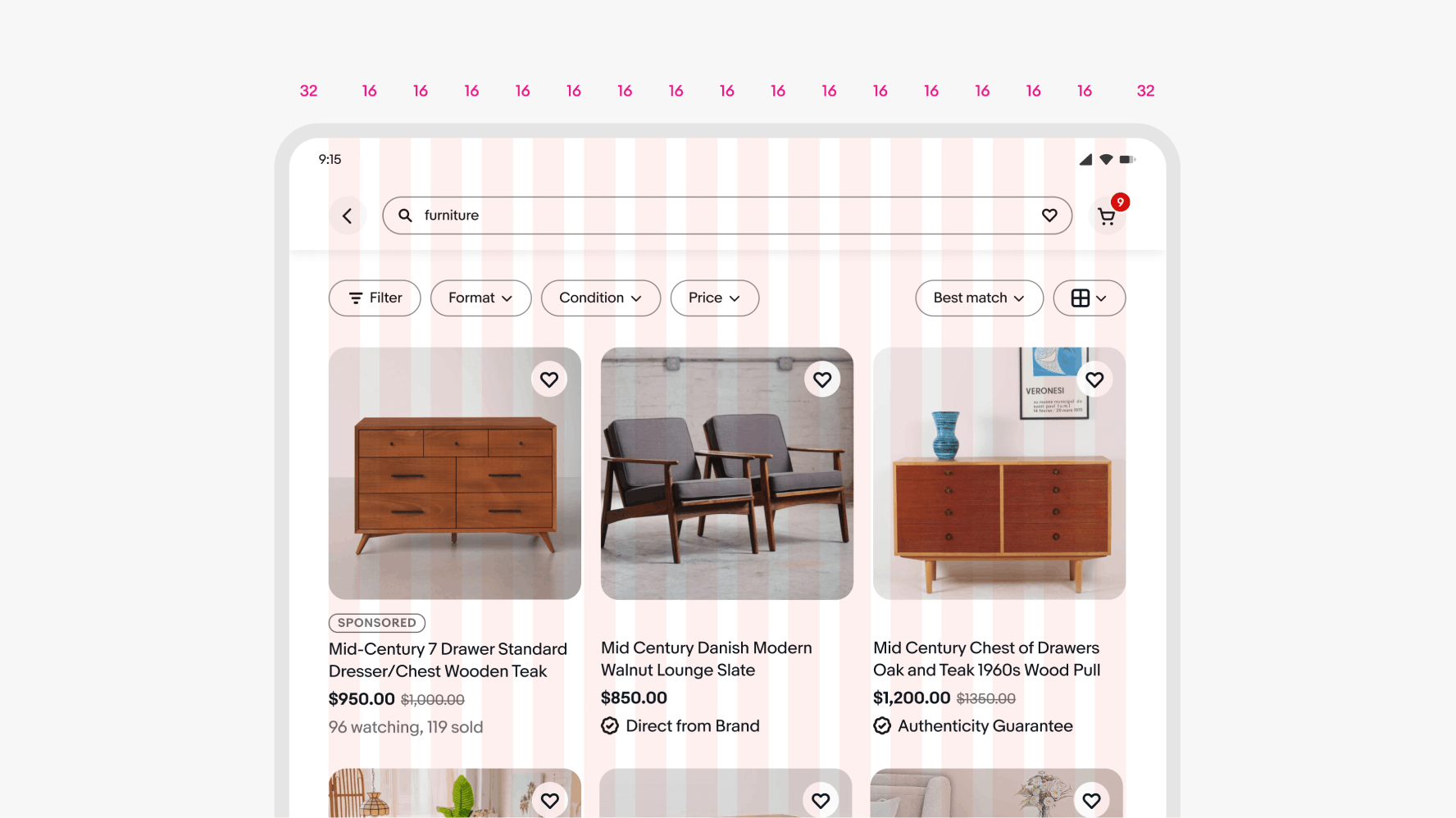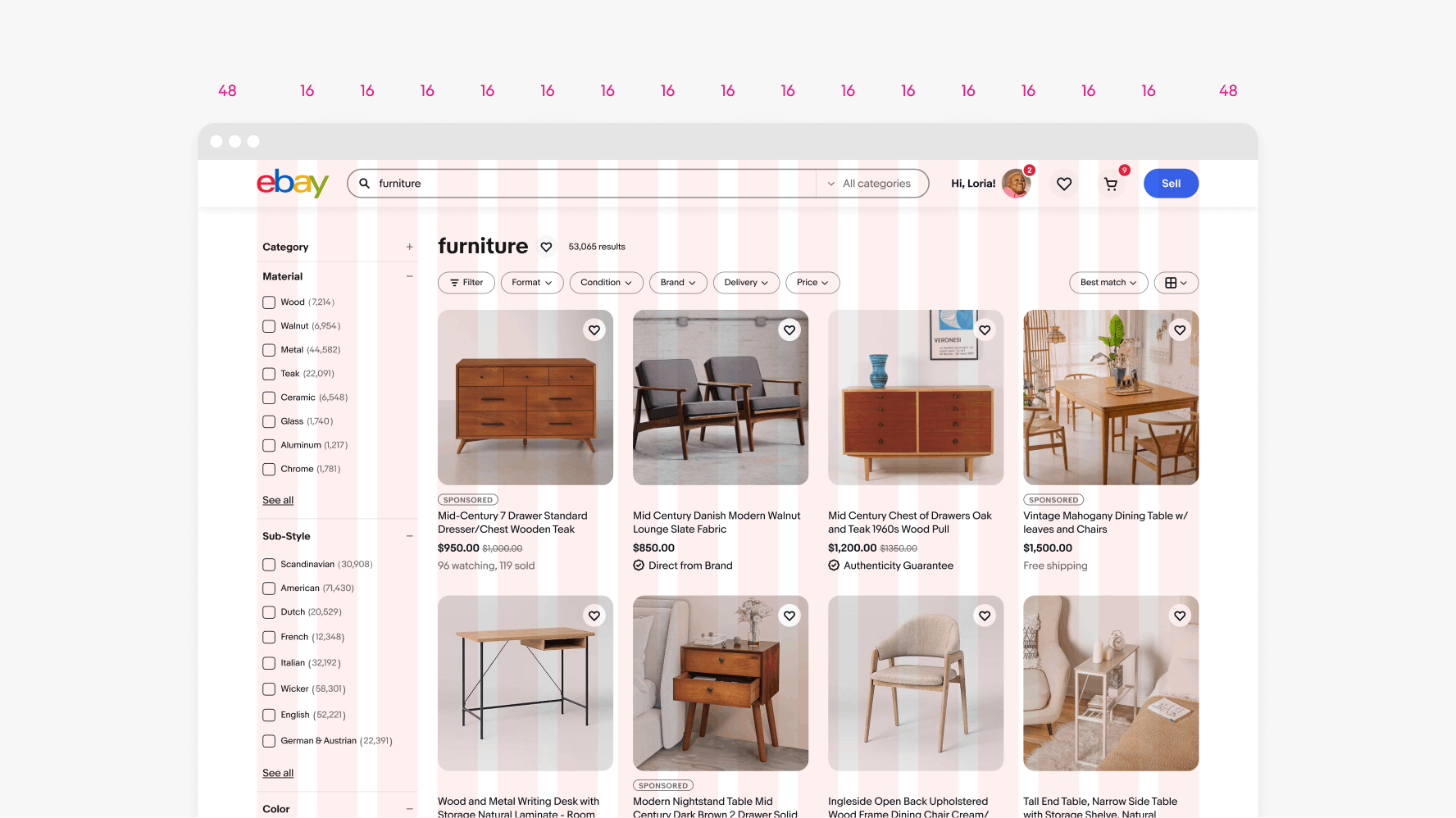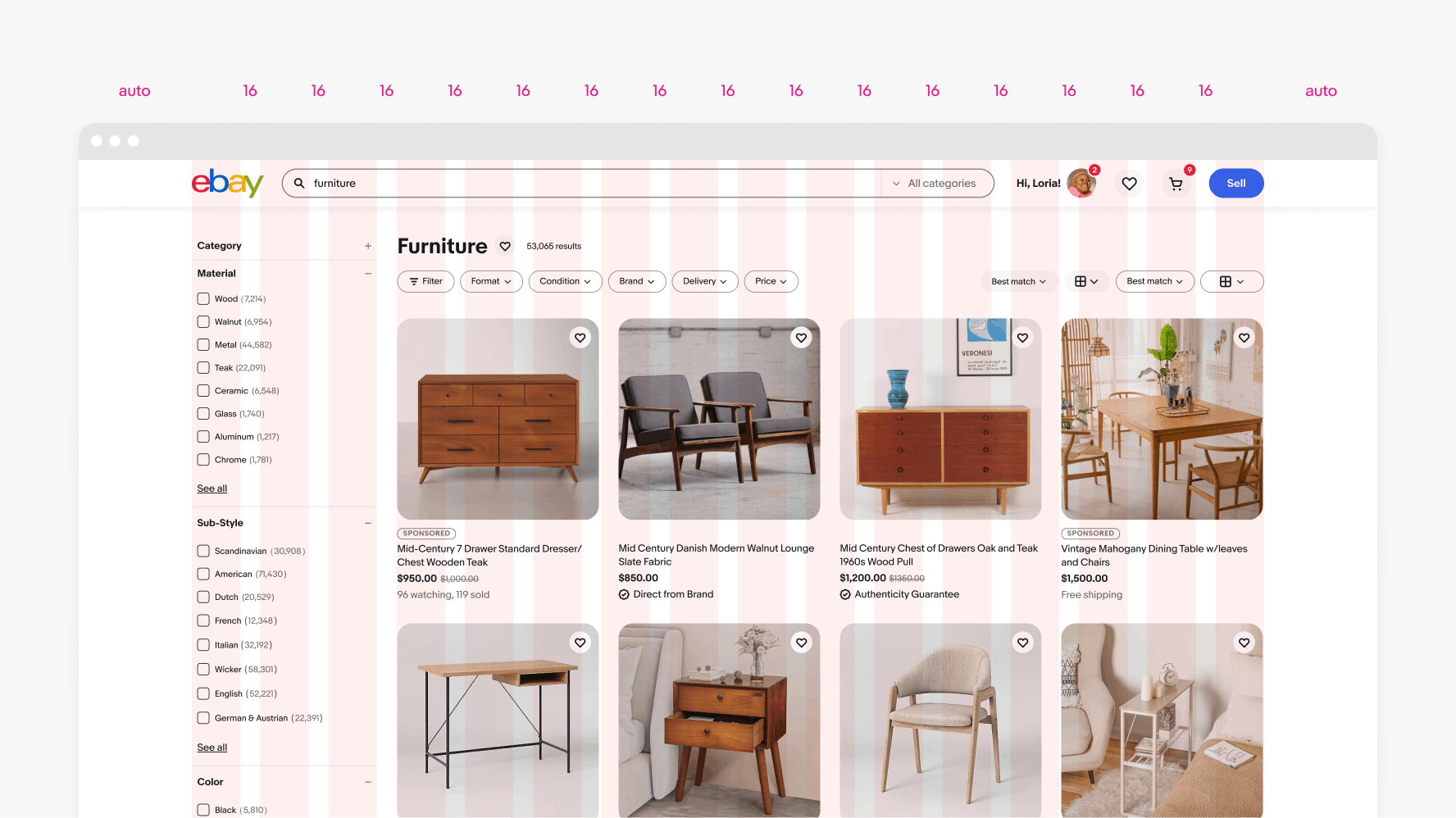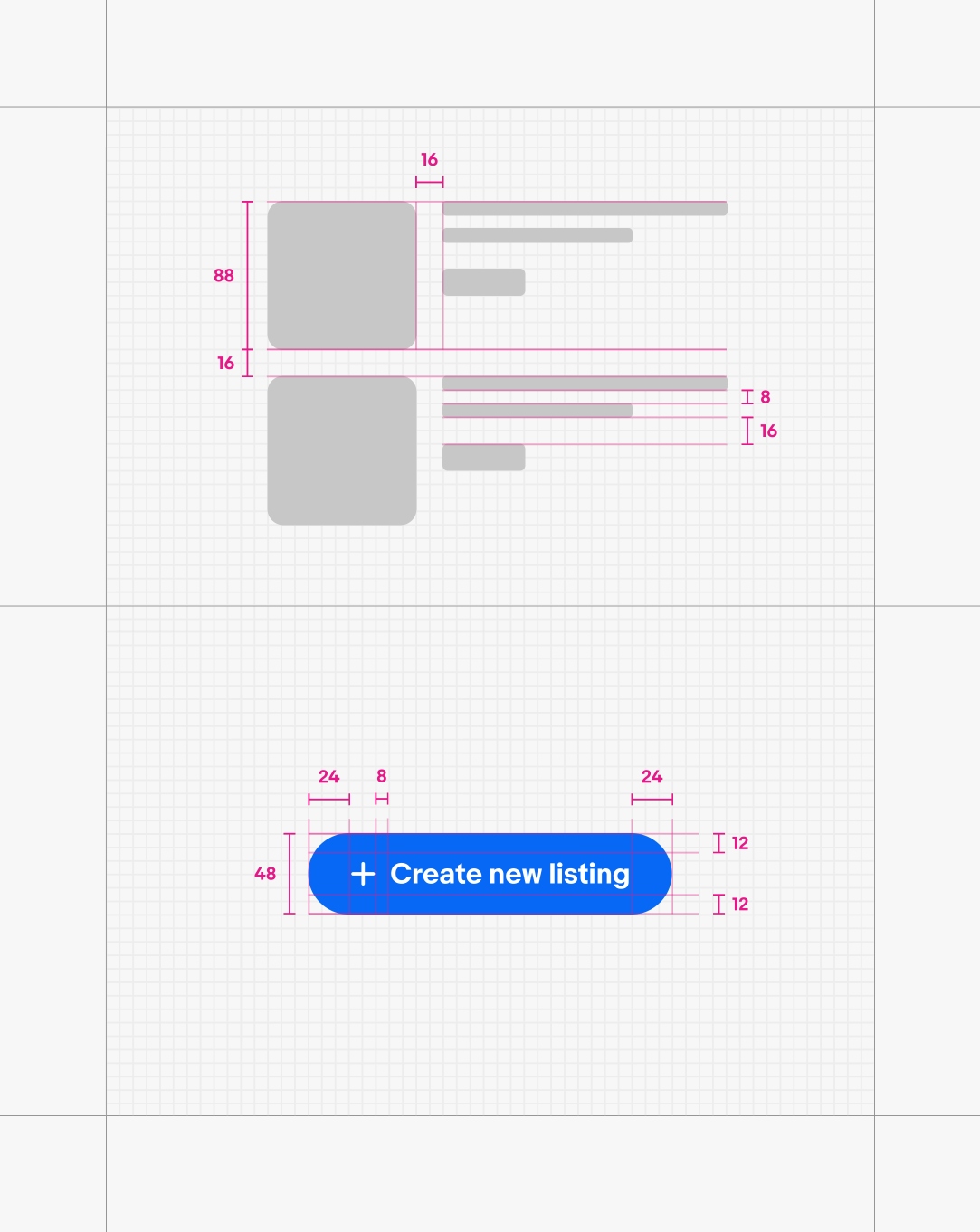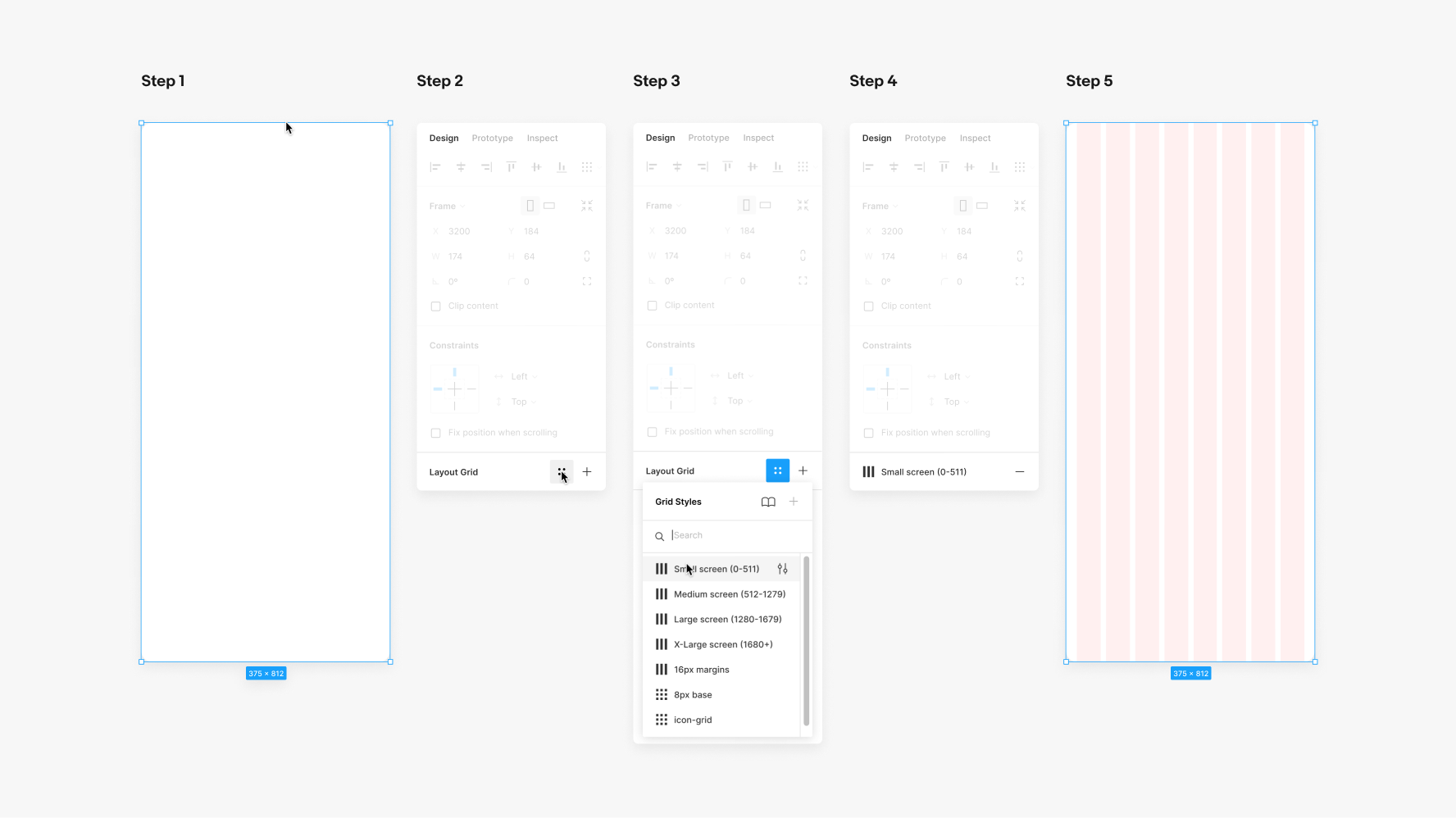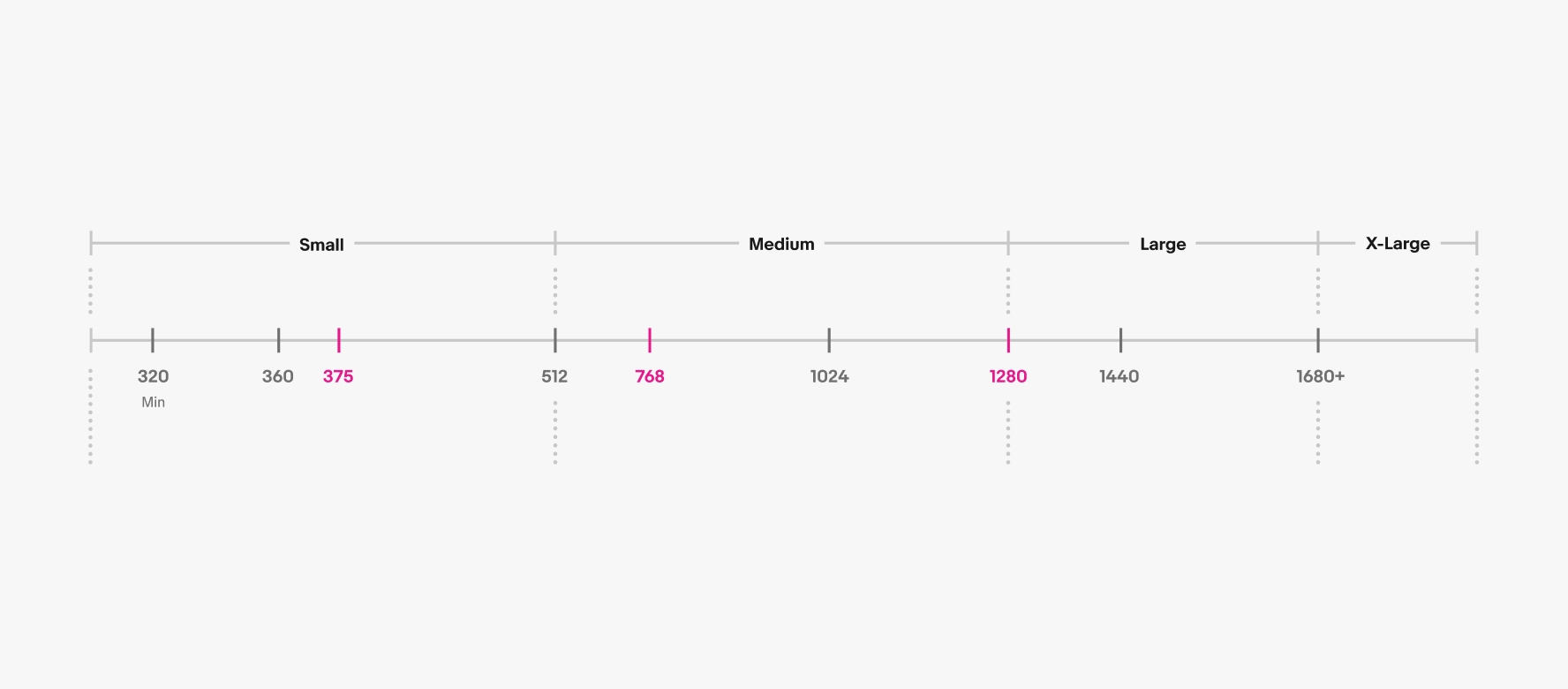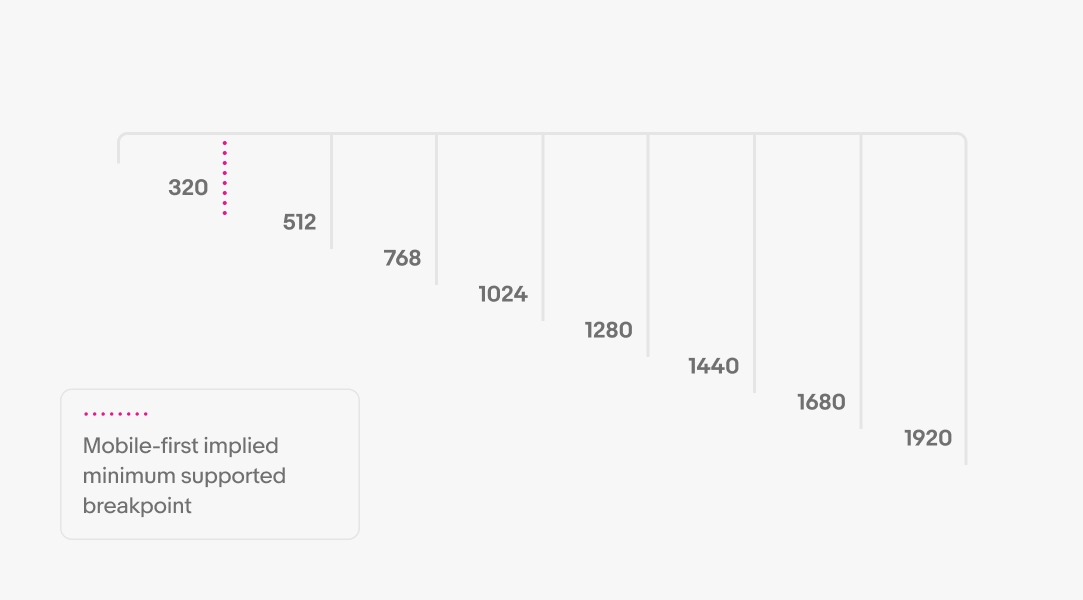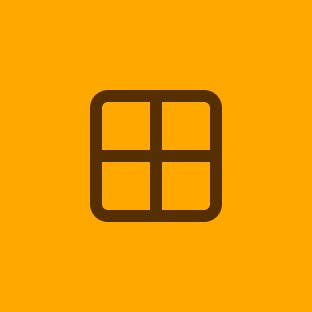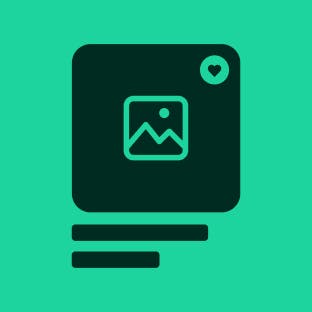Layout in product
A responsive grid dynamically updates the page layout according to viewport size. The use of a grid allows us to remain consistent throughout our products and platforms.
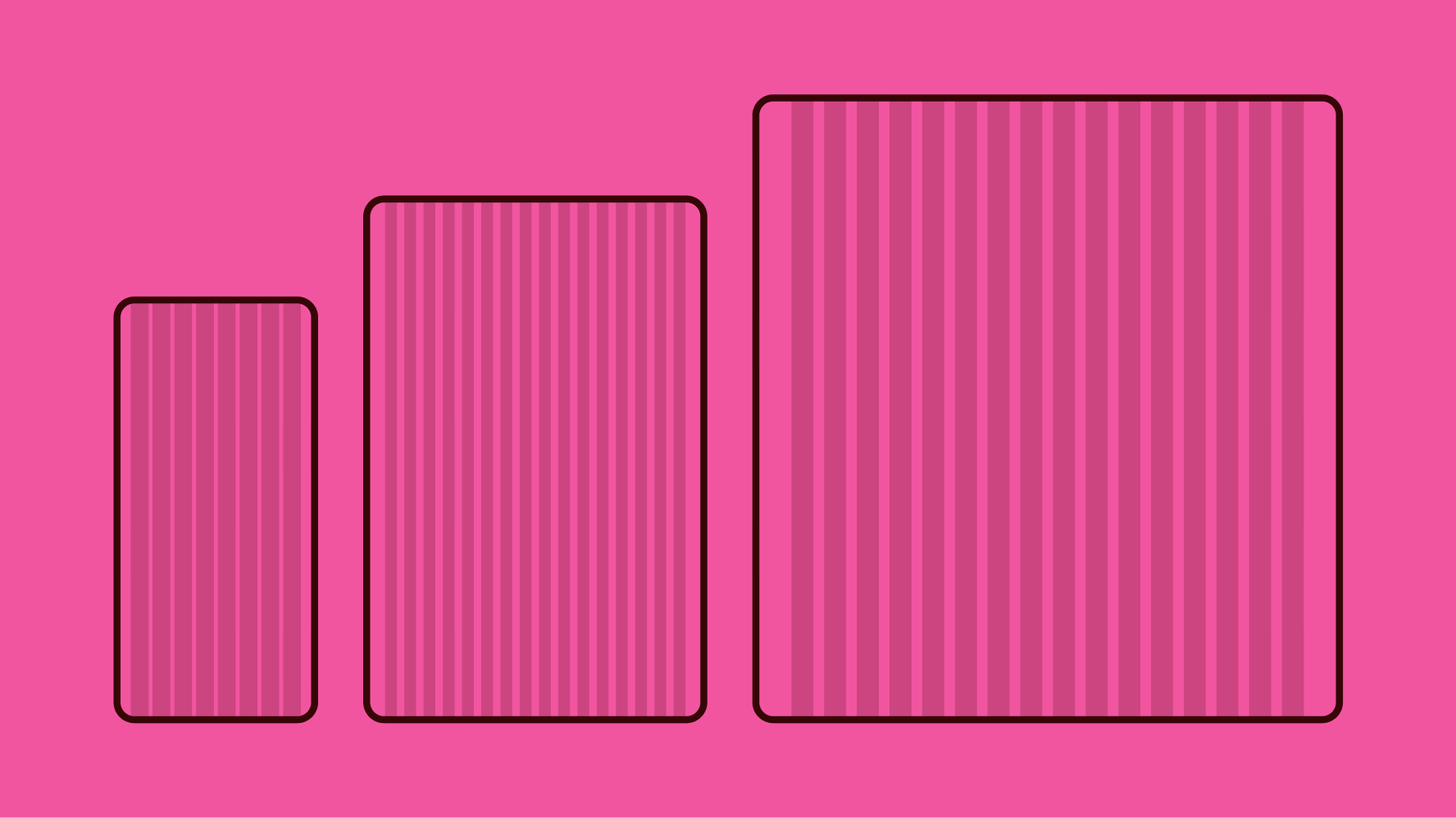
Small 8 column (320–511px)
Use for small to medium screens.
Construction
- 8 columns flexed
- 8px gutters
- 16px margins fixed
Medium 16 column (512–1279px)
Use for medium to large screens.
Construction
- 16 columns flexed
- 16px gutters
- 32px margins fixed
Large 16 column (1280–1679px)
Use for large to x-large screens.
Construction
- 16 columns flexed
- 16px gutters
- 48px margins fixed
X-large 16 column (1680px+)
Use for x-large screens. The columns are fixed-widths with auto margins from 1680px+. Max design area excluding margins is 1584px wide.
Construction
- 16 columns fixed
- 16px gutters
- Margins auto/flexed
Designers should create focused layouts for at least three core screen sizes—small (375px), medium (768px), and large (1280px)—to effectively collaborate with development partners. While (320px) widths may not be a standard design size, it is our minimum supported viewport and should remain a consideration. Whenever possible, we recommend designing across the full range of screen sizes listed below to ensure optimal behavior at all breakpoints and a smoother development handoff.